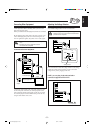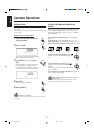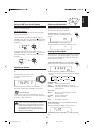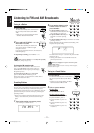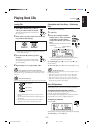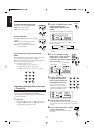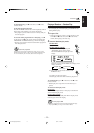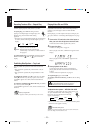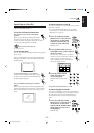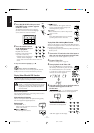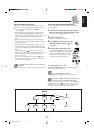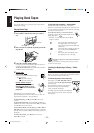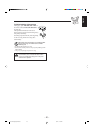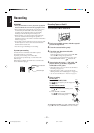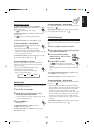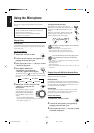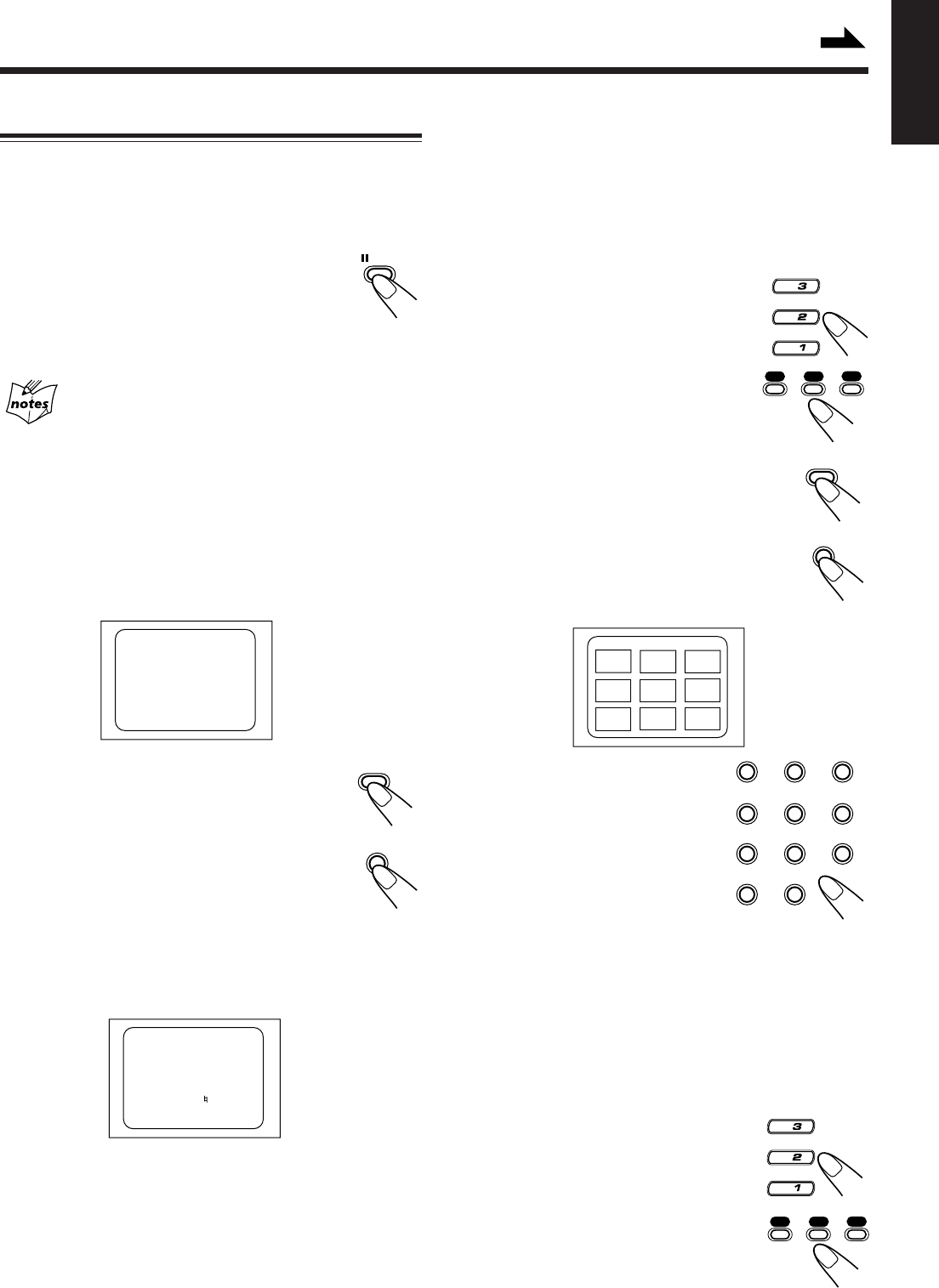
– 16 –
English
Special Plays for Video CDs
You can use the following special plays for video CDs both
with and without PBC function.
To play Still- and Frame-by-Frame pictures
Press 8 STILL on the remote control during
playback.
When you press the button, playback pauses and a
still picture is shown on the TV screen. Each time
you press the button, still pictures advance by one frame.
• To resume normal playback, press CD 3.
During frame-by-frame playback
No sound comes out.
To view Operation Status
You can view operation status about the track being played on
the TV screen.
When you start playback a disc, information about the disc
being played are shown on TV: disc number, track number
and playing time.
To exit operation status, press ON SCREEN
while press and hold SHIFT. “DISP. OFF” appears
on the TV screen, and all the information about the
track being played disappear.
Press ON SCREEN again while press and hold
SHIFT.
When you press the button, the following operation status
about the track being played is shown for a while: CD play
mode, karaoke function mode, echo effect and key of the
track.
Continued
SHIFT
To view the Video Intro of a Video CD
You can view contents of a video CD, the first 5 seconds of
each track on the disc.
• For a video CD with PBC function, cancel the PBC
function. Refer to “To play Video CDs without Using
Menu Screen” on page 18.
1
Press one of the disc number
buttons (CD 1, CD 2 and CD 3)
on the unit or on the remote
control to select the disc you
want to view the video intro.
Playback starts.
2
Press V.INTRO while press and
hold SHIFT after a picture appears
on the TV screen.
The video intro starts and shows in sequence
(the first 5 seconds of nine tracks) on the TV
screen. If the disc consists more than 9
tracks, remaining tracks are shown after the
first 9 tracks finish showing.
3
Press the number button
of the video intro you
want to playback.
Playback starts from the selected
track.
To stop and cancel the video intro, press 7.
To view the Highlights of a Video CD
You can view 9 highlights scenes of the selected track on a
video CD. These highlight scenes are created by dividing
the track equally into 9 portions and the beginning (5
seconds each) of those 9 scenes are shown on the TV
screen.
1
Press one of the disc number
buttons (CD 1, CD 2 and CD 3)
on the unit or on the remote
control and the number button
of the track you want to view
the highlights.
Playback starts.
NORMAL
REPEAT
ECHO ON
KEY I
i
.......
.......
1 – 1
0:00
1
2
3
4
5
6
7
8
9
VIDEO INTRO
CD
CD
CD
SHIFT
6
V.INTRO
1 2 3
4 5 6
7 8 9
10
+
10
CD
CD
CD
STILL
3
ON SCREEN
CD3CD2CD1
CD3CD2CD1
MX-J270V[US,UX]12-20 EN/f 00.7.21, 11:34 AM16