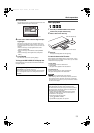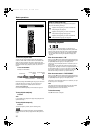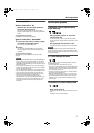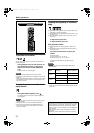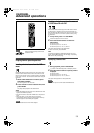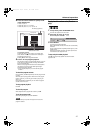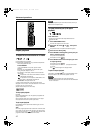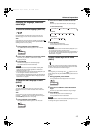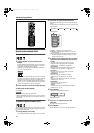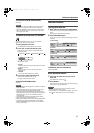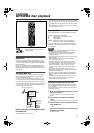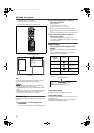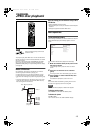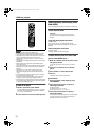Advanced operations
43
Changing the language, sound and
scene angle
To select the subtitle language (SUBTITLE)
Some DVD VIDEO and SVCD discs contain more than one
subtitle language. You can choose a desired one from them.
Hint
At the beginning of the part where the subtitles are recorded,
appears on the TV screen (except when the [ON SCREEN
GUIDE] preference is set to [OFF]).
1 During playback, press SUBTITLE.
The subtitle selection window appears on the TV screen.
2 Press 5/∞ or SUBTITLE to select the subtitle.
Each time you press 5/∞ or SUBTITLE, the subtitle
language changes.
3 Press ENTER.
Subtitles are displayed in the selected language.
The subtitle selection window is dismissed.
NOTES
• An SVCD disc can have up to four subtitles. Pressing 5/∞
cycles through those channels regardless of whether the
subtitles are recorded or not.
• The subtitle selection window will automatically disappear if you
do not change the subtitle for several seconds.
• For DVD VIDEO, the selected language may be abbreviated on
the TV screen. See “Appendix B: Table of languages and their
abbreviations” on page 63.
To change the audio language or sound
(AUDIO)
The audio selection setting allows you to change the audio
language of a movie, or to listen to karaoke with or without the
vocal.
Hint
At the beginning of the part where multiple audio tracks are
recorded, appears on the TV screen (except when the [ON
SCREEN GUIDE] preference is set to [OFF]).
1 During playback, press AUDIO.
The audio selection window appears on the TV screen.
2 Press 5/∞ or AUDIO to select the desired
audio.
Each time you press 5/∞ or AUDIO, the audio changes.
For DVD VIDEO (example)
For SVCD
For Video CD
3 Press ENTER.
You can hear the selected audio.
The audio selection window is dismissed.
NOTES
• The audio selection window will automatically disappear if you
do not change the audio for several seconds.
• For DVD VIDEO, the selected language may be abbreviated on
the TV screen. See “Appendix B: Table of languages and their
abbreviations” on page 63.
To select a scene angle of DVD VIDEO
(ANGLE)
You can enjoy a variety of scene angles if the DVD VIDEO disc
contains “multi-angle” parts, where multiple cameras were used
to shoot the same scene from different angles.
Hint
At the beginning of a “multi-angle” part, appears on the TV
screen (except when the [ON SCREEN GUIDE] preference is set
to [OFF]).
1 During playback, press ANGLE.
The angle selection window appears on the TV screen.
2 Press 5/∞ or ANGLE to select the desired
angle.
Each time you press 5/∞ or ANGLE, the angle changes.
3 Press ENTER.
You can see the picture from the selected angle.
The angle selection window is dismissed.
NOTE
The angle selection window will automatically disappear if you do
not change the angle for several seconds.
1/3
ENGLISH
ENGLISH
1/3
1/3 ENGLISH 2/3 FRENCH 3/3 SPANISH
ST1 ST2 L- 1 R-1 L- 2 R-2
ST (Stereo) L R
1
1/3
XV-NK58SL[A].book Page 43 Thursday, June 5, 2003 6:22 PM