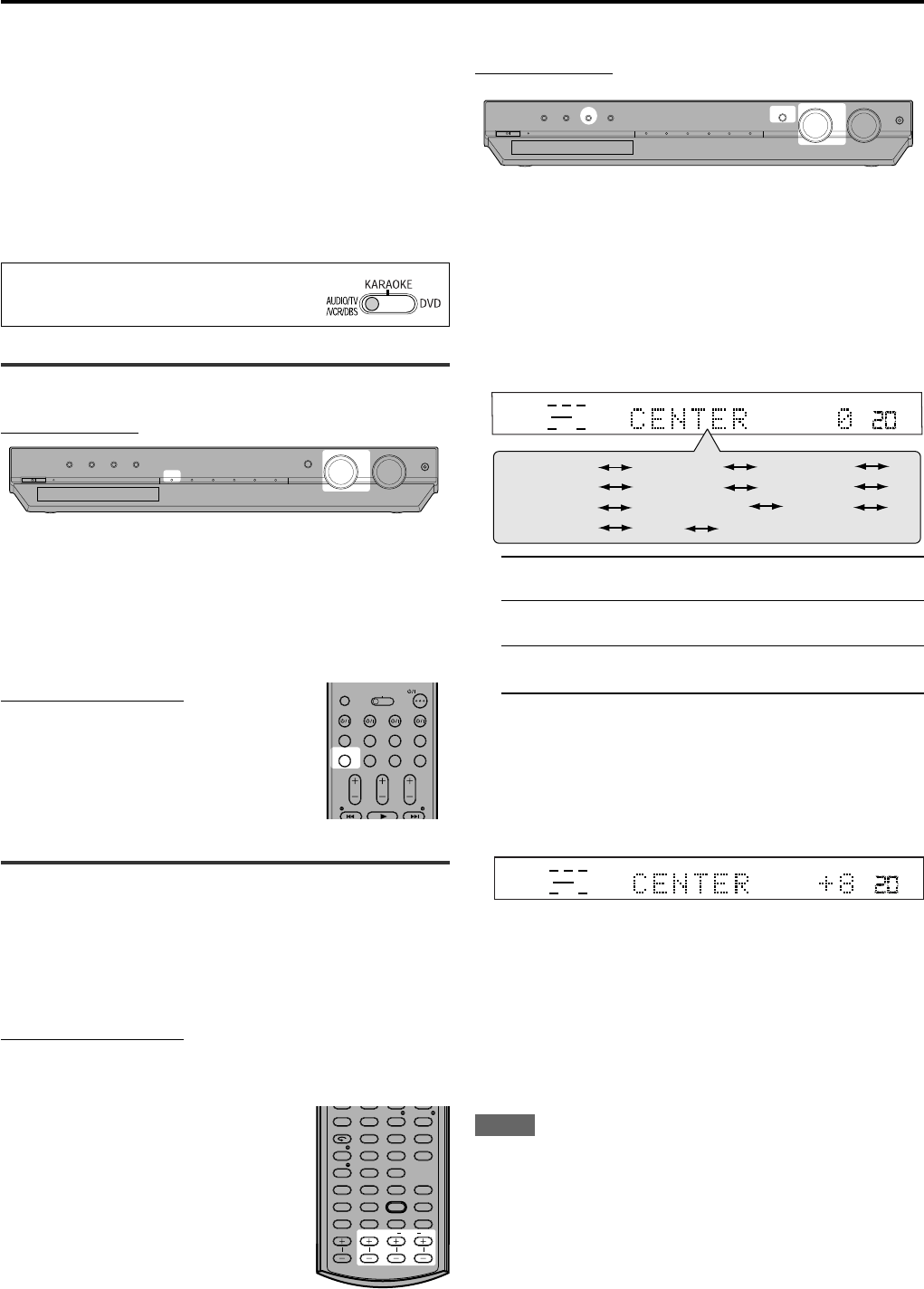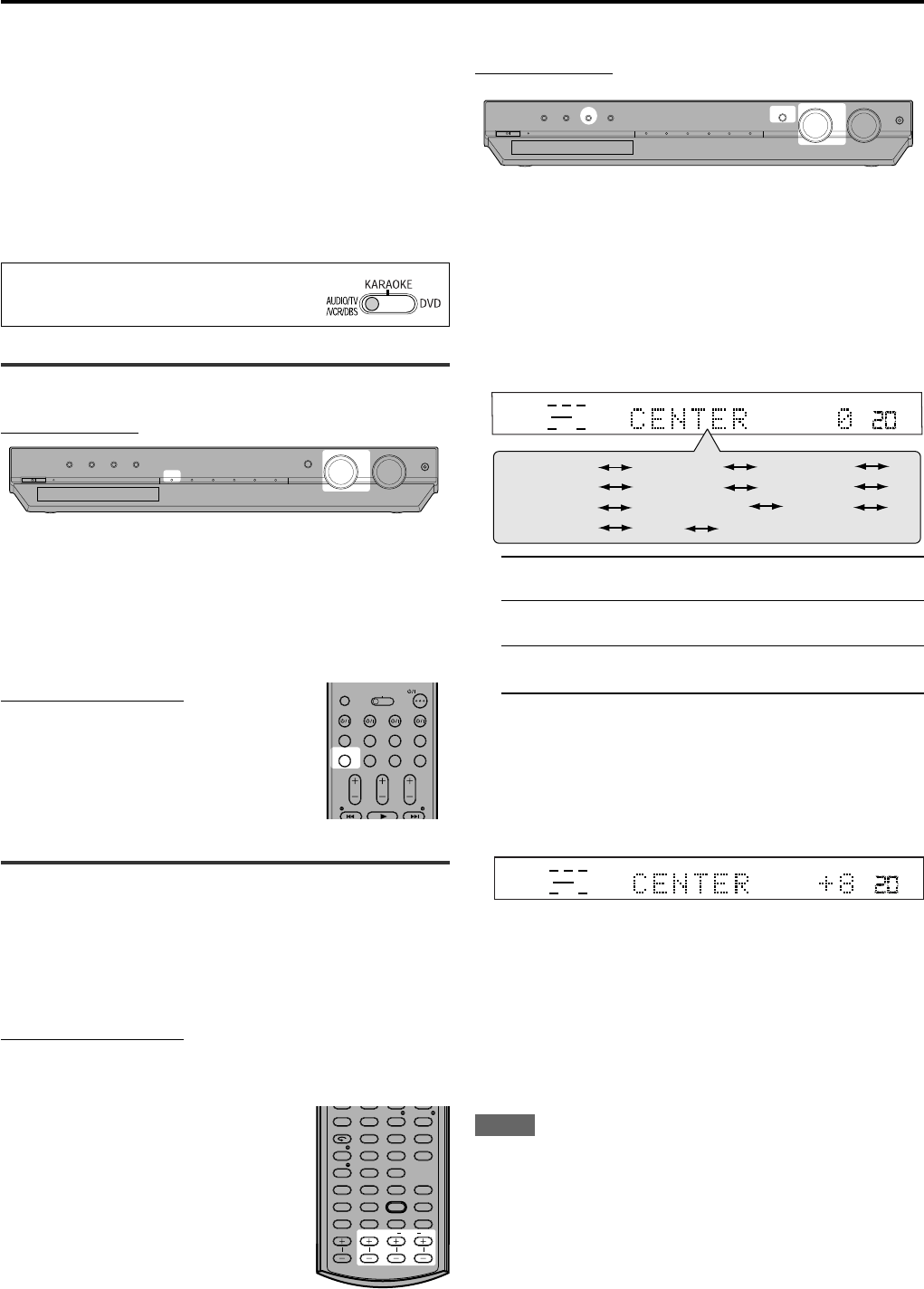
32
RX-ES1SL
Using the DVD MULTI playback mode
This receiver provides the DVD MULTI playback mode for reproducing
the analog discrete output mode (5.1 channel reproduction) of the
DVD player.
In addition, the DVD MULTI playback mode can be used for
reproducing a DVD Audio sound.
Before playing back a DVD, refer also to the manual supplied with the
DVD player.
• When using the DVD MULTI playback mode, connect the DVD
player with its analog discrete output jacks to the DVD IN jacks on
the rear panel (see page 11).
• DVD MULTI playback mode cannot be used for XV-NK58SL.
When operating this receiver using the
remote control, always set the mode selector
to AUDIO/TV/VCR/DBS.
Activating the DVD MULTI playback mode
On the front panel:
1
Turn SOURCE SELECTOR until “DVD MULTI”
appears on the display.
The DVD MULTI indicator lights in red.
2
Select the analog discrete output mode on the
DVD player, and start playing a DVD.
From the remote control:
1
Press DVD MULTI.
The DVD MULTI indicator lights in red.
2
Select the analog discrete output
mode on the DVD player, and start
playing a DVD.
Adjusting the speaker output level
You can adjust the speaker output level while playing a DVD using the
analog discrete output mode on the DVD player.
Once you have adjusted the sound, the adjustment is memorized.
• The test tone does not output through the speakers to adjust the
speakers output levels when selecting DVD MULTI.
From the remote control:
It will be convenient for you to use the remote control for the sound
adjustments, since you can make adjustments from your listening point.
Adjust the following speaker output
levels (from –10 dB to +10 dB).
• Make adjustments so that the sound level of
the selected speaker is set at the same level
as that of the front speakers.
To adjust the center speaker level,
press CENTER +/–.
To adjust the left surround speaker level,
press SURR L +/–.
To adjust the right surround speaker level,
press SURR R +/–.
ANALOG
SUBWFR LFE
VOL
LCR
LS RS
BASS
TREBLE
PANORAMA
B.BOOST
ATT
(Back to the beginning)
SUBWFR
SURR R
EFFECT
SURR L
BAL
CENTER
On the front panel:
Before you start, remember...
There is a time limit in doing the following steps. If the setting is
canceled before you finish, start from step
1
again.
1
Press ADJUST.
MULTI JOG now works for the sound adjustment.
2
Turn MULTI JOG until the setting item you want
to set appears on the display, then press SET.
• As you turn MULTI JOG, the indication changes as follows:
CENTER*: To adjust the center speaker output level
(from –10 dB to +10 dB).
SURR L*: To adjust the left surround speaker output level
(from –10 dB to +10 dB).
SURR R*: To adjust the right surround speaker output level
(from –10 dB to +10 dB).
* “0 (dB)” is the initial setting.
3
Turn MULTI JOG to adjust the item selected in
step
2
, then press SET.
Your setting is stored.
• Make adjustments so that the sound level of the selected
speaker is set at the same level as that of the front speakers.
Ex.: When selecting “+8 (dB)” for “CENTER.”
4
Repeat steps
2
and
3
to adjust the other
settings.
NOTES
• When you select DVD MULTI as a source to play, the selected
Surround/DSP mode is canceled, and the SURROUND button does
not work.
• When using a pair of headphones, the sounds of front left and right
channels are output from the headphones.
STANDBY / ON STANDBY
DIMMER SETTING ADJUST SURROUND
DVD MULTI DVD DBS VCR TV FM / AM
SET / TUNER PRESET
SOURCE SELECTOR MASTER VOLUME
PHONES
/ MULTI JOG
ANALOG
SUBWFR LFE
VOL
LCR
LS RS
STANDBY / ON STANDBY
DIMMER SETTING ADJUST SURROUND
DVD MULTI DVD DBS VCR TV FM / AM
SET / TUNER PRESET
SOURCE SELECTOR MASTER VOLUME
PHONES
/ MULTI JOG
OPEN/CLOSE
DVD VCR DBS TV
DVD VCR DBS TV
DVD MULTI
TV VOL CHANNEL
TUNING TUNINGFM MODE
VOLUME
FM/AM TV/VIDEO MUTING
AUDIO
AUDIO/TV
/VCR/DBS
KARAOKE
DVD
ZOOM
ANGLE
REPEAT
DIMMER
SUBWFR CENTER L RSURR
BASS BOOST
A.POSITION
SMART S. SETUP
SLEEP CANCEL
SURROUND
ANALOG/DIGITAL
TV RETURN 100
+
BASS TREBLE
KARAOKE
KEY
KEY
VOCAL EFFECT
123
4
VFP
INPUT
TONE
TEST EFFECT
DECODE
56
789
10
3D
0 +10
EN26-32RX-ES1&XV-NK58[A]f 03.6.6, 11:5532