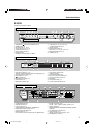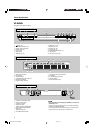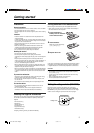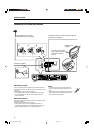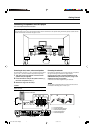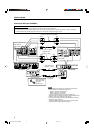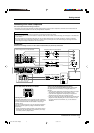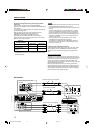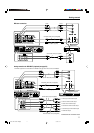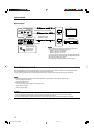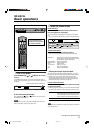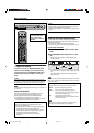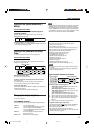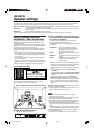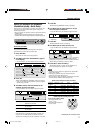10
Activating the Progressive scanning mode using the remote
control unit
When the player is turned on and the 525i/525p/REMOTE
selector is set to “REMOTE,” press and hold down PROGRESSIVE for
a few seconds.
The scanning mode switches between the Progressive scanning and
Interlaced scanning modes.
When the scanning mode is set to the Progressive mode, the
PROGRESSIVE indicator on the front panel turns on.
Depending on the [PICTURE SOURCE] setting on the
[PICTURE] preference display and whether the current DVD
VIDEO disc is film-source or video-source, the color of the indicator
differs, as shown in the table below.
* While stopped in the Progressive scanning mode, the
PROGRESSIVE indicator is lit in red regardless of the [PICTURE
SOURCE] selection.
Progressive scan video playback available
In the Progressive scanning mode, you can enjoy high quality picture
with less flickers when the COMPONENT VIDEO OUT jacks are
connected to a TV or monitor that supports the progressive video
input.
About the scanning mode
Depending on the material source format, DVD VIDEO discs can be
classified into two types; film source and video source (note that some
DVD VIDEO discs contain both film source and video source). Film
sources are recorded as 24-frame-per-second information, while
(NTSC) video sources are recorded as 30-frame-per-second (60-field-
per-second interlaced) information.
When the player plays back a film source material, uninterlaced
progressive output signals are created using the original information.
When a video source material is played back, the player interleaves
lines between the interlaced lines on each to create the interpolated
picture and outputs as the progressive signal.
COAXIAL
AM LOOP
ANTENNA
FM 75
AM EXT
VIDEO
AUDIO
COMPONENT VIDEO
SUBWOOFER
OUT
DIGITAL IN
DIGITAL 3
(TV)
DIGITAL 2 (DBS)
DIGITAL 1
(DVD)
DVD
IN
DVD
IN
DVD IN
FRONT
SURR (REAR)
TVVCRDBS
AV
COMULINK-III
ININ
IN
(PLAY)
OUT
(REC)
RIGHT LEFT
SUB-
WOOFER
CENTER
RL
L
R
DBS IN MONITOR
OUT
DBS
IN
VCR
MONITOR OUT
VIDEO
OUT
(REC)
IN
(PLAY)
CENTER
SPEAKER
SURROUND
SPEAKERS
RIGHT LEFT RIGHT LEFT
FRONT
SPEAKERS
CAUTION:
SPEAKER
IMPEDANCE
8
~
16
Y
P
B
P
R
S-VIDEO
LEFT
RIGHT
AUDIO
OUT IN
AUDIO
TVVCRDBS
ININ
IN
(PLAY)
OUT
(REC)
L
R
VCR
VIDEO
DVD
IN
DBS
IN
VCR
MONITOR OUT
VIDEO
OUT
(REC)
IN
(PLAY)
S-VIDEO
RX-ES1SL
VCR connection
Connect using one of the video
terminals.
Composite video cord (not supplied)
S-video cord (not supplied)
Stereo audio cord (not supplied)
Getting started
AUTO
FILM
VIDEO (NORMAL)/
(ACTIVE)
Source type of DVD VIDEO
Film source Video source
Green
Green
Red
Red
Green
Red
Setting of
[PICTURE SOURCE]
NOTES
• The Progressive scanning mode works only when you connect the
player’s COMPONENT VIDEO OUT jacks to your TV.
• The Progressive scanning mode works only when the signal format
is NTSC.
• There are some progressive TV and High-Definition TV sets that
are not fully compatible with the player, resulting in the unnatural
picture when playing back a DVD VIDEO disc in the Progressive
scanning mode. In such a case, use the Interlaced scanning mode.
To check the compatibility of your TV set, contact your local JVC
customer service center.
• All JVC progressive TV and High-Definition TV sets are fully
compatible with the player (Example: AV-61S902).
• The VIDEO jack, S-VIDEO jack and COMPONENT VIDEO OUT
jacks cannot be used at the same time. Connect cable(s) only to
the jack(s) you want to use.
EN09-12RX-ES1&XV-NK58[A]f 03.6.6, 11:5410