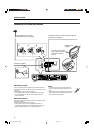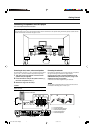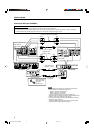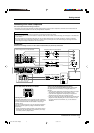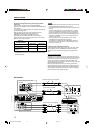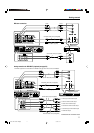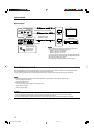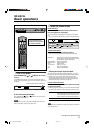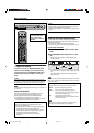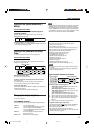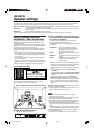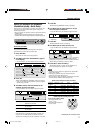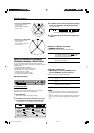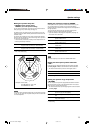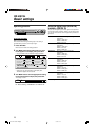14
3
Adjust the volume
To increase the volume, turn MASTER VOLUME control
clockwise (or press VOLUME + on the remote control).
To decrease the volume, turn MASTER VOLUME control
counterclockwise (or press VOLUME – on the remote
control).
CAUTION:
Always set the volume to the minimum before starting any sources.
If the volume is set at its high level, the sudden blast of sound energy
can permanently damage your hearing and/or ruin your speakers.
NOTE
The volume level can be adjusted within the range of “0” (minimum) to
“50” (maximum).
Listening with headphones
Connect a pair of headphones to the PHONES jack on the front
panel
.
This cancels the Surround mode currently selected,
deactivates speakers, and activates the HEADPHONE mode.
The HP (headphone) indicator lights up on the display.
• Disconnecting a pair of headphone from the PHONES jack cancels
the HEADPHONE mode and activates the speakers.
HEADPHONE mode
When using the headphones, the following signal is output
regardless of your speaker setting:
— For 2 channel sources, the front left and right channel signal is
output directly from the left and right headphones.
— For multi-channel sources, the front left and right, center and
surround channel signal is down-mixed and then output from
the headphones without missing bass element.
You can enjoy multi-channel sound source using the
headphones.
SUBWFR LFE
VOL
LCR
LS RS
DOLBY D
DGTL AUTO
DGTL DTS
DGTL D.D.
CAUTION:
Be sure to turn down the volume:
• Before connecting or putting on headphones, as high volume can
damage both the headphones and your hearing.
• Before removing headphones, as high volume may output from the
speakers.
Selecting the digital decode mode
If the following symptoms occur while playing Dolby Digital or DTS
Digital Surround software with “DGTL AUTO” selected (see page 13),
follow the procedure below:
• Sound does not come out at the beginning of playback.
• Noise comes out while searching for or skipping chapters or tracks.
From the remote control ONLY:
1
Press ANALOG/DIGITAL INPUT to select “DGTL
AUTO.”
2
Press DECODE to select “DGTL D.D.” or “DGTL
DTS.”
• Each time you press the button, the digital decode mode
changes as follows:
• To play back software encoded with Dolby Digital, select “DGTL
D.D.”
• To play back software encoded with DTS Digital Surround,
select “DGTL DTS.”
NOTE
When you turn off the power or select another source, “DGTL DTS” or
“DGTL D.D.” is canceled and the digital decode mode is automatically
reset to “DGTL AUTO.”
The following are the analog/digital signal format indicators on the
display to indicate what type of signal comes into the receiver.
ANALOG: Lights when analog input is selected.
LPCM: Lights when Linear PCM signal comes in.
DOLBY D: •Lights when Dolby Digital signal comes in.
•Flashes when “DGTL D.D.” is selected for software
not encoded with Dolby Digital.
DTS: •Lights when DTS signal comes in.
•Flashes when “DGTL DTS” is selected for software
not encoded with DTS.
NOTE
When “DGTL AUTO” cannot recognize the incoming signal, no
digital signal format indicator lights up on the display.
Basic operations
STANDBY / ON STANDBY
DIMMER SETTING ADJUST SURROUND
DVD MULTI DVD DBS VCR TV FM / AM
SET / TUNER PRESET
SOURCE SELECTOR MASTER VOLUME
PHONES
/ MULTI JOG
When operating the
receiver using the remote
control, always set the
mode selector to AUDIO/TV/
VCR/DBS.
OPEN/CLOSE
DVD VCR DBS TV
DVD VCR DBS TV
DVD MULTI
TV VOL CHANNEL
TUNING TUNINGFM MODE
MEMORY
TOP MENU
CHOICE
AUDIO
ZOOM
ANGLE
REPEAT
DIMMER
SUBWFR CENTER L RSURR
BASS BOOST
A.POSITION
SMART S. SETUP
SLEEP CANCEL
SURROUND
ANALOG/DIGITAL
TV RETURN 100
+
BASS TREBLE
ECHO
SUBTITLE
RETURN
RESERVE
TITLE/GROUP
ON
SCREEN
MENU
VOLUME
FM/AM TV/VIDEO MUTING
AUDIO
HOME CINEMA CONTROL CENTER
BASS TREBLE
PROGRESSIVE
AUDIO/TV
/VCR/DBS
KARAOKE
DVD
KARAOKE SOUND
KARAOKE
VOCAL
EFFECT
KEY
KEY
123
4
VFP
INPUT
TONE
TEST EFFECT
DECODE
56
789
10
3D
0 +10
ENTER
EN13-15RX-ES1&XV-NK58[A]f 03.6.6, 11:5414