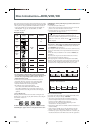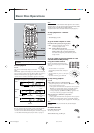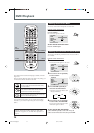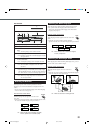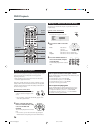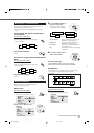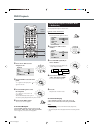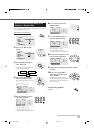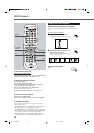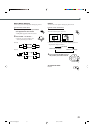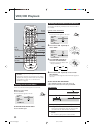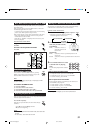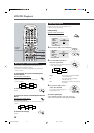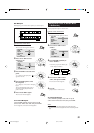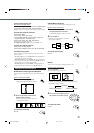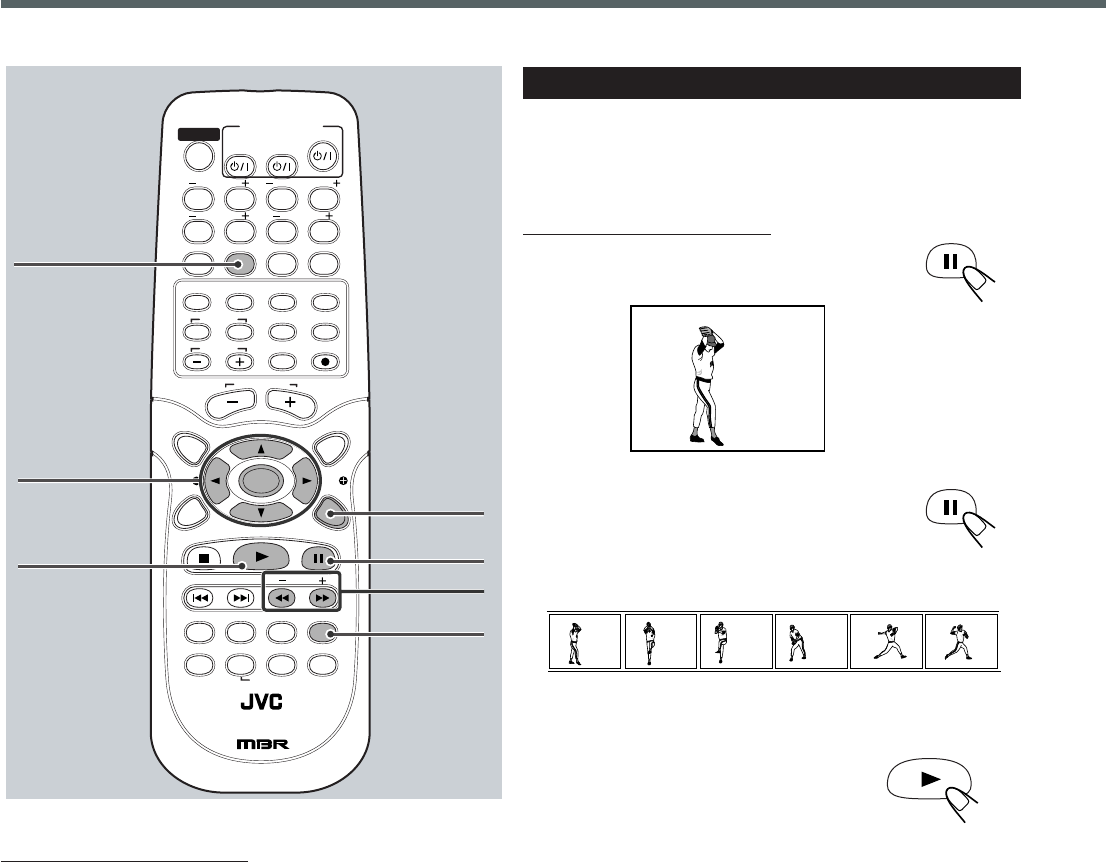
30
DVD Special Effect Playback
7 Still Picture/Frame-by-Frame Playback
You can advance the still picture frame by frame while playing a
DVD.
From the remote control ONLY:
1
Press 8 once during playback.
A still picture appears on the TV screen.
2
Press 8 repeatedly to advance the
picture frame by frame.
• Each time you press the button, the picture
advances frame by frame.
To resume normal play
Press 3.
8
PAUSE
83
STEP
83
STEP
83
STEP
83
STEP
83
STEP
83
STEP
TV
VCR
STANDBY/ON
AUDIO
VCRTV
CENTER
REAR-RREAR-L
TEST
DVD FM/AM
CONTROL
AUX
TV/VIDEO
MUTING
REC/MEMORY
SEARCH
TOP
MENU
MENU
PTYPTY
NEWS/INFO
PTY SEARCH
CHOICE
DOWN - TUNING - UP
SLOW
AUDIO
RETURN DIMMER DSP
SLEEP
RM-STHA35R
DVD CINEMA SYSTEM
SURROUND
SUB TITLE ANGLE ZOOM
ON SCREEN
RDS
CLEAR SETTINGFM MODE
SUBWOOFER
TV VOL
AUDIO VOL
SOUND
ENTER
1234
5678
90
3/2/5/∞
ENTER
ON SCREEN
ZOOM
SLOW +/–
8
To exit from program play
From the remote control ONLY:
1) Press ENTER repeatedly to select “Off” in step
3
on page 29.
2) Press cursor 5/∞ to select “OK”, then ENTER.
To check the program contents
1) Press ON SCREEN.
2) Press cursor 5/∞ to select “Mode.”
3) Press ENTER repeatedly to select “Program” again even
though “Program” is selected in Step 2.
4) Press cursor 5/∞ to select “OK”, then ENTER.
The program menu appears on the TV.
To disappear program contents, press ON SCREEN twice.
To erase the stored program
1) Repeat steps
1
to
4
on page 29.
2) Press cursor 3/2/5 /∞ to select “Clear All”, then ENTER.
To modify the program
You can modify the program while the program menu screen is
shown on the TV screen.
• To erase a step: Press cursor 3/2/5/∞ to select (highlight) an
title or chapter in unwanted step, then press CLEAR.
• To modify a step: Press cursor 3/2/5/∞ to select (highlight) a
title or chapter you want to modify, then perform steps
5
to
8
on
page 29. (Before entering a new number, press CLEAR)
• To add a step: Press cursor 3/2/5/∞ to select (highlight) an
empty program step, then perform steps
5
to
8
on page 29.
DVD Playback
3
CLEAR
EN22-31TH-A35[B].pm6 03.1.20, 11:24 AM30