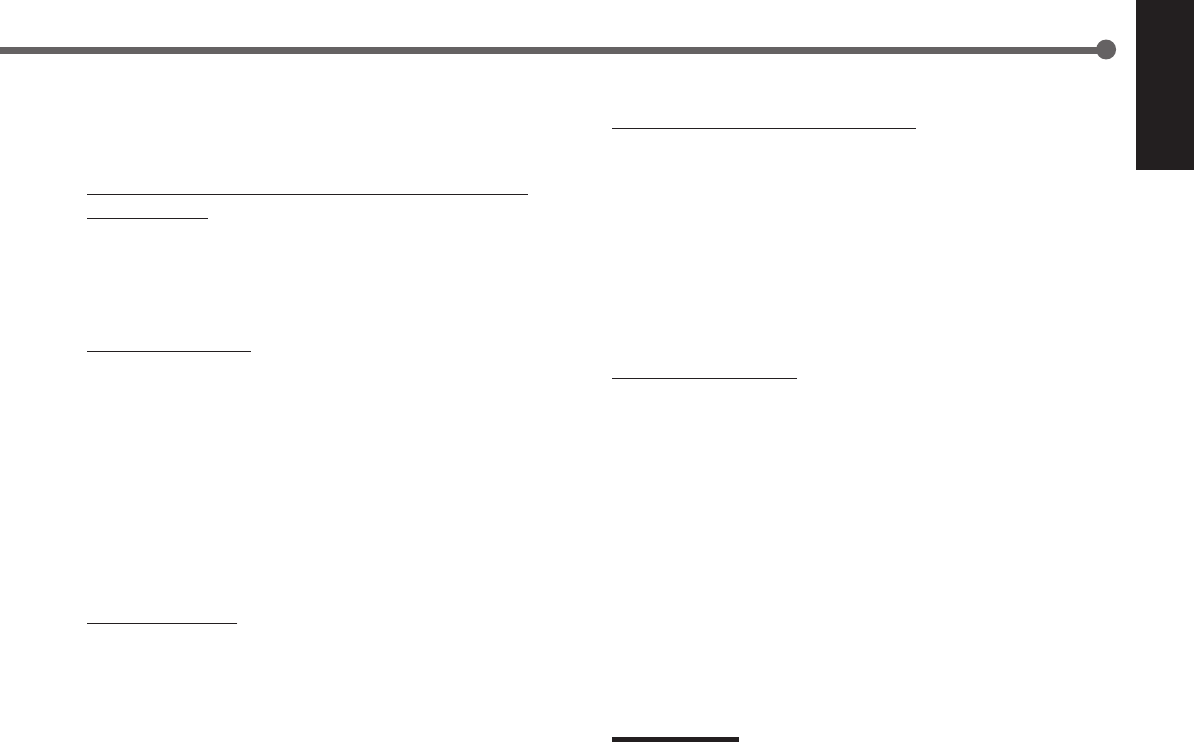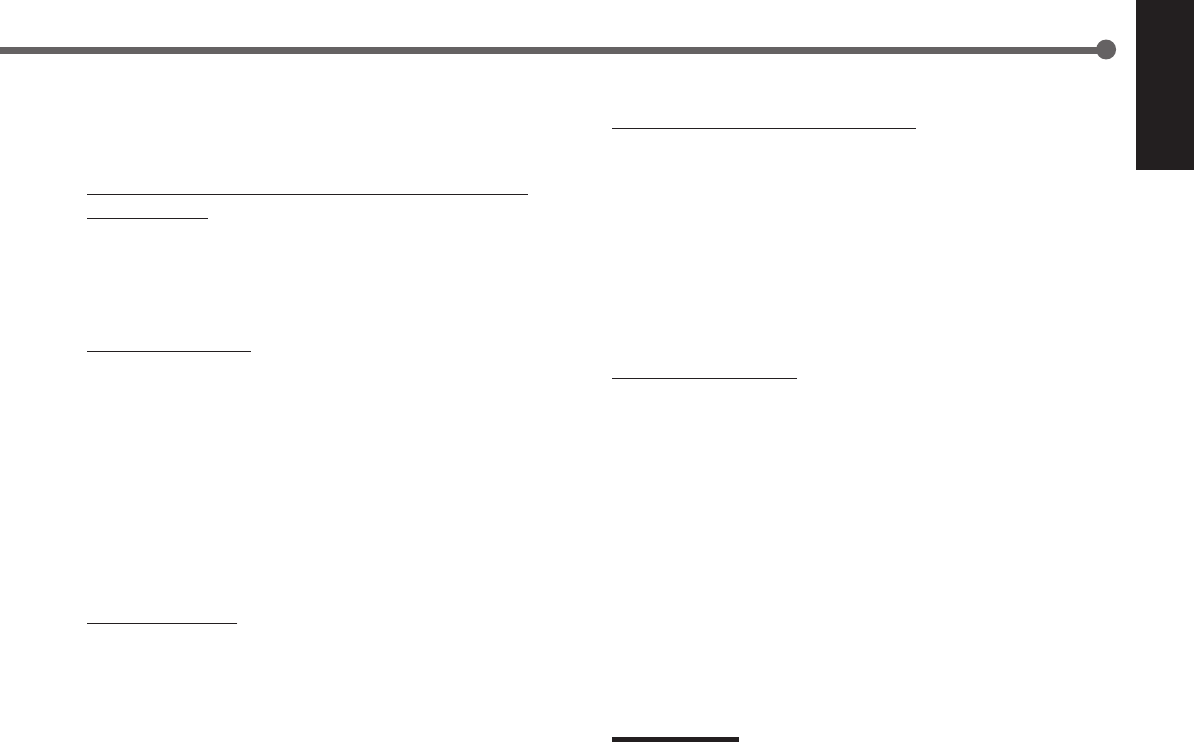
27
English
Automatic Selection of TV’s Input Mode
• When you select “TV SOUND” (or “TV DIGITAL”) as the source
to play on the receiver, the TV automatically changes the input
mode to the TV tuner so that you can watch TV.
• When you select “DVD” (or “DVD DIGITAL”), “DVD MULTI,”
or “VCR” as the source to play on the receiver, the TV
automatically changes the input mode to the appropriate position
(either Video Input 1 or Video Input 2) so that you can view the
playback picture.
Automatic Power On/Off
The TV, VCR, and DVD player turn on and off along with the
receiver.
When you turn on the receiver;
• If the previously selected source is “VCR,” the TV and VCR will
turn on automatically.
• If the previously selected source is “TV SOUND” (or “TV
DIGITAL”), only the TV will turn on automatically.
• If the previously selected source is “DVD” (or “DVD DIGITAL”)
or “DVD MULTI,” the TV and DVD player will turn on
automatically.
When you turn off the receiver, the TV, VCR and the DVD player
will turn off.
Note:
Even if you turn off the receiver while recording on the VCR, the VCR
will not turn off and continues recording.
The AV COMPU LINK remote control system allows you to use
five basic functions listed below.
Remote Control of the TV, DVD player, and VCR Using This
Remote Control
• Aim the remote control directly at the remote sensor on each
component (see page 29 for details).
One-Touch Video Play
Simply by inserting a video cassette without its safety tab into the
VCR, you can enjoy the video playback without setting other
switches manually. The receiver automatically turns on and changes
the source to “VCR.”
The TV automatically turns on and changes the input mode to the
appropriate position so that you can view the playback picture.
When you insert a video cassette with its safety tab, press the play
(
33
33
3) button on the VCR or on the remote control. You can get the
same result.
One Touch DVD Play
Simply by starting playback on the DVD player, you can enjoy the
DVD playback without setting other switches manually.
• When DVD player is connected through the analog input jacks on
this receiver (and analog input is selected), the receiver
automatically turns on and changes the source to “DVD” or “DVD
MULTI.”
• When the DVD player is connected through the digital input
terminal on this receiver (and digital input is selected), the
receiver automatically turns on and changes the source to “DVD
DIGITAL.”
The TV automatically turns on and changes the input mode to the
position so that you can view the playback picture.
EN24-32.RX-6020V[C]_f 02.1.8, 9:16 AM27