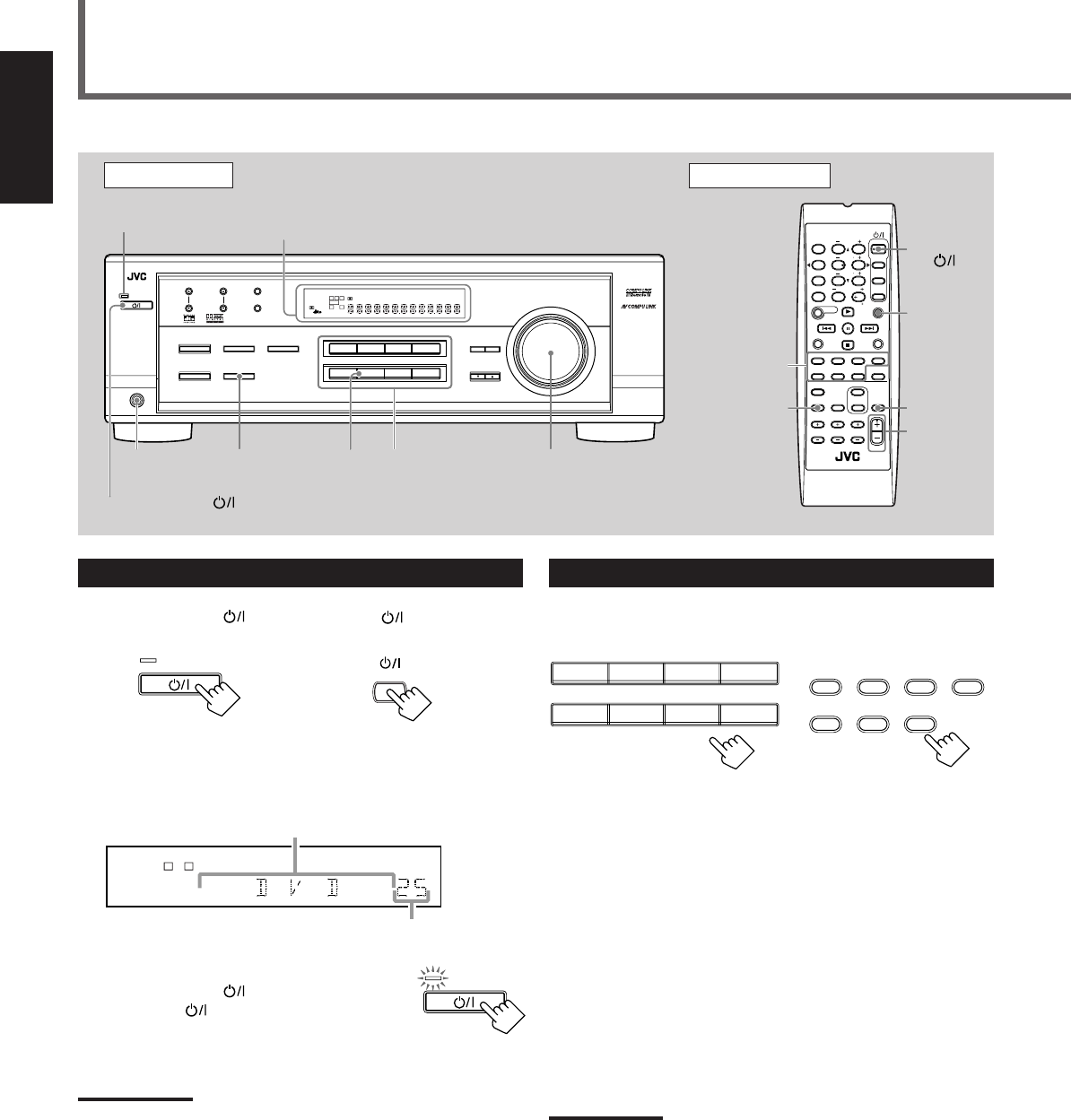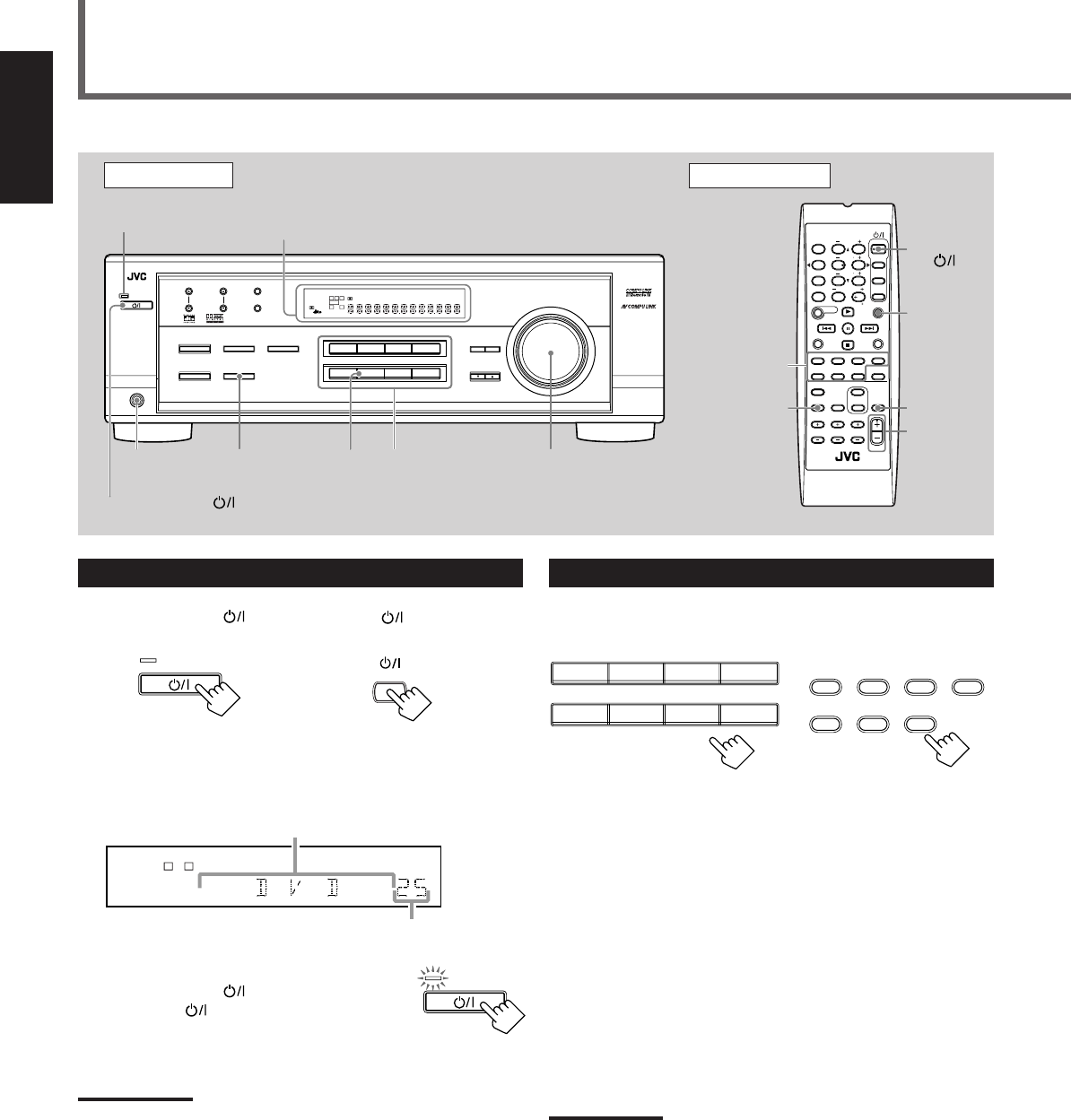
8
English
Turning On the Power
Press STANDBY/ON (or STANDBY/ON AUDIO on the
remote control).
The STANDBY lamp goes off. The name of the current source (or
station frequency) appears on the display.
To turn off the power (into standby mode)
Press STANDBY/ON
(or
STANDBY/ON
AUDIO on the remote control)
again.
The STANDBY lamp lights up.
NOTE:
A small amount of power is consumed in standby mode. To turn the
power off completely, unplug the AC power cord.
Front Panel
Remote Control
MUTING
SLEEP
Source
selecting
buttons
VOLUME
+/–
STANDBY/
ON
AUDIO
Basic Operations
MASTER
VOLUME
DisplaySTANDBY lamp
On the front panel
Source
selecting
buttons
FM MODE
A/V CONTROL
RECEIVER
AUDIO
TV
VCR
DVD
TEST
EFFECT
MENU
ENTER
RETURN
SOUND
SLEEP
CENTER
REARL
SUBWOOFER
CD
–
DISC
REC PAUSE
TAPE/CDR CD DVD
DVD MULTI
FM/AM
FM MODE
DIMMER TV/VIDEO
SURROUND
ON/OFF
MODE
MUTING
VCR CH
TV CH
VOLUME
TV SOUND VCR
ANALOG
/DIGITAL
REARR
100
1
4
7/P
10
2
5
8
0
3
6
9
10
REMOTE CONTROL RM-SRX6020J
REW
FF
TV VOLUME
STANDBY/ON
STANDBY/ON
SPEAKERS
ON/OFF
PHONES
jack
SOURCE
NAME
L C
S.WFR
LS RS
CH-
S
LFE
SPK
VOLUME
ANALOG
R
Current volume level is shown here
Current source name appears
DVDDVD MULTI VCR TV SOUND
CD TAPE/CDR
SOURCE NAME
FM AM
TAPE/CDR CD DVD DVD MULTI
FM/AM TV SOUND VCR
Selecting the Source to Play
Press one of the source selecting buttons.
The selected source name appears on the display.
On the front panel From the remote control
DVD MULTI : Select the DVD player for viewing the digital video
disc using the analog discrete output mode (5.1 ch
reproduction).
To enjoy the DVD MULTI playback, see page 24.
DVD : Select the DVD player.
VCR : Select the VCR.
TV SOUND : Select the TV sound.
CD * : Select the CD player.
TAPE/CDR * : Select the cassette deck (or the CD recorder).
FM and AM (FM/AM) *
: Select an FM or AM broadcast.
• Each time you press FM/AM on the remote
control, the band alternates between FM and AM.
Notes:
• When connecting a CD recorder (to the TAPE/CDR jacks), change
the source name that appears on the display. See page 9 for
details.
• When you have connected some digital source components using
digital terminals (see page 7), you need to select the digital input
mode (see page 11).
• When you press one of the source selecting buttons on the remote
control marked above with an asterisk (
*
), the receiver
automatically turns on.
From the remote control
DIMMER
DVDDVD MULTI VCR TV SOUND
ADJUST
RX-6020V
AUDIO/VIDEO CONTROL RECEIVER
SETTING
MASTER VOLUME
CONTROL
DOWN UP
CD TAPE/CDR
SOURCE NAME
INPUT DIGITALINPUT ANALOG
SPEAKERS ON/OFF
SURROUND MODE
PHONES
SURROUND ON/OFF
FM/AM TUNING
STANDBY
FM/AM PRESET FM MODE
MEMORY
INPUT ATT
FM AM
STANDBY/ON
LC
S.WFR
LS RS
CH-
S
LFE
SPK
PRO LOGIC ΙΙ DSP H.PHONE
AUTO MUTING
TUNED
STEREO
VOLUME
INPUT ATT
SLEEP
DIGITAL AUTO
ANALOG
DIGITAL
LINEAR PCM
R
EN08-17.RX-6020V[C]_f 02.1.8, 9:14 AM8