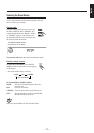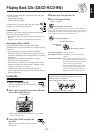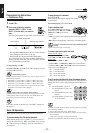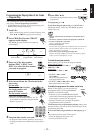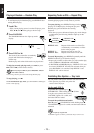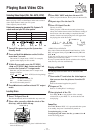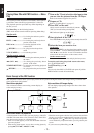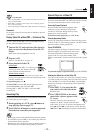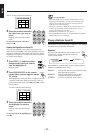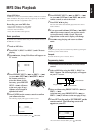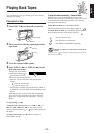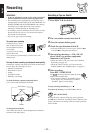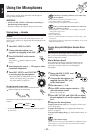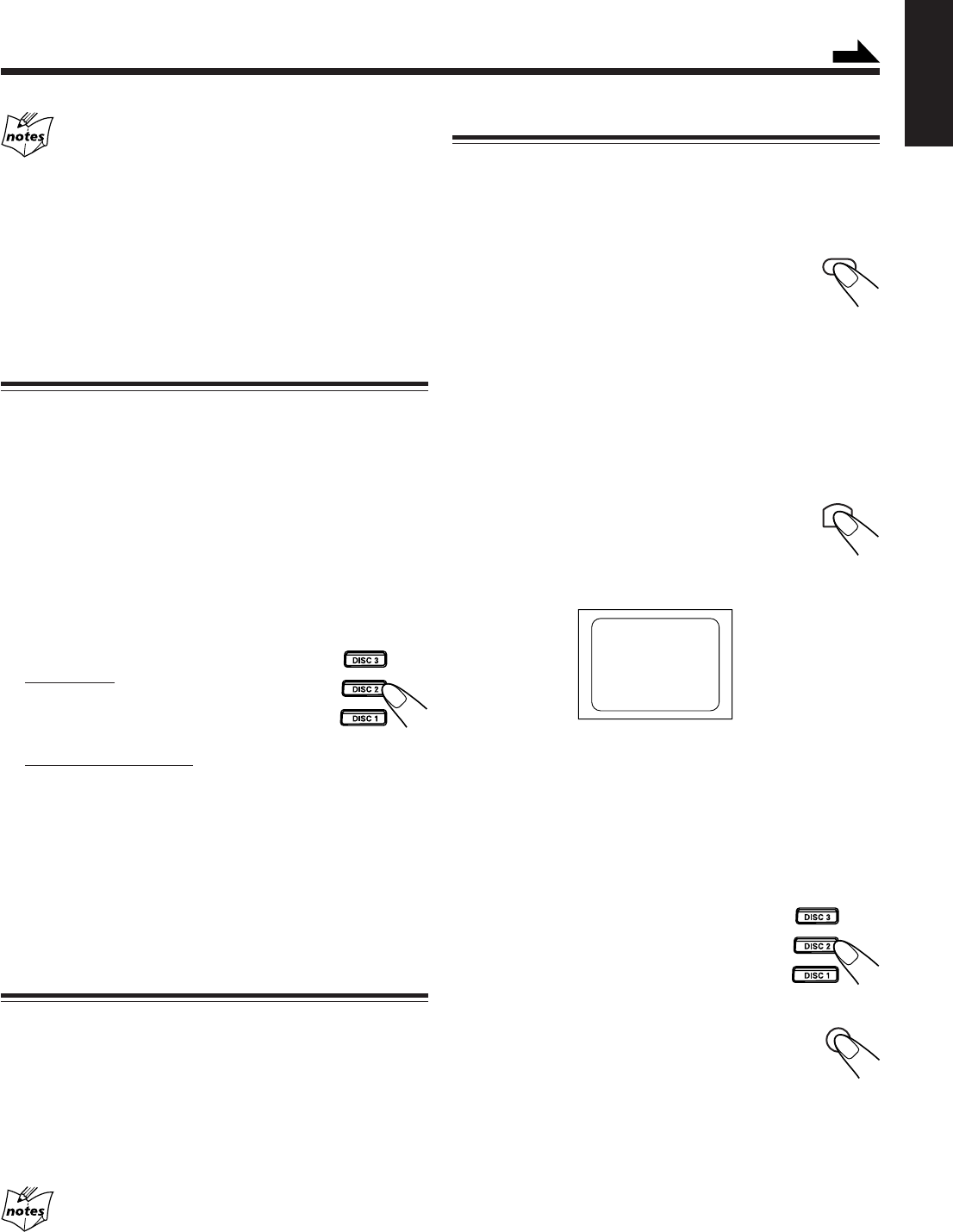
– 19 –
English
Cancelling PBC
• After cancelling PBC, you can Continuously Play more than one
video CD without PBC.
• When PBC is cancelled, some images such as still play pictures
may not be played back.
• You cannot change from PBC OFF to PBC ON while CD is playing.
Reminder!
Do not pause Video CD for more than 10 minutes to prevent
screen burns.
Playing Video CDs without PBC — Continuous Play
Even if a video CD has PBC, you can cancel PBC and play
the disc without using the menu screen.
1
Turn on the TV and select the video input so
that you can view the pictures from the CD
Player.
Refer to the manual supplied for your TV.
2
Prepare a CD.
Refer to “Loading Discs” on page 17.
3
Start playback of the CD.
On the unit:
Press DISC 3¥8 or DISC 1-3 of the tray you
want to play from. The selected video CD
starts playback from the first track.
On the remote control:
Press the number button of the track you want to start
playing. The playback starts from the selected track of the
currently selected disc.
To stop during play, press 7.
To restore PBC, press the PBC button again, then press
current DISC 3¥8 to play VCD with PBC.
Pressing DISC 1, DISC 2 or DISC 3 will cancel PBC
automatically.
Resuming Play
If you stop a video CD directly, you can continue viewing from
the scene where you last stopped.
1
During playing of a VCD, press 7 button to
stop playing (refer to page 17).
2
Press DISC 3¥8 button to continue playback
from the last scene that you stopped at.
• Resume play will not work when the CD tray has been opened.
• It is advisable to turn off PBC to use resume play otherwise
resume feature will be cancelled.
• Resume play will also function when you change source or
turn off the unit (on standby) during playing of a VCD.
Special Plays for a Video CD
You can use the following special play modes for video CDs
both with and without PBC. The following functions can only
be executed with the buttons on the remote control.
Frame-by-Frame Playback
Press the STILL button during playback. Then
each time you press the button, still pictures
advance by one frame. During frame-by-frame
playback, no sound is emitted.
To resume normal playback, press DISC 3¥8.
Viewing Operating Status
Usually, the following information of the track being played
is shown on the TV screen during playback : the disc number,
the track number, and the playing time.
Press ON SCREEN.
This button toggles the display of operation status.
When the display of operation status turns on, the
following information of the track being played
appear on the TV screen: Disc number, track
number / total number of tracks and the current tracks elapsed
time.
To cancel the display of operation status, press ON SCREEN.
Viewing the Video Intro of the Video CD
You can view the contents of a video CD, watching for about
7 seconds of each track on the video CD. Video intro does not
work with PBC. For a video CD with PBC, cancel the PBC
function by referring to “Playing Video CDs without PBC”
on this page.
1
Press DISC 1-3, to select the disc
you want to view the video intro.
Playback starts.
2
Press VIDEO INTRO on the remote
control after a picture appears on the
TV screen.
The video intro play starts and shows in
sequence for about 7 seconds of the first nine
tracks on the TV screen. To preview subsequent tracks,
press ¢ (NEXT ¡) on the remote control. Pressing
4 (PREV. 1) will display the previous 9 track intros.
Continued
STILL
ON SCREEN
02/20 02:31
DISC 1
VIDEO INTRO