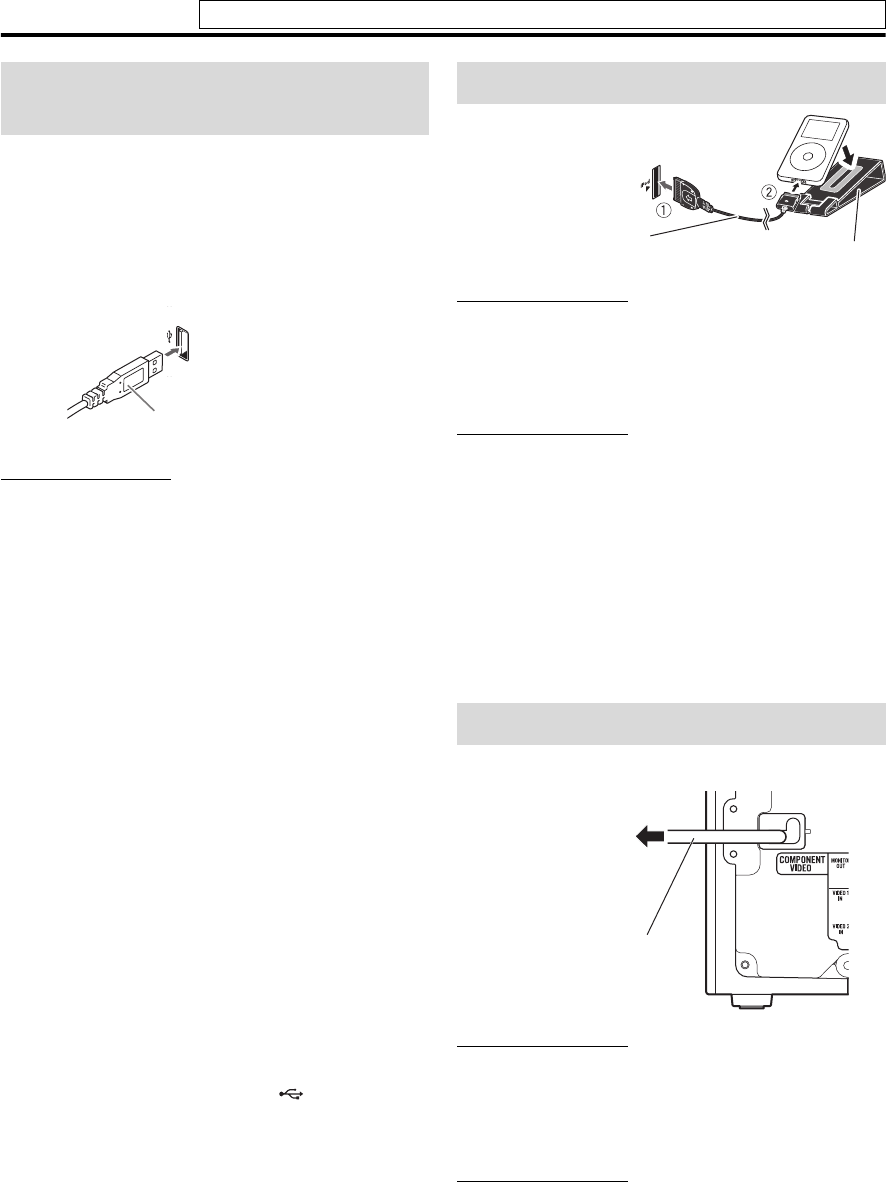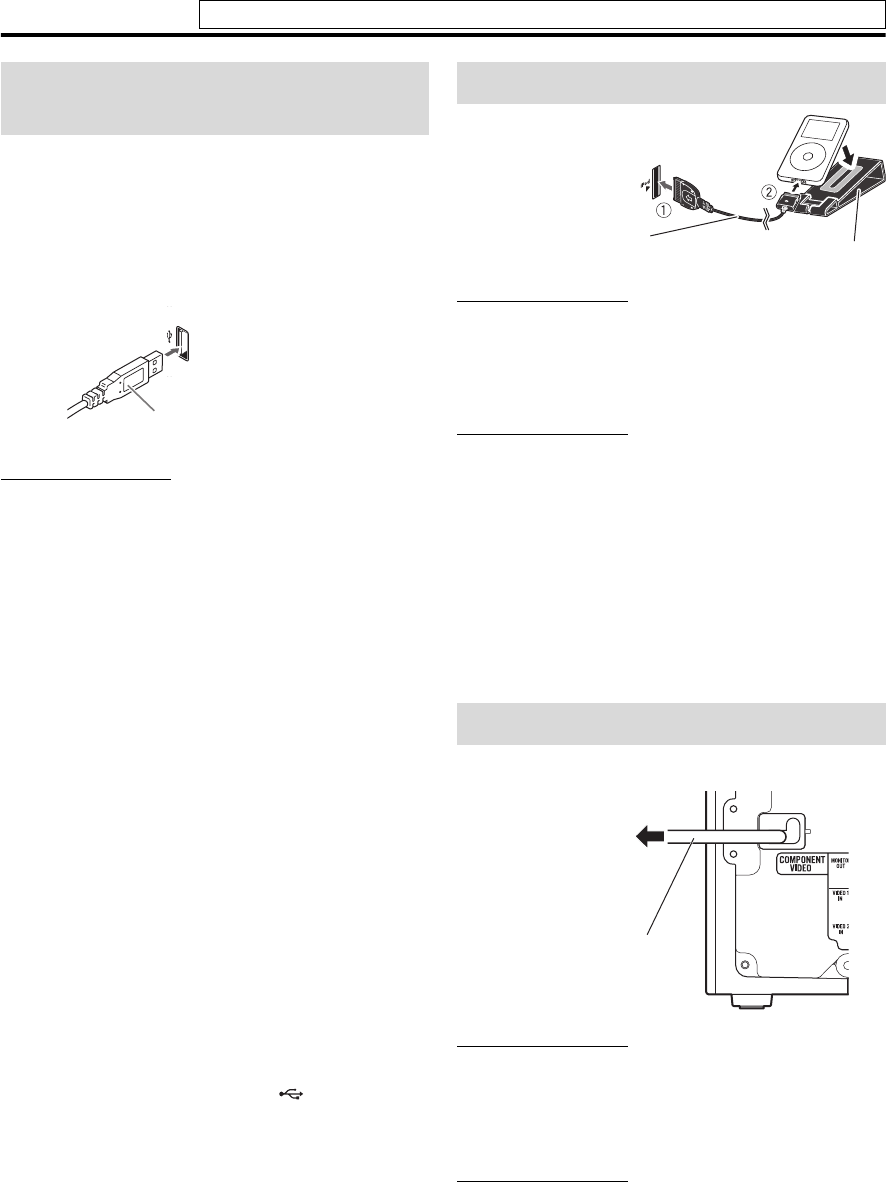
13
Connections
You can connect a USB mass storage class device such as a
USB flash memory device, hard disk drive, multimedia card
reader, digital camera, etc. to this system.
• After connecting a USB mass storage class device to this
system and selecting USB MEMORY as the source, the
file control display appears on the TV screen. (See page
24.)
NOTE
• Connect one USB mass storage class device to the system at a
time. Do not use a USB hub.
• While playing back a file in a USB mass storage class device,
do not disconnect the device. It may cause a malfunction of
both the system and the device.
• JVC bears no responsibility for any loss of data in the USB
mass storage class device while using this system.
• When connecting with a USB cable, use a cable less than 1 m
(3.3 ft) in length.
• This system is compatible with USB 2.0 Full Speed.
• You can play back the following types of files in a USB mass
storage class device (maximum data transfer rate: 2 Mbps):
–Music: MP3, WMA, WAV
–Picture : JPEG
– Movie : MPEG-1, MPEG-2, ASF
• To view a picture/movie files in a USB mass storage class
device on the TV, connect the system to the TV via the
composite, S-video or component jacks.
(See page 9.)
• You cannot play back a file larger than 2 GB.
• When playing a file which has a large transfer rate, frames or
sounds may be dropped during playback.
• This system cannot recognize a USB mass storage class
device whose rating exceeds 5 V/500 mA.
• This system may not recognize some USB mass storage class
devices and does not support DRM (Digital Rights
Management).
• This system may not play back some files even though their
formats are listed above.
• The battery of a USB mass storage class device is charged
while “USB MEMORY” is selected as the source.
• You cannot connect a computer to the (USB MEMORY)
terminal of the system.
• When connecting a USB mass storage device, refer also to its
manual.
• An iPod does not play on the USB MEMORY terminal.
CAUTION
• Be sure to reduce the volume on the system to the minimum
level before connecting an iPod. Adjust the volume after
playback has started.
• DO NOT connect or disconnect the iPod when the system is
turned on.
NOTE
• To disconnect the connection cable from the iPod, hold the
buttons on the sides of the plug then pull it out.
• You cannot send any data to your iPod from the system.
• Do not carry the System with iPod connected. You might
drop it or it might cause damages to the connector part.
• Do not touch or hit the iPod terminal pins or connector pins
directly. It might cause damages to the connector part.
• “iPod” indicator lights up during iPod connectivity.
• To view a video/picture from the iPod on the TV, connect the
system to the TV via the composite or S-video jacks.
(See
page 9.)
• iPod does not correspond to the component video output.
CAUTION
• Disconnect the power cord before cleaning or moving the
system.
• Do not pull on the power cord to unplug the cord. When
unplugging the cord, always grasp and pull the plug so as not
to damage the cord.
NOTE
• If the wall outlet does not match the AC plug, use an AC plug
adapter (not supplied).
Connecting a USB mass
storage class device
Center unit (on the front panel)
USB cable (not supplied)
Connecting the iPod
Connecting the power cord
Center unit (on the front panel)
Connection cable for iPod
(supplied)
Stand for iPod (supplied)
Turn the arrow-mark
side left when
connecting the plug.
Center unit
Power cord
Plug into an AC outlet.
Do not connect the power cord until all other connections have been made.
TH-L1[JC].book Page 13 Friday, March 16, 2007 10:22 AM