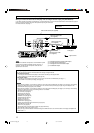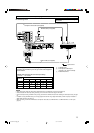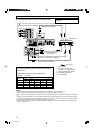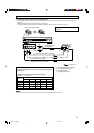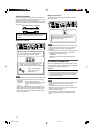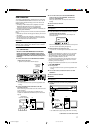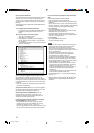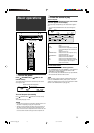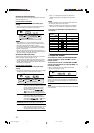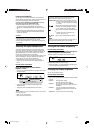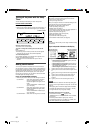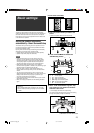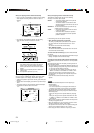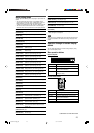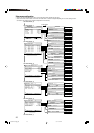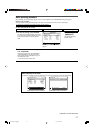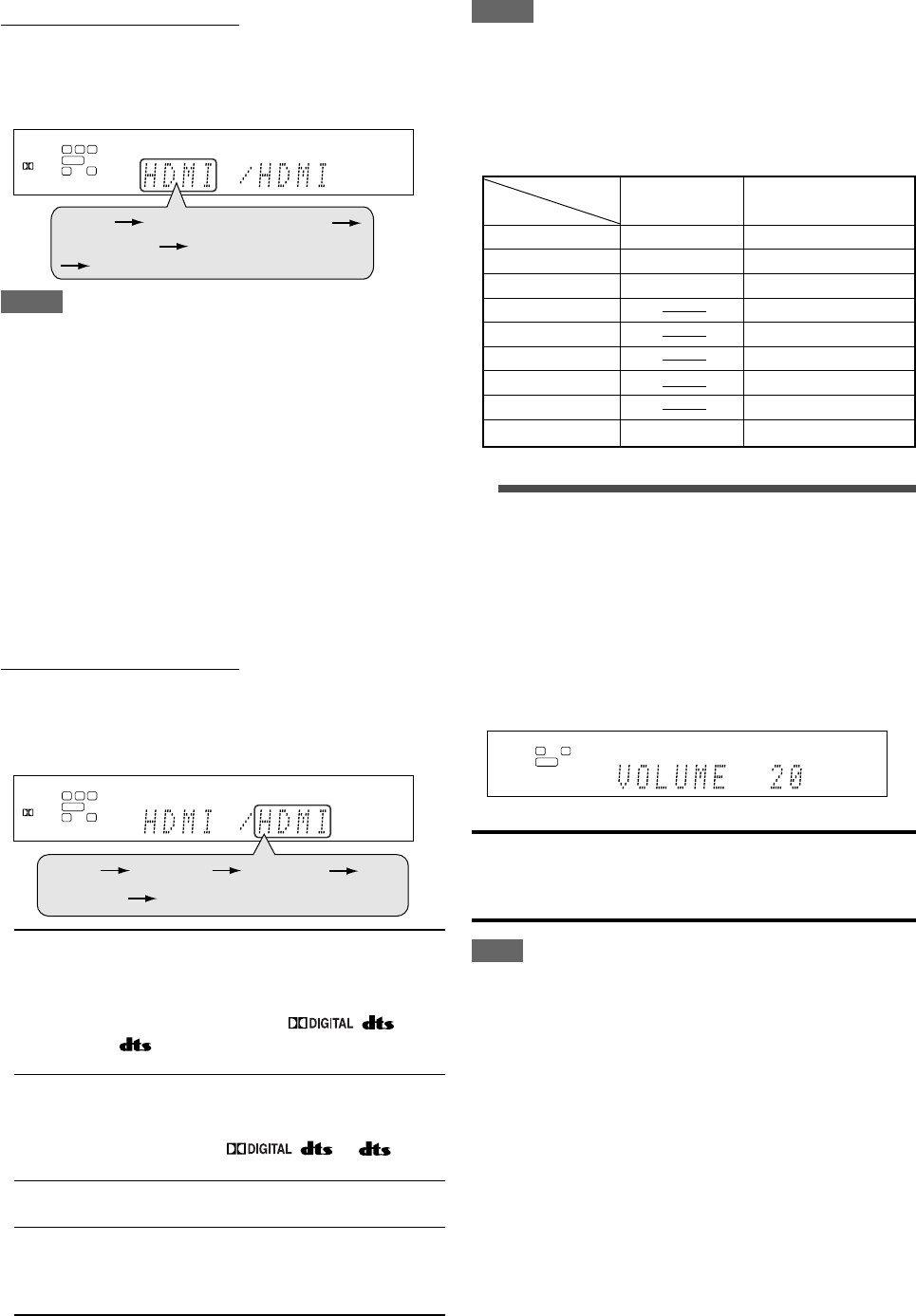
20
* When “TV” is selected as the source, only “DIGITAL” or
“ANALOGUE” appears on the display as the audio input
setting.
NOTES
• “HDMI” is available only for the source with “HDMI” selected in
the video input setting (see the left column).
• “DIGITAL” is available for the source assigned for “DIGITAL IN
1,” “DIGITAL IN 2,” or “DIGITAL IN 3.” See page 25 for details.
Initial setting of VIDEO INPUT and AUDIO INPUT for
each source
DVR/DVD HDMI HDMI
VCR S ANALOG
VIDEO HDMI HDMI
TV DIGITAL
USB WIRELESS DIGITAL (fixed)
USB TERMINAL DIGITAL (fixed)
FM ANALOG (fixed)
AM ANALOG (fixed)
AUXS DIGITAL
3
Adjust the volume
To increase the volume, turn MASTER VOLUME
control clockwise (or press VOLUME + on the
remote control).
To decrease the volume, turn MASTER VOLUME
control counterclockwise (or press VOLUME – on
the remote control).
• When you adjust the volume, the volume level indication
appears on the display for a while.
CAUTION:
Always set the volume to the minimum before starting any
sources. If the volume is set at its high level, the sudden blast of
sound energy can permanently damage your hearing and/or ruin
your speakers.
NOTE
The volume level can be adjusted within the range of “0” (minimum)
to “50” (maximum).
Selecting the video input setting
Select the proper video input setting according to the connection
method on pages 10 to 15.
From the remote control ONLY:
Press VIDEO INPUT to select the video input
setting.
• Each time you press the button, the input setting changes as
follows. This setting is memorized for each source.
NOTES
• When “DVR/DVD” or “VCR” is selected as the source and
“VIDEO OUTPUT” (see page 33) is set to “RGB/C,” the video
input setting changes between “RGB,” “S,” and “C.”
•For “VCR” and “VIDEO,” you can select “HDMI” and “CMPNT”
for the source you assigned in “HDMI SELECT” and “CMPNT
SELECT” (see page 32).
• When the video input setting and the audio input setting are
both set to “HDMI,” changing the video input setting changes the
audio input setting to the appropriate setting.
Selecting the audio input setting
Select the proper audio input setting according to the connection
method (analogue or digital) on pages 10 to 16.
• In case of digital connection using the terminals on the rear of
the receiver, you also need to select the correct digital input
terminal. (See “Setting the digital input (DIGITAL IN) terminals—
DIGITAL IN 1/2/3” on page 31.)
From the remote control ONLY:
Press AUDIO INPUT to select the audio input
setting.
• Each time you press the button, the audio input setting changes
as follows. This setting is memorized for each source.
HDMI (for “DVR/DVD,” “VIDEO” and “VCR”):
Select for the source with HDMI connection. The
receiver automatically detects the incoming
signal format, then the digital signal format
indicator (LINEAR PCM, , , or
96/24) for the detected signal lights up,
and the HDMI lamp on the front panel lights up.
DIGITAL*: Select for the digital input setting. The receiver
automatically detects the incoming signal
format, then the digital signal format indicator
(LINEAR PCM, , , or 96/24)
for the detected signal lights up.
ANALOG*: Select for the analogue input setting. The
(ANALOGUE) ANALOG indicator lights up on the display.
A MULTI (Only for “DVR/DVD”):
Select when connecting a DVD recorder or DVD
player to DVD MULTI IN jacks (see page 12).
The ANALOG indicator lights up on the display.
L
S.WFR
R
AUTO SURR
ANALOG
L
LS RS
S.WFR LFE
CR
AUTO SURR
DIGITAL
DIGITAL
HDMI CMPNT (component)
(Back to the beginning)
S (S-video) C (composite)
L
LS RS
S.WFR LFE
CR
AUTO SURR
DIGITAL
DIGITAL
HDMI DIGITAL
A MULTI
(Back to the beginning)
ANALOG
Source
Setting
VIDEO INPUT AUDIO INPUT
19-22RX-D701S[B]_f.p65 05.11.9, 11:26 AM20