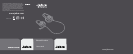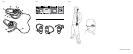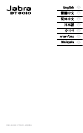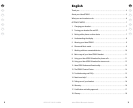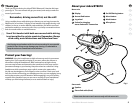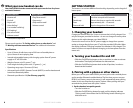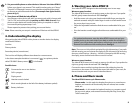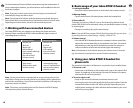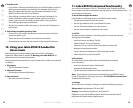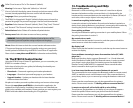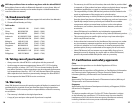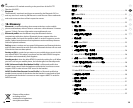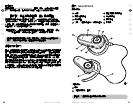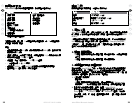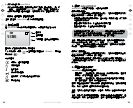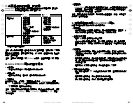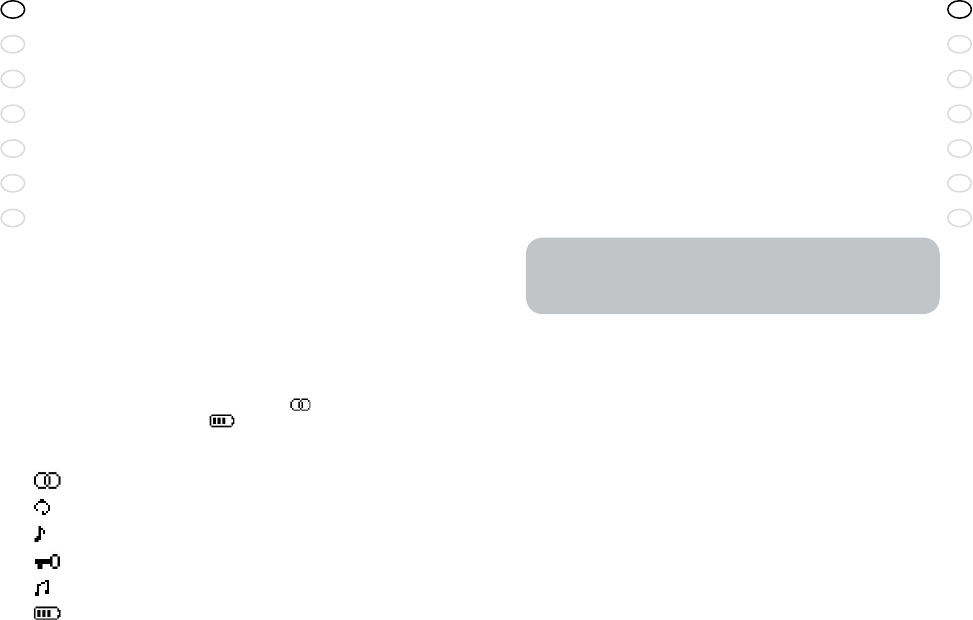
8
RELEASE YOUR JABRA
GB
CN
JA
KO
TH
MA
CN
9
Jabra BT8010 Bluetooth headset
GB
CN
JA
KO
TH
MA
CN
5. Wearing your Jabra BT8010
Your Jabra BT8010 is designed to be comfortably worn in two ways.
Worn as a mono headset:
The Jabra BT8010 mono unit is ready to wear on the right ear. If you prefer
the left, gently rotate the earhook 180°. See Fig 3.
• Hold the mono unit using your thumb and middle nger, pressing the
earhook outwards with your index nger in order to create amble room
for you to place it on your ear
• Shape the adjustable earhook to nd the most comfortable t for your
ear
• Give the headset a small wiggle to nd the most comfortable t in your
ear
For optimal performance, wear the Jabra BT8010 mono unit and your
mobile phone on the same side of your body or within line of sight. In
general, you will get better performance when there are no obstructions
between the headset and the mobile phone. See Fig 4.
Note: The mono unit is by default optimized for right side wearing. If you prefer
left side wearing you can orientate the display for left side wearing by accessing
the menu, select Settings – Wearing – Left side. If changed to left side wearing,
the display, stereo channels and volume control is inverted.
Worn as a stereo headset:
The Jabra BT8010 stereo unit is ready to wear on the left ear. If you prefer the
right ear, gently rotate the earhook 180°. See Fig 3.
Connect the stereo unit by inserting the stereo link cable plug into the
connector on the mono unit. Placing the stereo link cable on your neck, x
the two headset units on your ears as described above.
6. Phone and Music mode
The Jabra BT8010 starts up in Phone mode:
•
Phone mode – In this mode the headset functions as a normal mono
headset, and controls call functionality like call volume, last number
redial, etc.
•
Music mode – In this mode the headset functions as a remote control
for your music player, and controls functionality like Play, Pause, Skip
Track Forward, etc.
2. Set your mobile phone or other device to ‘discover’ the Jabra BT8010
Follow your phone’s user manual. This usually involves going to a “Setup,”
“Connect” or “Bluetooth” menu on your phone and selecting the option
to discover or add a Bluetooth device. (See example from typical mobile
phone in g. 2)
3. Your phone will nd the Jabra BT8010
Your phone or other device will ask if you want to pair with it. Accept with
“Yes” or “Ok” and conrm with the passkey or PIN = 0000 (4 zeros). Your
phone or other device will conrm when pairing is complete. In case of
unsuccessful pairing repeat steps 1 to 3.
Please repeat the process when pairing your second device.
Note: Please note that you can pair a maximum of 2 devices with the BT8010.
4. Understanding the display
After pairing the Jabra BT8010 with a phone or another device the display
could look as follows.
Icon line
Primary device
Secondary device (none shown)
The icon line will display dierent icons based on current events.
In the above example the device is connected ( ) to a primary device
called “SE K800i”. Battery status ( ) is indicated.
Possible icons:
Connected to one or two devices
Call in progress
Playing music
Headset controls locked
Music mode (placed on the left of the battery indicator symbol)
Battery indicator