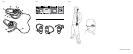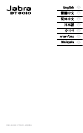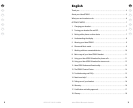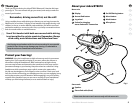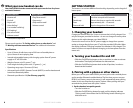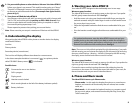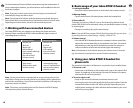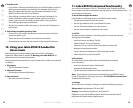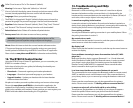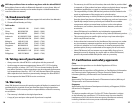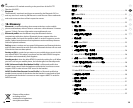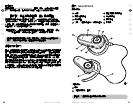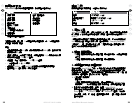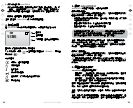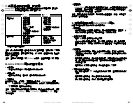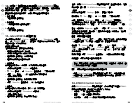14
RELEASE YOUR JABRA
GB
CN
JA
KO
TH
MA
CN
15
Jabra BT8010 Bluetooth headset
GB
CN
JA
KO
TH
MA
CN
13. Troubleshooting and FAQs
I hear crackling noises
Bluetooth is a radio technology, which means it is sensitive to objects
between the headset and the connected device. It is designed for the
headset and the connected device to be used within 10 metres (33 feet) of
each other, with no major objects in the way (walls, etc.).
I cannot hear anything in the headset
Increase the volume in the headset. Ensure that the headset is paired to a
device that is playing. Make sure your phone is connected to the headset by
checking the phone’s menu or by tapping the Answer/End button.
I have pairing problems
You may have deleted the pairing connection in your mobile phone. Follow
the pairing instructions in section 3.
My controls do not work
Please check that the headset is turned on, and then press and hold the
menu button to unlock the headset controls.
My display is o
Please check that the headset is turned on, and then tap the menu button to
activate the display.
I have problems streaming in stereo from another device (PC, MP3-
player etc.)
Make sure the other device supports Bluetooth 1.1 or 1.2 and Advanced
Audio Distribution Prole (A2DP) for Bluetooth stereo. In order to control
your phone’s music player from the headset, ensure that Audio Video
Remote Control Prole (AVRCP) is supported.
Please consult the other
device’s manual for how to pair to a headset.
I can hear stereo but the music control buttons do not work
The connected device must support the Bluetooth prole for remote control,
AVRCP, to make the music control buttons work. If the connected device is
your primary device, try to re-connect by turning the headset or device o
and on.
Please note that some features can only be operated from the primary
device. Please consult section “7. Working with two connected devices”.
I cannot use reject call, call on hold, redial or voice dialing
These features are dependent on the ability of your phone to support a
hands-free prole. Please consult your phone’s manual for details.
Please note that some features can only be operated from the primary
device. Please consult section “7. Working with two connected devices”.
Caller ID can be set to “On” or “On demand” (default).
Wearing: Can be set to “Right side” (default) or “Left side”
If set to “Left side” the display, stereo channels and volume control will be
inverted, thereby optimizing the mono unit for left side wearing.
Language: Select your preferred language
The BT8010 is shipped with “English” (default) display text and room for a
personal language. The personal language is inactive until downloaded*.
Equalizer: Select between “Neutral” (default), “Rock”, “Pop”, “Jazz”, “Classical”
and “Personal”. The “Personal” setting is inactive until downloaded*
Paired devices: Select “Delete all” to delete all paired devices
Factory reset: Select this item to return to factory settings
WARNING: Selecting this item will delete all paired devices, call list,
phonebook, personal equalizer settings and personal language.
About: Select this item to check the current headset software version.
* The personal language and personal equalizer settings are conveniently
loaded, updated or deleted using the BT8010 Control Center PC application.
Please check on www.jabra.com/BT8010 for information and availability.
12. The BT8010 Control Center
Using the BT8010 Control Center PC application, you can customize your
BT8010 in a number of ways.
At the time of writing this user guide, the following functionality was
planned for initial launch:
• Phonebook – Create and organize your headset phonebook
•
Languages – Download a personal language to your headset
•
Upgrade headset – Update your headset with the latest headset
software release from Jabra
We plan to introduce personal equalizer settings and more at a later stage.
Please visit www.jabra.com/BT8010 to download the application. An
updated list of functionality, installation instructions and a detailed user
guide is also available at the website. Please note that you must register your
BT8010 with Jabra before downloading the PC application.