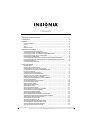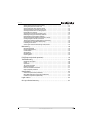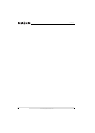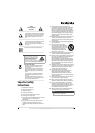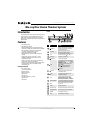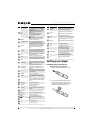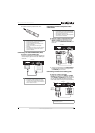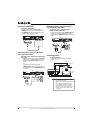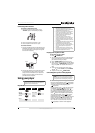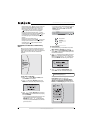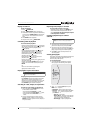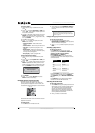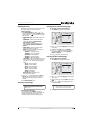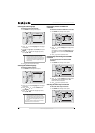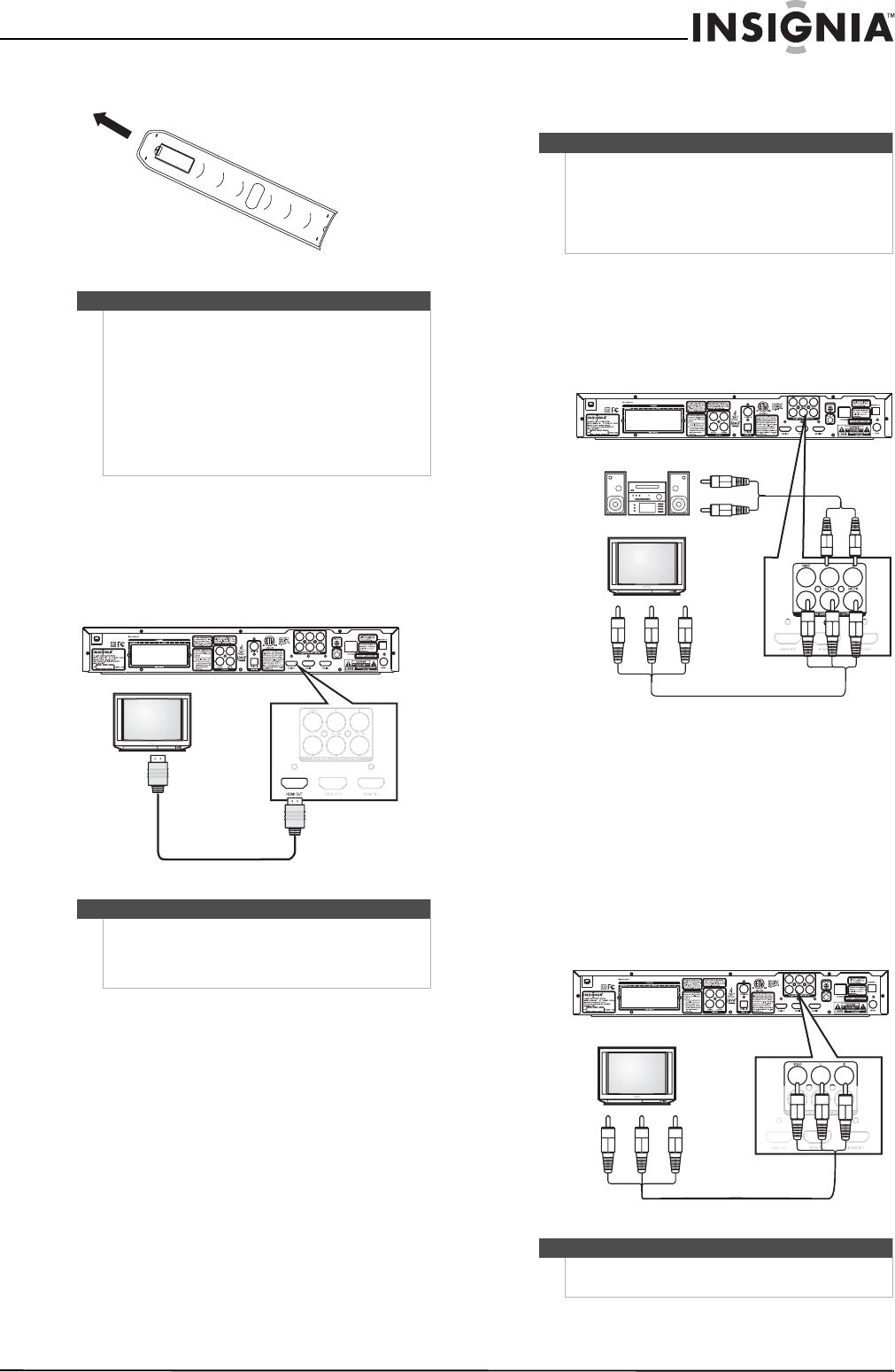
5
Blu-ray Disc Home Theater System
www.insigniaproducts.com
3 Replace the battery compartment cover.
Connecting a TV with an HDMI cable (best)
To connect a TV with an HDMI cable:
• Connect an HDMI cable to the HDMI OUT jack on
the back of your player and into the HDMI IN jack
on the TV.
Connecting a TV with a component video
cable (better)
To connect a TV with a component video cable:
1 Connect a component video cable to the Y,
CB/PB, and CR/PR jacks on the back of your
player and to the COMPONENT VIDEO IN jacks
on the TV.
2 Connect an audio cable to the AUDIO OUTPUT
L and R jacks on the back of your player and to
the AUDIO IN jacks on the TV.
Connecting a TV with an A/V cable (good)
To connect a TV with an A/V cable:
• Connect an A/V cable to the VIDEO and AUDIO
OUTPUT L and R jacks on the back of your player
and to VIDEO and AUDIO IN jacks on the back of
the TV. Jacks and cable connectors are usually
color-codes. Make sure that you match the colors.
Notes
• Make sure that you insert the batteries correctly.
• Do not heat, open, or short-circuit batteries.
• Do not throw batteries into a fire.
• Do not mix different types of batteries or mix
old and new batteries.
• Do not try to recharge non-rechargable
batteries.
• If the remote control does not function correctly
or if the operating range becomes reduced,
replace the batteries.
Notes
• Only HDMI is capable of 1080p video output.
• An HDMI cable carries both video and audio. If
you want to use TV speakers, you do not need to
make an audio connection.
Back of player
Notes
• The following task shows connecting the audio
to a receiver. If you want to use the TV speakers
instead of a receiver, connect the audio cable to
the TV’s audio in jacks on the TV.
• High definition video (up to 1080i) is supported
with a component video cable.
Note
The A/V cable can only send standard-definition
video (480i) to your TV.
Back of player
Audio cable
Component video cable
Back of player
Yellow=Video
White=Left
audio
Red=Right audio