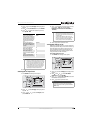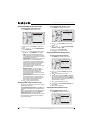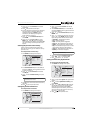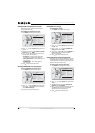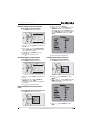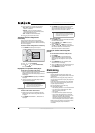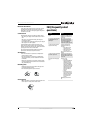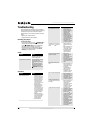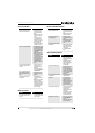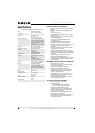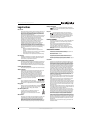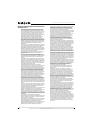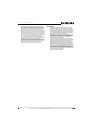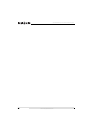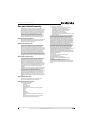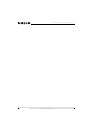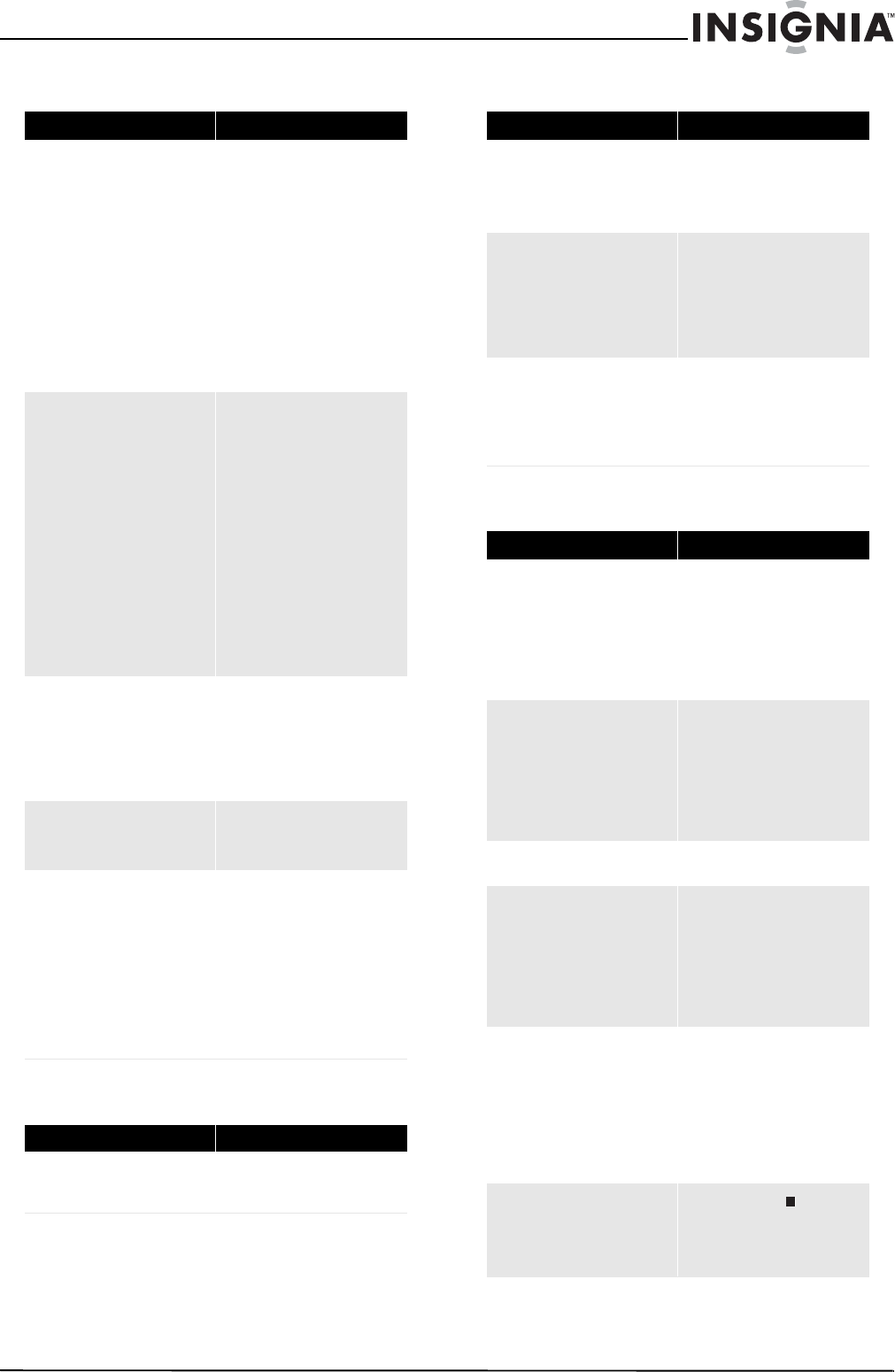
21
Blu-ray Disc Home Theater System
www.insigniaproducts.com
TV screen and video
HDMI connections
BD-Live and USB connections
Other playback problems
Problem Solution
Video does not appear on the TV
screen or the picture is distorted
• Make sure that the TV is
connected to the correct
jacks on the back of your
player.
• Make sure that the TV is set
to the correct video input
source.
• The TV may be in screen
saver mode. Check the
documentation that came
with the TV for instructions
about “waking” your TV.
• Reset your player. For
instructions, see “Resetting
your player” on page 20.
Video is not output in high definition
• High definition video cannot
be output through the VIDEO
OUT jack. You must connect
the TV to your player using
the COMPONENT OUT jacks
or HDMI jack.
• Make sure that the correct
HDMI or component video
resolution has be selected in
the Setup menu. See
“Selecting the video output
resolution” on page 12.
• Depending on the Blu-ray
Disc, output from the
COMPONENT VIDEO OUT
jacks may be restricted to
480p.
The 4:3 aspect ratio picture expands
left and right or the picture size is
incorrect
• Use the TV to change the
aspect ratio. See the
documentation that came
with the TV.
• When using a component
video cable, set TV Aspect
to 4:3 Pan & Scan.
There is no apparent change in the
picture quality when the picture
settings are changed in the Setup
menu
• Depending on the video
type, changes may not be
apparent.
When playing a BD-Live disc, the
screen is black
• Erase BD Storage. See
“Erasing BD-Live storage” on
page 16.
• Make sure that your Internet
connection is working.
• Make sure that the Internet
cable is connected securely
and correctly to your player
and the Internet jack. Some
discs require an Internet
connection to play.
Problem Solution
The 4:3 aspect ratio picture expands
left and right or the picture size is
incorrect
• Change TV Aspect to 16:9.
See “Selecting the TV aspect
ratio” on page 13.
Problem Solution
Cannot access BD-Live content
• Make sure that the BD-Live
Disc you are using is a legal
copy.
• Make sure that the network
connection is working.
After connecting to the Internet,
cannot download a file
•Erase BD Storage. See
“Erasing BD-Live storage” on
page 16.
• Make sure that the Internet
connection is working.
• Try a different USB flash
drive.
File was downloaded, but playback
from file pauses
• Make sure that the USB flash
drive is a USB 2.0 device.
Using a USB 1.1 device may
cause pausing.
• Try a different USB flash
drive.
Problem Solution
Audio and video pause momentarily
• This happens when your
player is changing chapters
in a playlist.
• When playing a disc that is
recorded on both layers,
audio and video may pause
when your player is
changing layers.
Blu-ray Disc or DVD does not play
• Make sure that the disc has
the correct region code.
• Check the rating on the disc.
You may have set parental
controls to block that rating.
• Some Blu-ray discs will only
play over an HDMI
connection.
Picture-in-Picture (PIP) does not work
on a Blu-ray Disc
• Make sure that the disc
supports PIP mode.
No subtitles
•Turn on subtitles. See
“Selecting the subtitle
language” on page 12.
• Make sure that the disc was
recorded with subtitles. If
the disc has subtitles, a
subtitle option should
appear on the disc’s menu.
Cannot change the viewing angle
• Some discs are not recorded
with multiple viewing
angles. Check the
documentation that came
with the disc.
• Not all scenes on a disc have
multiple viewing angles.
Check the documentation
that came with the disc.
Resume function does not work
•If you press (stop) twice,
the resume information is
erased.
• Some discs do not support
the resume function.