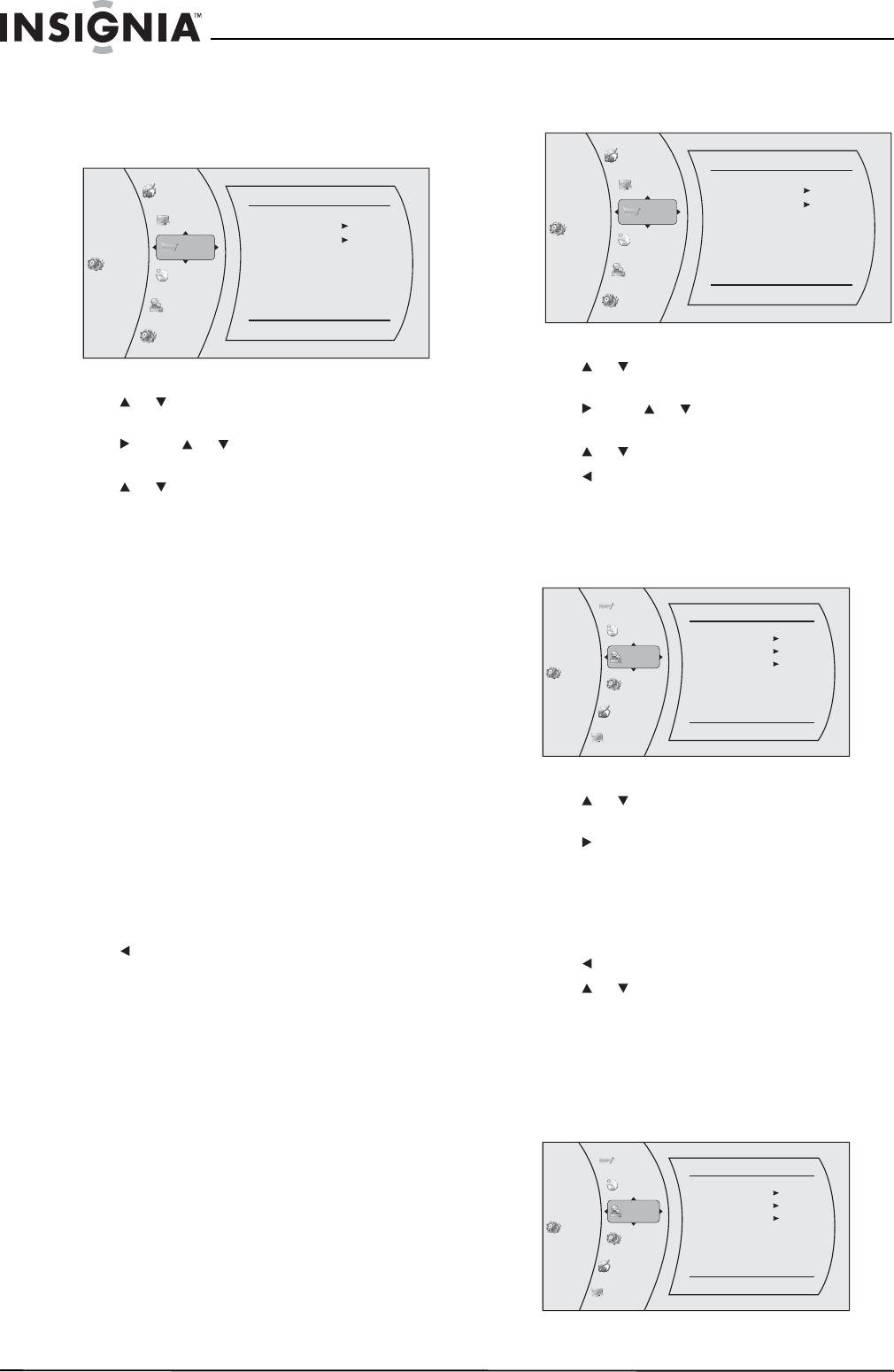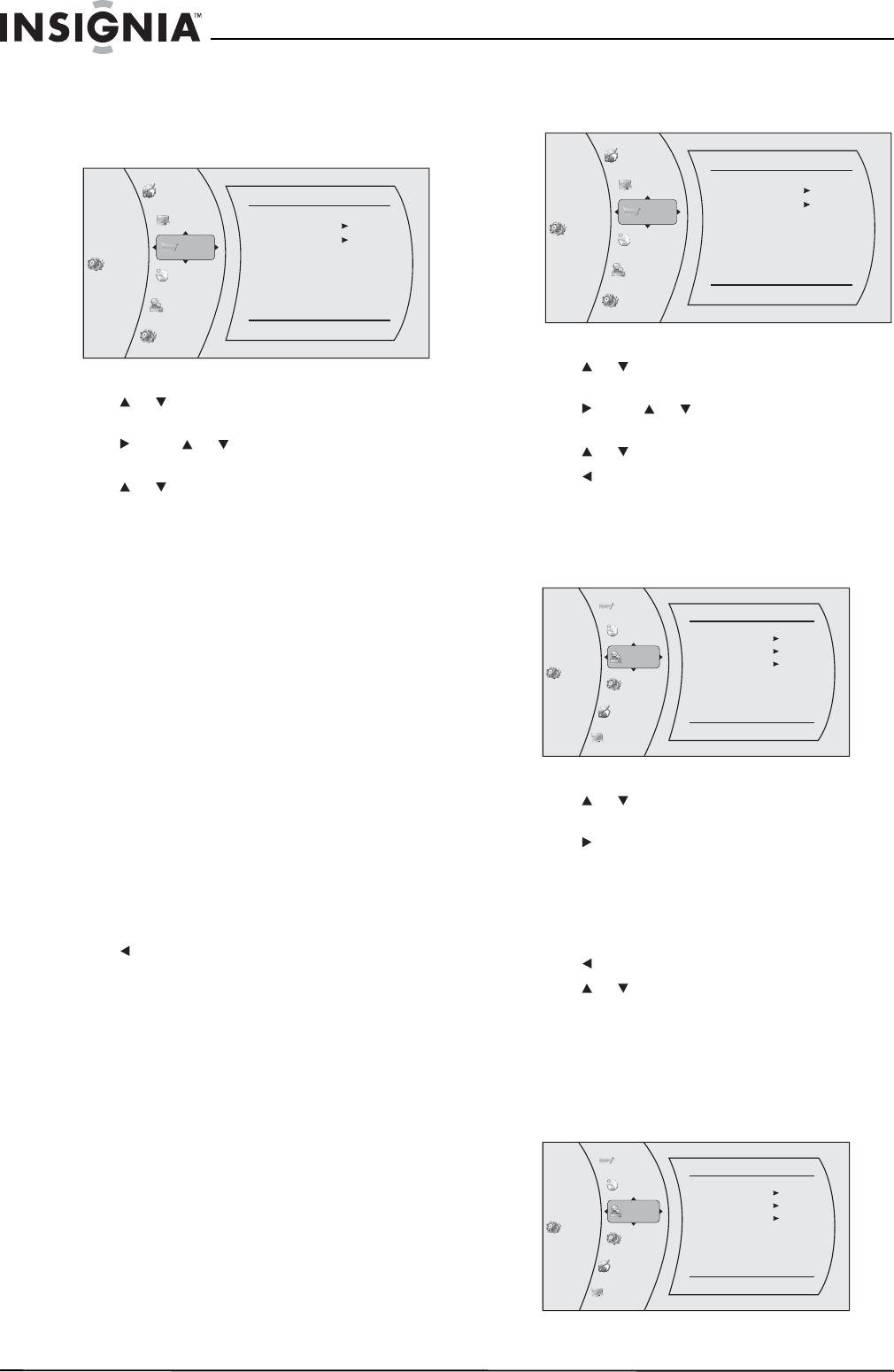
14
NS-BRHTIB Blu-ray Disc Home Theater System
www.insigniaproducts.com
Selecting the digital audio output mode
To select the digital audio output mode:
1 Press ENTER. The Settings menu opens.
2 Press or to select Audio. The Audio menu
opens.
3 Press , press or to select Digital Output,
then press ENTER.
4 Press or to select the digital output mode
you want, then press ENTER. You can select:
• PCM—Sends mixed digital audio over the
HDMI connection in 7.1CH PCM (if supported
by the HDMI device) and the SPDIF connection
in two-channel PCM format.
• Bitstream HD—Sends the original bitstream
from the disc over the HDMI and SPDIF
connections using highest quality possible.
HDMI has the higher quality capabilities with
advanced audio codecs like TrueHD and
DTS-HD. Blu-ray audio is limited to the
soundtrack for the main movie (no PIP audio
and no effects audio).
• Bitstream Legacy—Sends the original
bitstream from the disc over the HDMI and
SPDIF connections using legacy audio
formats. Blu-ray audio is limited to the
soundtrack for the main movie (no PIP audio
and no effects audio).
• Bitstream mixed—Sends mixed and encoded
Blu-ray audio streams in a single bitstream.
This mode is primarily intended for use with
SPDIF 5.1CH receivers to produce mixed
Blu-ray audio in surround sound.
5 Press to go to the previous menu.
Turning dynamic range control on or off
Dynamic range control is only active when a Dolby
Digital signal is detected.
When Dynamic Range Control is set to Off, movie
soundtracks are played with the standard dynamic
range.
When movie soundtracks are played at low volume
or from smaller speakers, you can set Dynamic
Range Control to On. Your player applies
appropriate compression to make low-level content
more intelligible and prevent dramatic passages
from getting too loud.
To turn dynamic range control on or off:
1 Press ENTER. The Settings menu opens.
2 Press or to select Audio. The Audio menu
opens.
3 Press , press or to select Dynamic Range
Control, then press ENTER.
4 Press or to select On or Off.
5 Press to go to the previous menu.
Setting the parental control password
To set the parental control password:
1 Press ENTER. The Settings menu opens.
2 Press or to select Parental. The Parental
menu opens.
3 Press . The password screen opens.
4 Enter the default password (0000). If you forget
your password, reset your player to the factory
defaults. The password will be reset to 0000. For
more information, see “Resetting settings to the
factory defaults” on page 17.
5 Press to go to the previous menu.
6 Press or to select Parental Password, then
press ENTER.
7 Enter your new password.
Turning parental controls on or off
To turn parental controls on or off:
1 Press ENTER. The Settings menu opens.
Settings
Audio
Digital Output
Dynamic Range Contro
l
PCM
O
Language
Audio
Display
Parental
Network
System
Settings
Audio
Digital Output
Dynamic Range Contro
l
PCM
O
Language
Audio
Display
Parental
Network
System
Settings
Parental
Parental Country
Parental Control
Parental Level
Parental Password
USA
On
8[Audlt]
Language
Parental
System
Network
Audio
Display
Settings
Parental
Parental Country
Parental Control
Parental Level
Parental Password
USA
On
8[Audlt]
Language
Parental
System
Network
Audio
Display