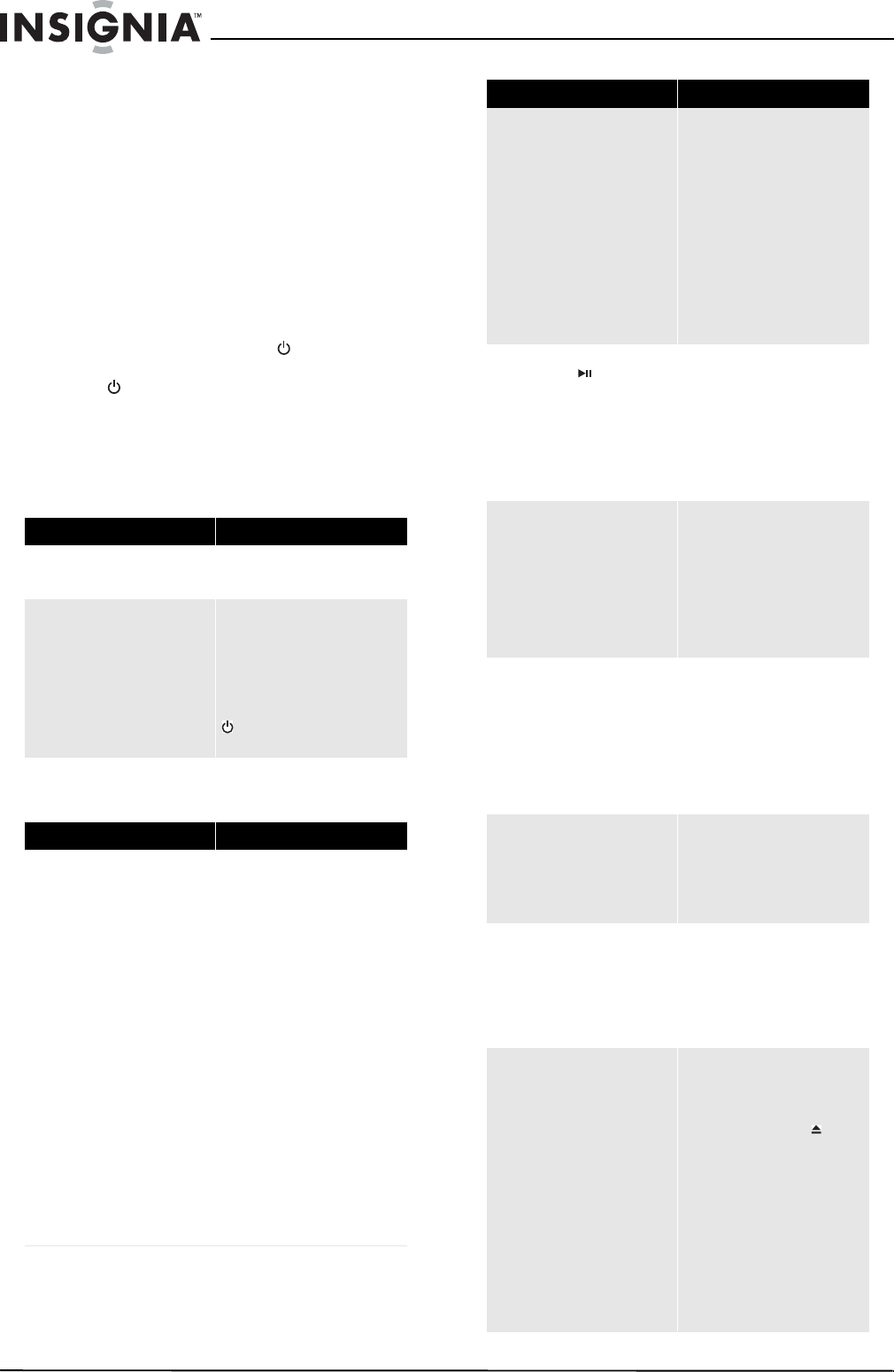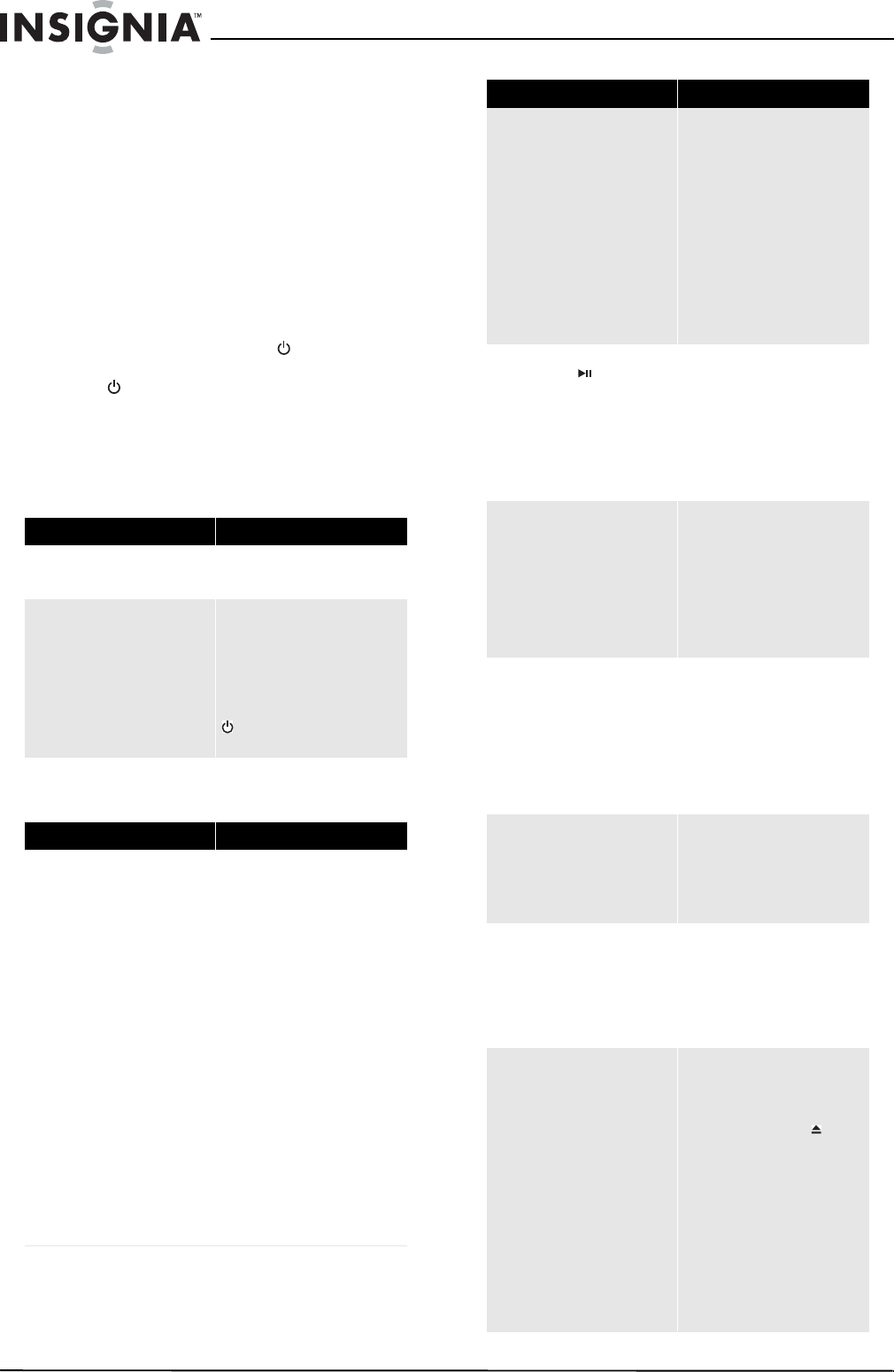
20
NS-BRHTIB Blu-ray Disc Home Theater System
www.insigniaproducts.com
Troubleshooting
Check the following information for the possible
cause and solution for a problem before contacting
the nearest service center or dealer for repairs.
The following do not indicate a problem with your
player:
• Regular disc rotation sounds.
• Image disturbance during search.
Resetting your player
To reset your player:
• If your player “freezes,” press STANDBY/ON on
the front of your player. Wait five seconds then
press STANDBY/ON again. This resets your
player but does not change any settings.
• To reset all settings (include parental control
settings) to the factory default, select Reset
Settings in the System menu.
Power
Operation
Problem Solution
No power Make sure that the power cord is
plugged into a power outlet and that
the outlet is supplying power.
The player switches to standby mode After a period of inactivity, your player
switches to standby mode
automatically. This is a power saving
feature.
If your player switches to standby
mode unexpectedly, a safety device
may have been activated. Press
STANDBY/ON on the front of your
player.
Problem Solution
Remote control does not work
• Make sure that you are
pointing the remote control
at the remote control sensor
on the front of your player.
• Make sure that there are no
obstructions between the
remote control and the
remote control sensor on the
front of your player.
• Make sure that there is no
colored glass between the
remote control and the
remote control sensor on the
front of your player. Colored
glass, such as the glass door
of an entertainment center,
can interfere with signal
reception.
• Make sure that the remote
control sensor is not exposed
to direct sunlight or bright
light. These can interfere
with signal reception.
• Replace the batteries.
Some or all functions do not work
• Some functions are not
allowed by the disc, for
example, fast-forwarding
through the warning
information at the
beginning of the disc.
• Condensation may have
formed inside your player.
Turn off your player and wait
one to two hours for the
condensation to evaporate.
• Reset your player. For
instructions, see “Resetting
your player” on page 20.
Playback fails to start or starts then
stops even when (play/pause) is
pressed
• Make sure that the disc is
inserted face up in the disc
tray.
• Make sure that the disc is not
dirty. For instructions, see
“Cleaning discs” on page 19.
• The disc may be blank or
incompatible with your
player. Try another disc.
Start up is slow and audio and video
output takes a long time
• If power has been
interrupted or the power
cord has just been
connected, startup is slow.
This is not a defect.
• If your player is connected to
the TV with an HDMI cable,
startup is slow. This is not a
defect.
When reading a disc, the disc tray
opens
• Make sure that the disc is not
dirty. For instructions, see
“Cleaning discs” on page 19.
• The disc may be
incompatible with your
player. Try another disc.
• Reset your player. For
instructions, see “Resetting
your player” on page 20.
Audio or video pause during playback
• Make sure that the disc is not
dirty. For instructions, see
“Cleaning discs” on page 19.
• Reset your player. For
instructions, see “Resetting
your player” on page 20.
The player is on and the logo and
menu appear, but there is no image
from the disc
• Make sure that the disc is not
dirty. For instructions on
cleaning a disc, see
“Cleaning discs” on page 19.
• Reset your player. For
instructions, see “Resetting
your player” on page 20.
The player freezes when reading a disc
• Reset your player. For
instructions, see “Resetting
your player” on page 20.
When you see “loading” on
the screen, press
(open/close) to open the disc
tray and remove the disc.
Clean the disc. (For
instructions, see “Cleaning
discs” on page19), then try
the disc again.
• If your player freezes again,
the disc may contain some
content that is not
compatible with your player.
Do no try playing the disc
with your player.
Problem Solution