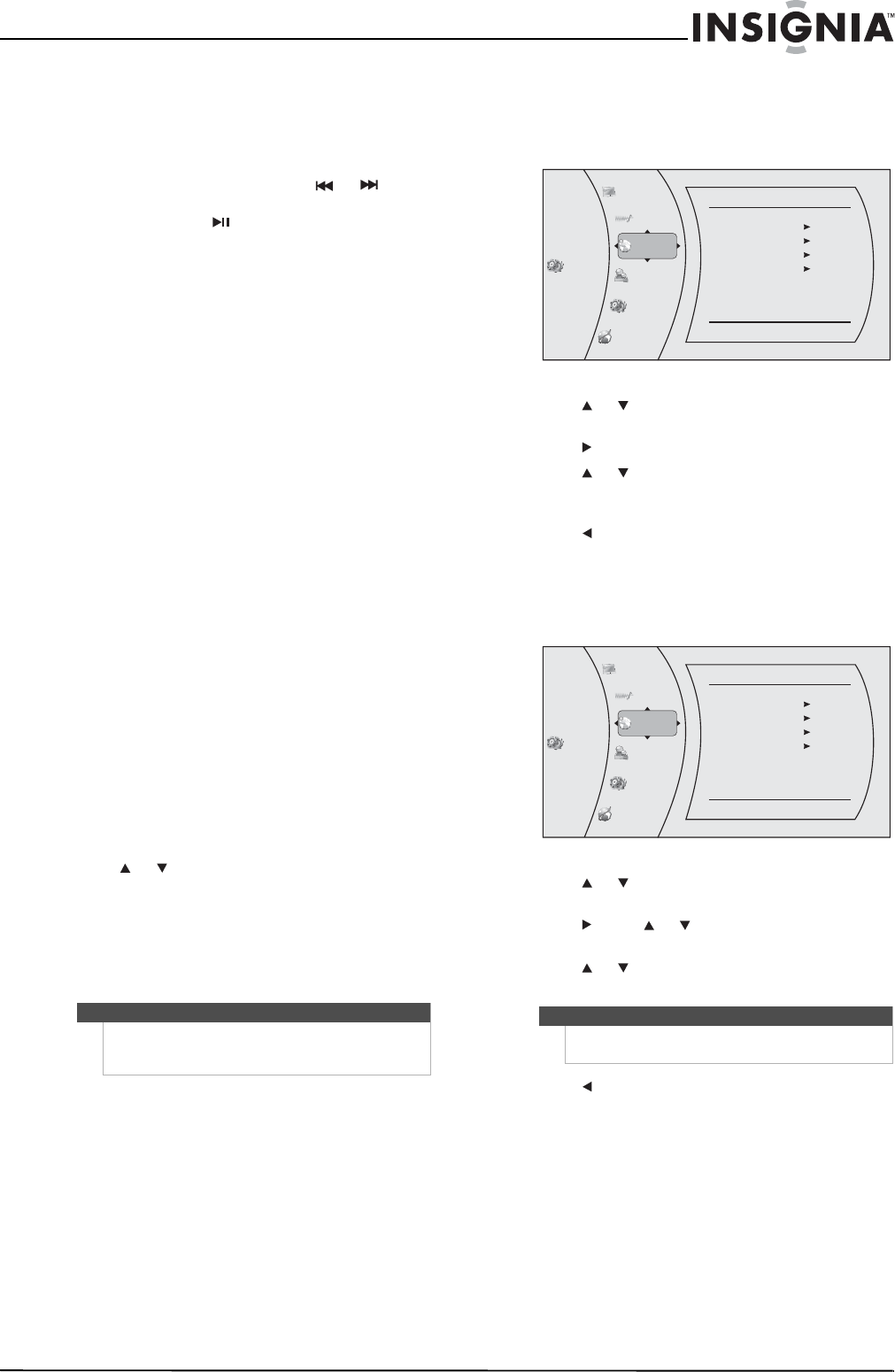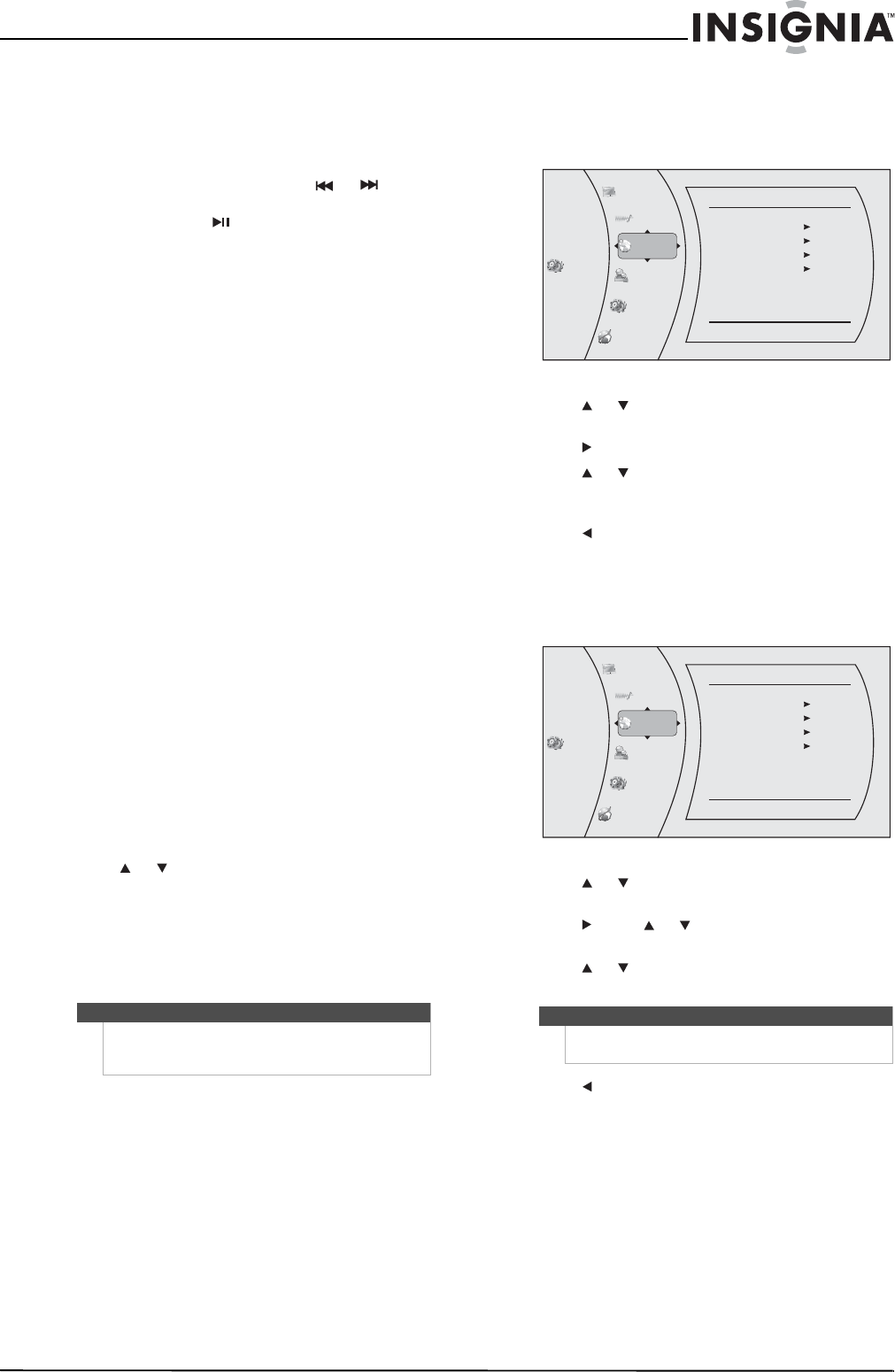
11
Blu-ray Disc Home Theater System
www.insigniaproducts.com
Adjusting the audio
These settings are shown on the VFD screen on the
front of your player, not on the TV screen.
To adjust the audio:
1 Press AUDIO SETUP, then press or to
select an audio setting, then press ENTER on the
remote control or on the front of your player.
You can select:
• HDMI AUDIO OUT—Turns HDMI audio on or
off.
• SURROUND—Selects the surround audio
mode. You can select multi-channel 5.1
surround, DPL II, Stereo.
• EQ—Selects the equalizer mode. You can
select CLASSIC, JAZZ, ROCK, SPORTS, or
NIGHT.
• AUDIO SYNC—Selects the speaker audio
delay time between 0 ~ 200 ms.
• DELAY—Selects the speaker for which you
want to set the delay time.
• FL DELAY— Front left speaker
• FR DELAY—Front right speaker
• CNT DELAY—Center speaker
• SL DELAY—Left back speaker
• SR DELAY—Right back speaker
• TEST TONE—Selects the speaker you want to
send a test tone to. You can adjust the volume
between –6 ~ +6. The last volume setting is
saved.
• FL 00—Front left speaker
• CNT 00—Center speaker
• FR 00—Front right speaker
• SL 00—Left back speaker
• SR 00—Right back speaker
• SUB 00—Subwoofer
• ALL 00—All speakers
Note: Test Tone is available only in
Multi-channel 5.1 modes.
2 Press or on the remote control or VOL+ or
VOL– on the front of your player to select a
setting. You must press a button within five
seconds.
3 Press AUDIO SETUP to exit.
Selecting a viewing angle
To select the viewing angle:
• During playback, press ANGLE. Your player
displays “Angle X of X.” “The first “X” indicates the
current viewing angle, and the second “X”
indicates the total number of viewing angles.
Selecting the on-screen menu language
To select the on-screen menu language:
1 Press ENTER. The Settings menu opens.
2 Press or to select Language. The Language
menu opens.
3 Press to select OSD, then press ENTER.
4 Press or to select the language you want,
then press ENTER. You can select English,
French, or Spanish.
5 Press to go to the previous menu.
Selecting the disc menu language
To select the disc menu language:
1 Press ENTER. The Settings menu opens.
2 Press or to select Language. The Language
menu opens.
3 Press , press or to select Menu, then press
ENTER.
4 Press or to select the language you want,
then press ENTER.
5 Press to go to the previous menu.
Note
Not all discs are recorded with multiple viewing
angles and not all scenes on a disc have multiple
viewing angles.
Notes
• Not all languages are available on all discs.
• Most discs only have one menu language.
Settings
Language
OSD
Menu
Audio
Subtitle
English
Auto
Auto
None
Language
Audio
Parental
System
Display
Network
Settings
Language
OSD
Menu
Audio
Subtitle
English
Auto
Auto
None
Language
Audio
Parental
System
Display
Network