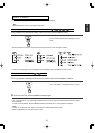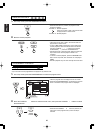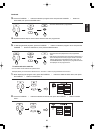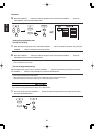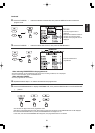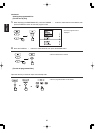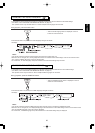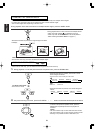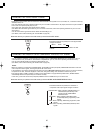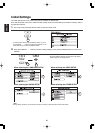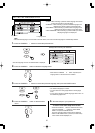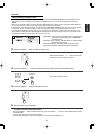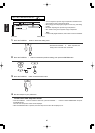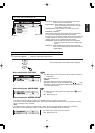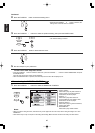35
CHANGING THE VIDEO SIGNAL FORMAT
• Depending on the countries, this unit conforms to either the NTSC color system for U.S.A, Canada, etc., or the PAL for Europe,
Australia, China, etc.
If the color system of this unit is different from that of your TV monitor and the discs to be played, the screen may be somewhat
hard to see or the picture quality may be poor.
Only in this case, change the video signal format to another.
(For details about the video signal format of your TV monitor or the discs, refer to the operating instruction of your TV or the
disc’s jacket.)
• You can set the video signal format to the desired at initial settings, too.
(For details, refer to "When selecting the TV SYSTEM" on page 38.)
When the disc tray is opened in the DVD mode, press the PAL/NTSC button.
• Each time this button is pressed, the video signal format
changes as follows:
MULTI NTSC PAL
• The MULTI is compatible with both NTSC and PAL
formats.
CHANGING THE RESOLUTION OF COMPONENT VIDEO OUTPUT SIGNAL
• You can select the resolution of video signals to be output from the COMPONENT MONITOR OUTs depending on the TV
connected to this unit. (For details on the resolution compatible with your TV, refer to the operating instructions of that.)
• You can set the SCAN TYPE to the desired at initial settings, too.
(For details, refer to "When selecting the SCAN TYPE" on page 39.)
Notes:
• When you select the mode other than INTERLACED, the S-VIDEO and the (composite) VIDEO MONITOR OUTs of this unit
cannot output the video signals, meaning the picture will not be shown.
• If the resolutions of the video signals which are output from the COMPONENT MONITOR OUTs and your TV are not matched,
the picture is not clear, natural or displayed. In this case, change the setting of the resolution to suit that of your TV.
• Even though 720P or 1080I is selected, if playing a DVD Video which is copy-protected by Macrovision, INTERLACED is
automatically selected and picture may be not shown correctly.
In this case, you should connect the (composite) VIDEO IN or the S-VIDEO IN of your TV to this unit.
When the disc tray is opened in the DVD mode, press the INTERLACED/PROGRESSIVE button.
• Each time this button is pressed, the resolution of
component video output signal changes as follows :
INTERLACED : When outputting 720x480i (NTSC) (or
720x576i (PAL) (interlaced)) video
signals from the COMPONENT
MONITOR OUTs.
480P(576P) : When outputting 720x480p (NTSC)
(or 720x576p (PAL) (progressive)) video
signals.
720P : When outputting 1280x720p (progressive) video
signals.
1080I : When outputting 1920x1080i (interlaced) video
signals
ENGLISH