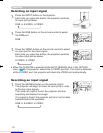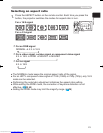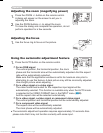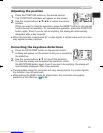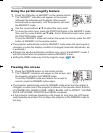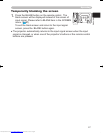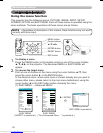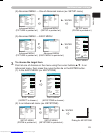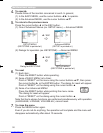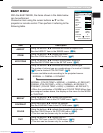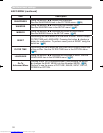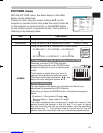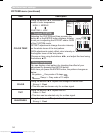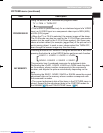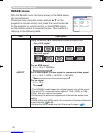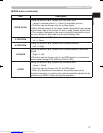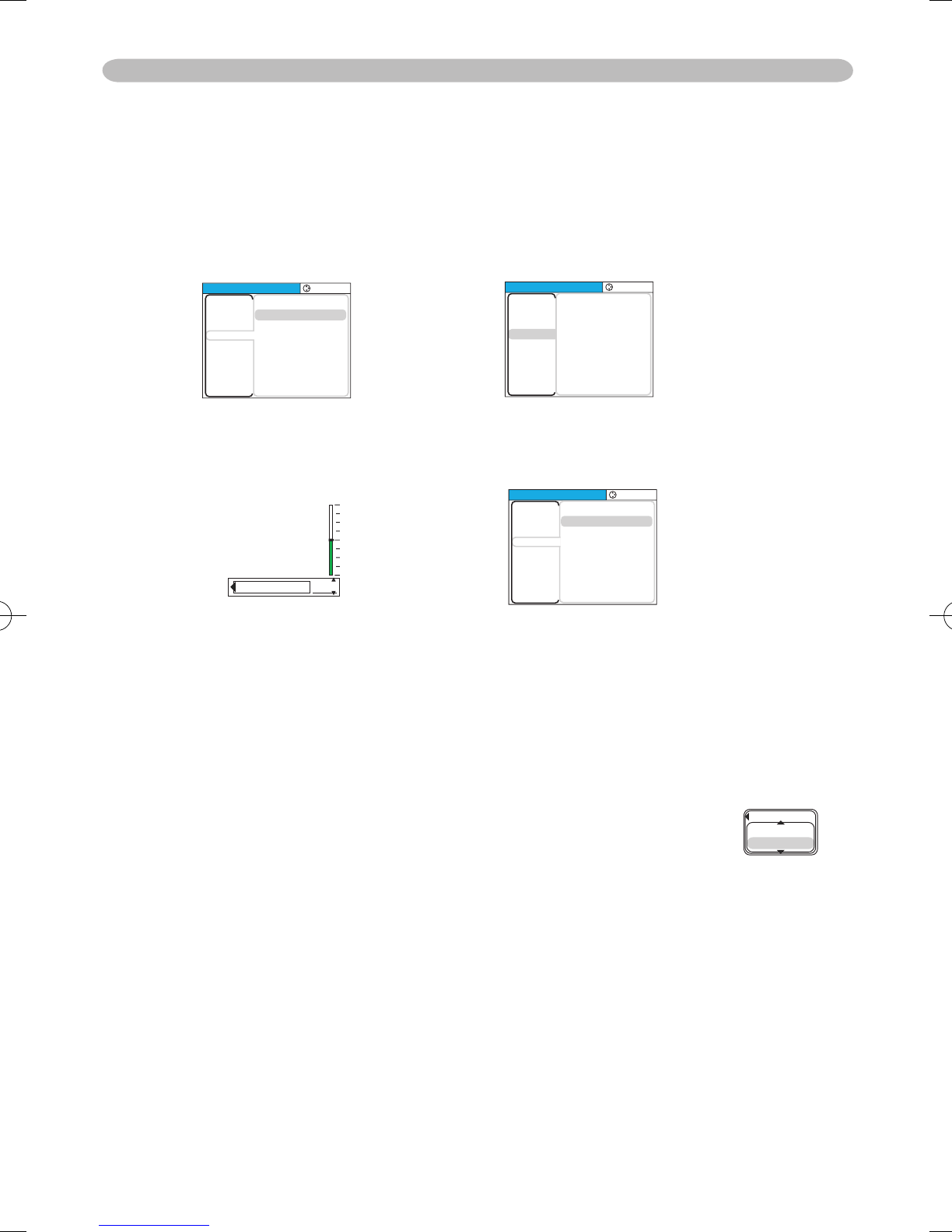
30
Multifunctional settings
4.
To operate
Please follow of the mention concerned in each. In general,
(1) In the EASY MENU, use the cursor buttons ◄/► to operate.
(2) In the Advanced MENU, use the cursor buttons ▲/▼.
5.
To return to the previous menu
Press the cursor button ◄ or the ESC button.
(1) One of Advanced Menus (ex. SETUP menu) → Advanced MENU
(2) Dialogs for operation (ex. KEYSTONE) → Advanced MENU
6.
To reset
(1) Each item:
Press the RESET button while operating.
(2) Items of EASY MENU (at a time):
Point at “RESET” on the menu using the cursor buttons ▲/▼, then press
the cursor button ► or the ENTER button. The dialog for reset will appear.
Point at “RESET” on the dialog using the cursor button ▲.
(3) Items of an Advanced MENU:
Press the RESET button while pointing the menu name.
The dialog for reset will appear.
Point at “RESET” on the dialog using the cursor button ▲.
7.
To close the menu
Press the MENU button again.
Even if you do not do anything, the operation will complete and the menu will
disappear automatically after about 10 seconds.
Note that items whose functions are performed simultaneously with operation
(LANGUAGE, H PHASE, VOLUME etc.) cannot reset.
MENU
[
RGB
]
:SELECT
PICTURE
IMAGE
INPUT
SETUP
SCREEN
OPTION
EASY MEN
U
ZOOM
KEYST
ONE
WHISPER
MIRROR
VOLUM
E
100
+0
NORMAL
NORMAL
16
Advanced MENU
(SETUP is pointed at.)
MENU
[
RGB
]
:SELECT
ZOOM
KEYST
ONE
WHISPER
MIRROR
VOLUM
E
100
+0
NORMAL
NORMAL
16
PICTURE
IMAGE
INPUT
SETUP
SCREEN
OPTION
EASY MENU
SETUP MENU
(KEYSTONE is pointed at.)
◄ / ESC
MENU
[
RGB
]
:SELECT
ZOOM
KEYST
ONE
WHISPER
MIRROR
VOLUM
E
100
+0
NORMAL
NORMAL
16
PICTURE
IMAGE
INPUT
SETUP
SCREEN
OPTION
EASY MENU
SETUP MENU
(KEYSTONE is pointed at.)
Dialog for KEYSTONE
◄ / ESC
KEYSTONE
+0
PICTURE
RESET
CANCEL
Downloaded from www.Manualslib.com manuals search engine