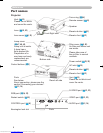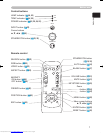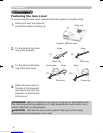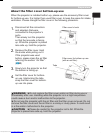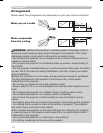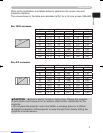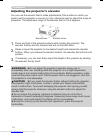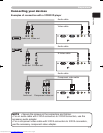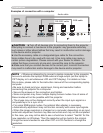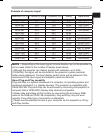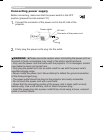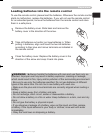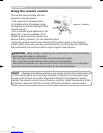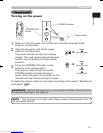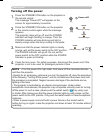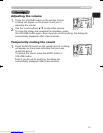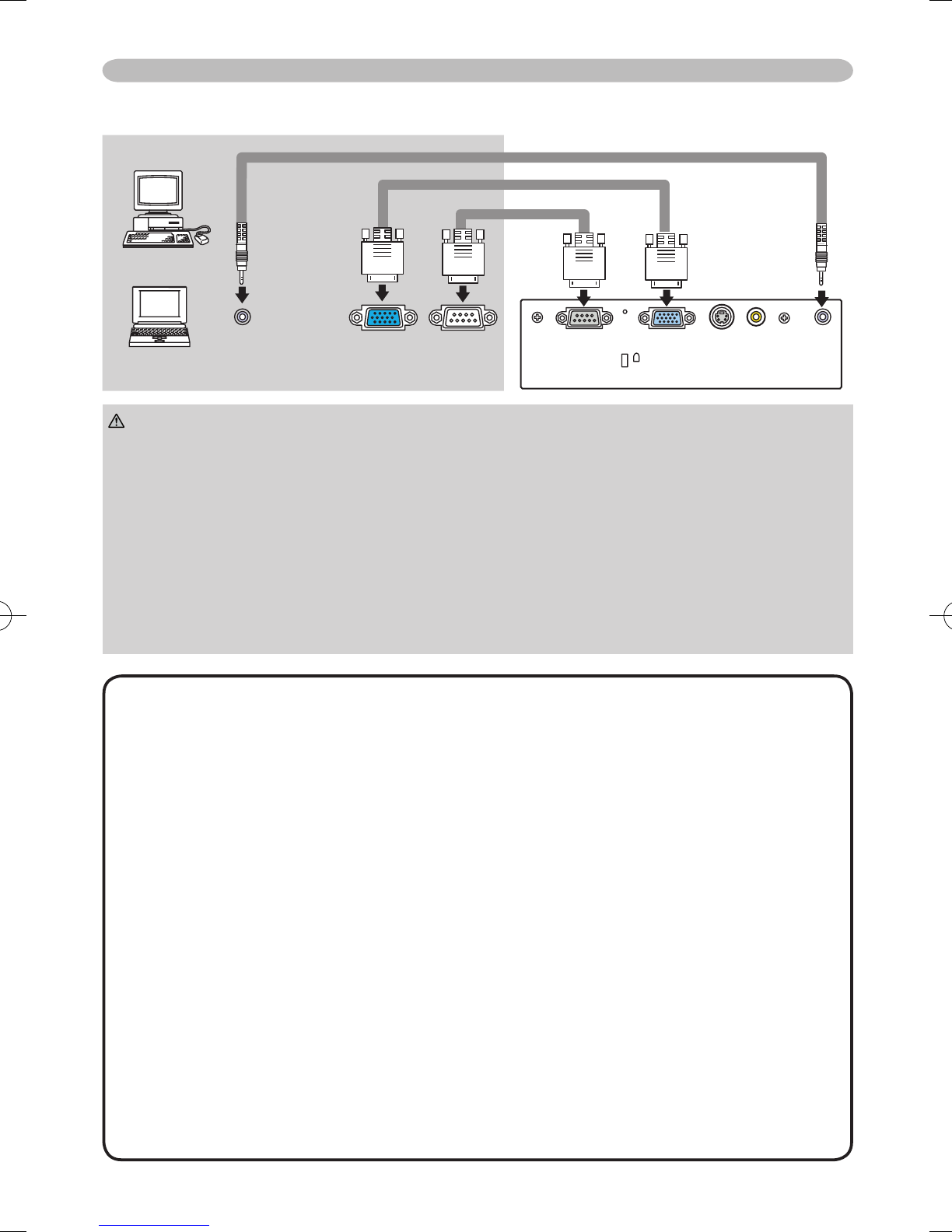
14
Preparations
Examples of connection with a computer
►Turn off all devices prior to connecting them to the projector.
Attempting to connect a live device to the projector may generate extremely
loud noises or other abnormalities that may result in malfunction and/or damage
to the device and/or projector.
►Use the accessory cable or a designated-type cable for the connection.
Some cables have to be used with core set. A too long cable may cause a
certain picture degradation. Please consult with your dealer for details. For
cables that have a core only at one end, connect the core to the projector.
►Make sure that you connect devices to the correct port. Incorrect connection
may result in malfunction and/or damage to the device and/or projector.
CAUTION
• Whenever attempting to connect a laptop computer to the projector,
be sure to activate the laptop’s RGB external image output (set the laptop to
CRT display or to simultaneous LCD and CRT display). For details on how
this is done, please refer to the instruction manual of the corresponding laptop
computer.
• Be sure to check jack type, signal level, timing and resolution before
connecting this projector to a computer.
• Secure the screws on the connectors and tighten.
• Some computers may have multiple display screen modes. Use of some of
these modes will not be possible with this projector.
• The image may not be displayed correctly when the input sync signal is a
composite sync or a sync on G.
• For some RGB signal modes, the optional Mac adapter is necessary.
• Automatically adjustment may not function correctly with some input signals.
• When the image resolution is changed on a computer, depending on an input,
automatic adjustment function may take some time and may not be completed.
In this case, you may not be able to see a check box to select “Yes/No” for the
new resolution on Windows. Then the resolution will go back to the original.
It might be recommended to use other CRT or LCD monitors to change the
resolution.
NOTE
K
Audio out RS-232CRGB out
Audio cable
RGB cable
RS-232C cable
Downloaded from www.Manualslib.com manuals search engine