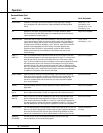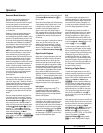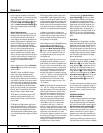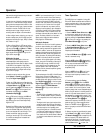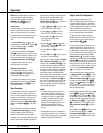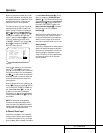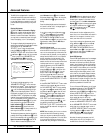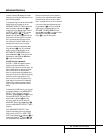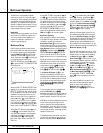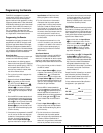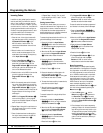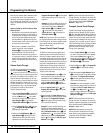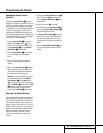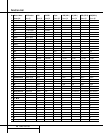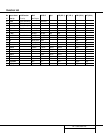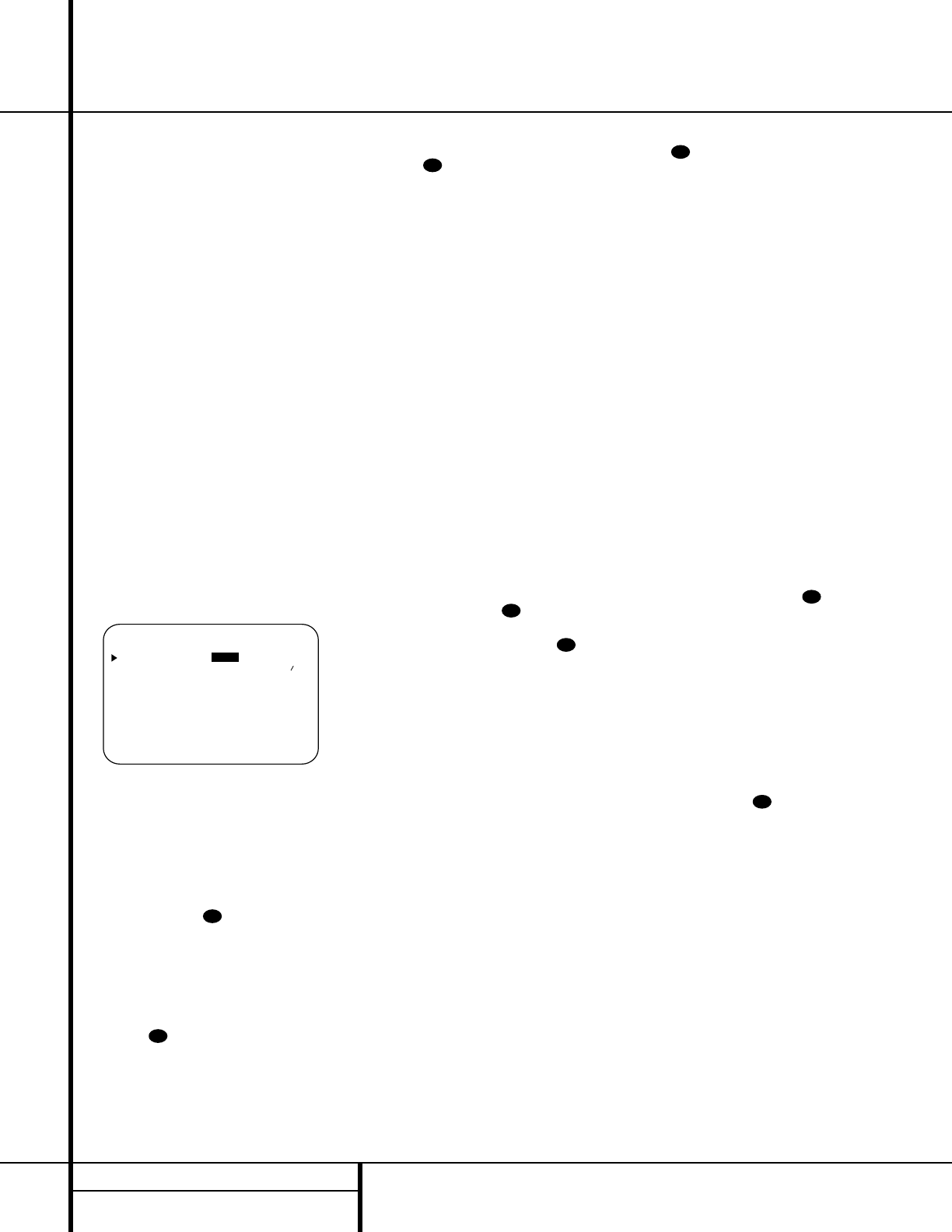
The AVR 310 is fully equipped to operate
as the control center for a multiroom system
with optional remote external Infrared (IR) sen-
sors, speakers and power amplifiers.Although
some multi- room installations will require the
services of a specially trained installer, it is pos-
sible for the average do-it-yourself hobbyist to
install a simple remote room system.
Installation
The key to remote room operation is to link the
remote room to the AVR 310’s location with
wire for an infrared link and speakers or an
amplifier. For installation instructions for
Multiroom use, see page 16.
Multiroom Setup
Once the audio and IR link connections have
been made, the AVR 310 needs to be configured
for multiroom operation using the steps below.
Press the
OSD button v to bring the main
AUDIO SETUP menu (Figure 1) to the
screen. Press the
¤
button n five times, until
the on-screen
›
cursor is next to the
MULTI-ROOM line. Press the Set button
p to enter the MULTI-ROOM SETUP
menu (Figure 10).
Figure 10
When the MULTI-ROOM SETUP menu
appears, the on-screen
› cursor will be at the
MULTI-ROOM line. Since this line is used
to turn the system on and off, do not make an
adjustment here unless you wish to turn the
system on at this time. To turn the system on,
press the
› button so that ON is high-
lighted. If you do not wish to turn the system
on at this time or to proceed to the next step,
press the
¤
Button n once so that the › on-
screen cursor is next to the
MULTI IN line.
At the
MULTI IN line, press the
‹
/
›
but-
tons
o until the desired input to the
multiroom system appears in the highlighted
video. When the selection has been made,
press the
¤
button n once so that the
›
on-screen cursor is next to the MULTI
VOL
line.
At the
MULTI VOL line, press the
‹
/
›
but-
tons
o until the desired volume level for
the multi-room system is entered. DO NOT use
the regular volume control knobs for this set-
ting. When all settings for the multiroom setup
have been made, press the
⁄
/
¤
buttons n
until the on-screen
›
cursor is next to the
RETURN TO MAIN MENU line. If you
have no other adjustments to make, press the
OSD button v to exit the menu system.
Multiroom Operation
When operating the AVR 310 from a remote
room location where an IR sensor link has been
connected to the AVR 310’s rear panel
Multiroom IR Input b, you may use either
the Main remote control or the Zone II remote.
To turn on the multiroom feed, press any of the
Input Selector buttons on the Zone II remote
∫ç∂
or the Main remote
efg.
Press the
AVR Selector f
∫
to turn the
unit on to the last source, or any of the other
Selector buttons to turn on to a specific source.
As long as an IR feed to the AVR 310 has been
established from the remote room, using any of
the buttons on either remote will control the
remote location volume
î
, change the
tuner frequency
u
ç
, change the tuner
preset
`
©
or mute the output
˚
.
If the
Remote IR Output jack ° on the
AVR 310 is connected to an IR Input jack on
compatible Harman Kardon audio components
such as CD, DVD or cassette players, the trans-
port functions of those machines may also be
controlled using the
Transport Controls
x
Ƀ©˙∆
on either remote
control.
To turn the system off from the remote room,
press the
Power-Off button d
å
.
Remember that the AVR 310 may be turned on
or off from the remote room regardless of the
system’s operation or status in the main room.
NOTE: When the tuner is selected as the source
for the remote zone, any change to the fre-
quency or preset will also change the station
being listened to in the main room, if the tuner
is in use there. Similarly, if someone in the main
room changes the station, the change will also
impact the remote room.
To activate the feed to the remote room, while
you are in the main listening room where the
AVR 310 is located, press the
Multiroom but-
ton on the remote. Next, press the
Set
button p. Press the
⁄
/
¤
buttons n to
turn the multiroom feed on or off. When the
multiroom system is on, the
Multi indicator P
will light in the Main Information Display
Û, and the Main Information Display Y
or OSD will display MULTI ON. Press the
Set button p to enter the setting.
When the multiroom system is turned on, the
input selected using the Multi Room menu will
be fed to the
Multiroom Output jacks ‚ on
the rear panel. The volume will be as set in the
previous selection, although it may also be
adjusted using an optional IR sensor and the
Zone II remote in the remote location or on the
optional audio power amplifier connected to the
Multiroom Output jacks ‚.
Once the multiroom system is turned on, it will
remain on even if the AVR 310 is placed in the
Standby mode in the main room by pressing
the
Power Off button
å
or the System
Power Control
2 on the front panel.To turn
off the multiroom system, even when the AVR is
in Standby mode in the main listening room,
press the
Multiroom button and then
the
Set button p. Press the
⁄
/
¤
buttons
n so that the Multi indicator P in the
Main Information Display Ûgoes out, and
the
Main Information Display Y or OSD
will display
MULTI OFF. Press the Set
button p to enter the setting and turn the
unit off.
Even when the AVR 310 is turned off in the
main room, the multiroom system may be
turned on at any time by pressing the
Multiroom button , or any of the
Selector buttons
∫ç∂
in the remote
room.
33
33
33
38
34
31
31
31
* MULTI-ROOM SETUP *
MULTI-ROOM:OFF ON
MULTI IN :FM PRESET 01
MULTI VOL :25dB
RETURN TO MENU
34 MULTIROOM OPERATION
Multiroom Operation