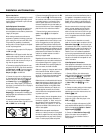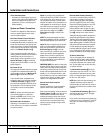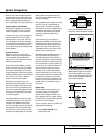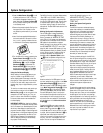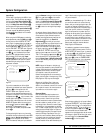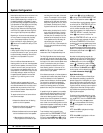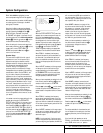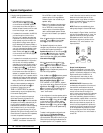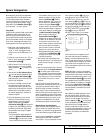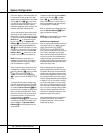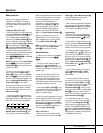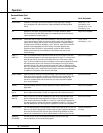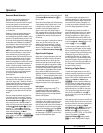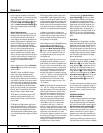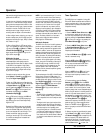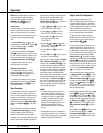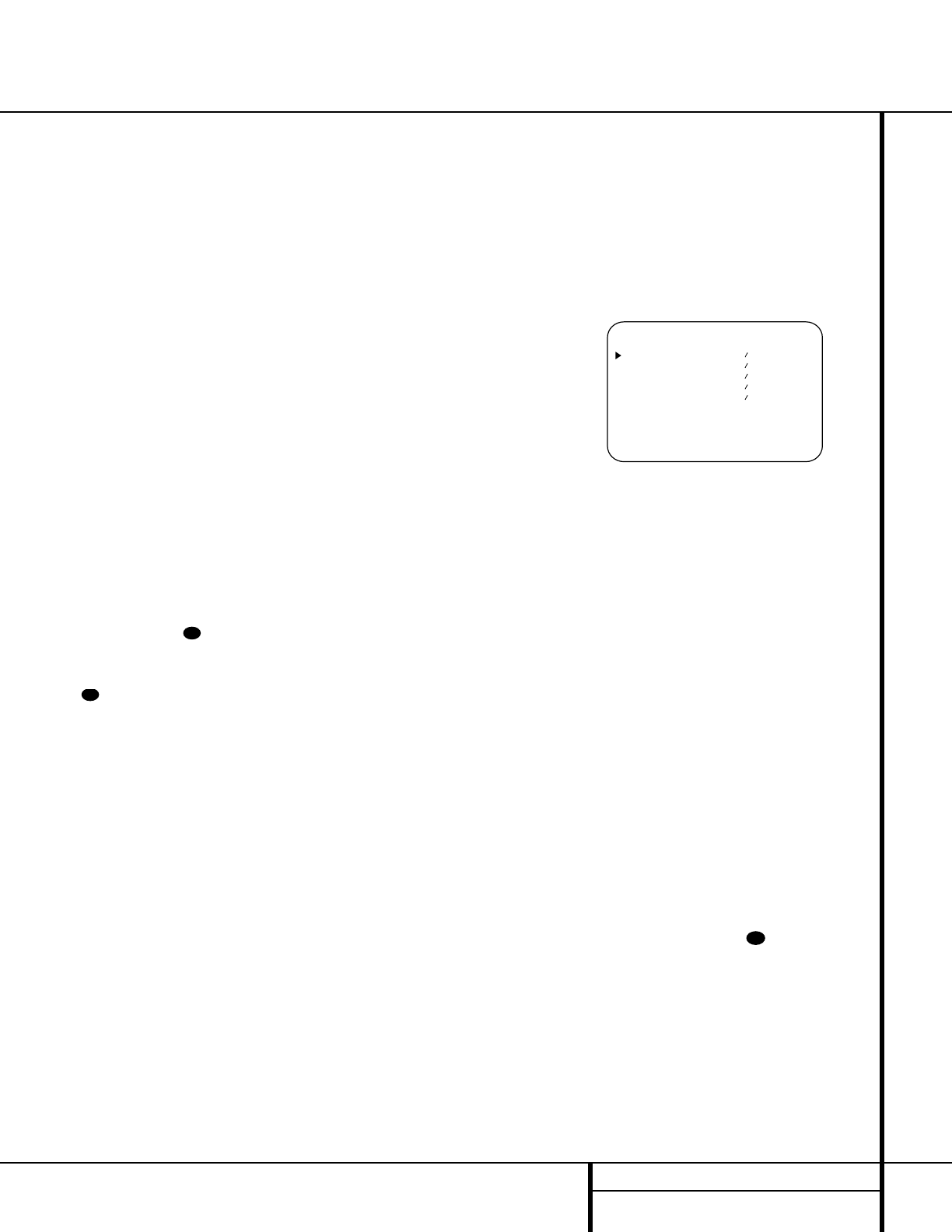
23 SYSTEM CONFIGURATION
System Configuration
Before beginning the output level adjustment
process, make certain that all speaker connec-
tions have been properly made. The system
volume should be set to the level that you will
use during a typical listening session. Finally,
make certain that the
Balance Control * is
set to the center “12 o’clock” position.
Using EzSet
Harman Kardon’s exclusive EzSet remote makes
it possible to quickly and accurately set the
AVR 310’s output levels without the use of a
sound pressure meter, although manual adjust-
ment is also available. However, for the easiest
set-up, follow these steps while seated in the
listening position that will be used most often:
1. Make certain that all speaker positions
have been properly configured for their
“large” or “small” settings (as outlined
above) and turn off the OSD system if it is
in use.
2. Adjust the volume so that it is at
-15,as
shown in the on-screen display or
Main
Information Display
Y.
3. Hold the remote in front of you at arm’s
length, being sure not to cover the EzSet
Sensor Microphone at the top of the
remote.
4. Press and hold the
SPL Indicator Select
for three seconds. Release the button
when the
Program/SPL Indicator c
stops flashing and you hear the test noise
from the front left speaker.
5. At this point, the EzSet circuitry will take
over, adjusting the output level of each
channel so that when the process is com-
plete all levels will be equal and at the set
reference point. This process may take a
few minutes, depending on the extent of
adjustment required.
6. During the adjustment you will see the
location of the channel position being
adjusted appear in both the on-screen
display (if connected) and the
Main
Information Display
Y, alternating with
a readout of the output setting, relative to
the reference volume level. As the adjust-
ment proceeds, a few things will happen
simultaneously:
• The channel position being adjusted will
flash in the
Speaker/Channel Position
Indicators
Q. If the test noise is heard
from a channel other than the one shown
in the Indicator, there is an error in the
speaker connections. If this is the case,
press the
Test Button i TWICE to
stop the adjustment. Then, turn the unit
off and verify that all speakers are con-
nected to the proper
Outputs ›fi.
• As each channel is set, the channel name
and the adjustment offset will appear in
the on-screen display (if connected) and
the
Main Information Display Y.
While the level is changing, the
Program/SPL Indicator c will
change colors to reflect the output level
in relation to the reference. A red indica-
tion shows that the level is too high,
while an amber indication shows that the
level is too low. When the Indicator is
green, the level is correct, and the test
noise will move to the next channel.
• While adjustments are being made, the
red LED under the
AVR Selector f
will flash. This is normal, and indicates
that EzSet is operating.
7. After the test noise has circulated once
through each channel, it will send the tone
to each channel once again, to verify the
settings.
8. After two complete circulations of the tone,
the levels are set. The
Program Indicator
c will remain green at each channel.
Upon completion of the second circulation,
the Program/SPL Indicator will flash green
twice and then go out. The tone will stop
and the AVR 310 will return to normal
operation.
If you find that the output levels chosen by
EzSet are either uncomfortably low or high, you
may repeat the procedure. Return to Step 2
above and adjust the master volume either
slightly higher or lower to accommodate your
particular room layout and your tastes. You may
repeat this procedure as many times as neces-
sary to achieve a desired result. In order to pre-
vent possible damage to your hearing or your
equipment, we emphasize that you should
avoid setting the master volume above 0dB.
Manual Output Level Adjustment
Output levels may also be adjusted manually,
either to set them to a specific level with an
SPL meter, or to make fine tuning adjustments
to the levels obtained using the EzSet remote.
Manual output level adjustment is most easily
done through the
OUTPUT ADJUST
menu (Figure 7). If you are already at the main
menu, press the
¤
button n until the on-
screen
›
cursor is next to the OUTPUT
ADJUST
line. If you are not at the main
menu, press the
OSD button v to bring up
the main
AUDIO SETUP menu (Figure 1),
and then press the
¤
button n three times
so that the on-screen
›
cursor is next to the
OUTPUT ADJUST line. Press the Set
button p to bring the OUTPUT
ADJUST
menu (Figure 7) to the screen.
Figure 7
As soon as the new menu appears, you will
hear a test noise circulate from speaker to
speaker in a clockwise direction around the
room. The test noise will play for two seconds
in each speaker before circulating, and a blink-
ing on-screen cursor will appear next to the
name of each speaker location when the sound
is at that speaker.
NOTE: Remember to verify that the speakers
have been properly connected. As the test noise
circulates, listen to make certain that the sound
comes from the speaker position shown in the
Main Information Display Y. If the sound
from a speaker location does NOT match the
position indicated in the display, turn the AVR
310 off using the
Main Power Switch 1
and check the speaker wiring to make certain
that each speaker is connected to the correct
output terminal.
After checking for speaker placement, let the
test noise circulate again, and listen to see
which channels sound louder than the others.
Using the front left speaker as a reference,
press the
‹
/
›
buttons o on the remote
to bring all speakers to the same volume level.
Note that when one of the
‹
/
›
buttons is
pushed, the test noise circulation will pause
on the channel being adjusted to give you time
to make the adjustment. When you release
the button, the circulation will resume after
five seconds.
31
* OUTPUT ADJUST *
FRONT LEFT : 0dB
CENTER : 0dB
FRONT RIGHT: 0dB
SURR RIGHT : 0dB
SURR LEFT : 0dB
RETURN TO MENU
36
39