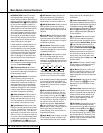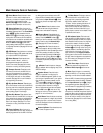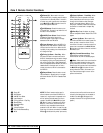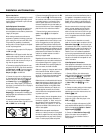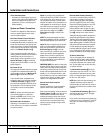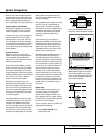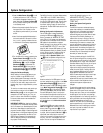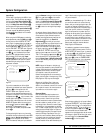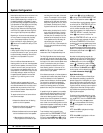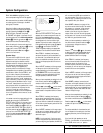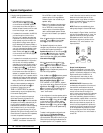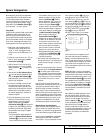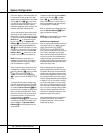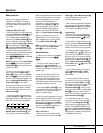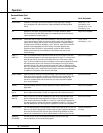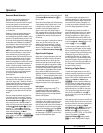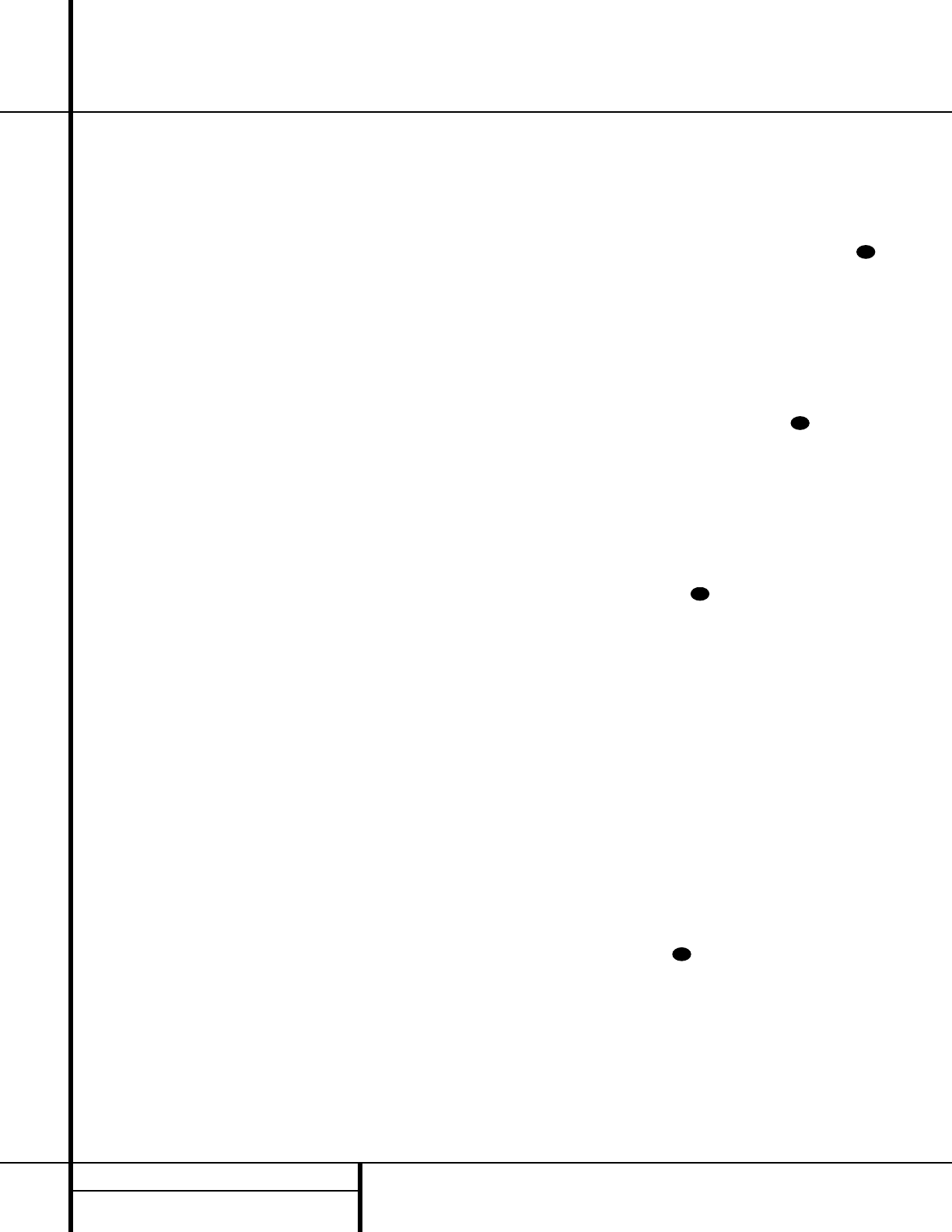
20 SYSTEM CONFIGURATION
Note that the data lines next to the items in the
screen display will show either numbers or a
series of dashes, depending on whether or not
the specific parameter is adjustable. For exam-
ple, the Center Delay and Night Mode items are
only adjustable for Dolby Digital, and the Delay
Time is only adjusted for Dolby Digital and
Dolby Pro Logic. Note, also, that Dolby Digital
and DTS will only appear as choices (Figure 4)
when a digital input was previously selected.
Depending on the surround mode selected, you
will now proceed to change either the delay
time or the crossover frequency. For Dolby
Digital and Dolby Pro Logic, pressing the
⁄
/
¤
n buttons on the remote will take you to the
delay settings.
Delay Settings
If Dolby Digital or Dolby Pro Logic is selected as
the surround mode for an input, you may need
to adjust the delay time setting. Note that the
delay time is not adjustable for any other
modes.
Due to the different distances between the
listening position for the front channel speakers
and the surround speakers, the amount of time
it takes for sound to reach your ears from the
front versus surround speakers differs.You may
compensate for this difference through the use
of the delay settings to adjust the timing for
the specific speaker placement and acoustic
conditions in your listening room or home
theater.
The factory setting is appropriate for most
rooms, but some installations create an uncom-
mon distance between the front and surround
speakers that may cause the arrival of front
channel sounds to become disconnected from
surround channel sounds.
To resynchronize the front and surround chan-
nels, follow these steps:
1. Measure the distance from the listening
position to the front speakers.
2. Measure the distance from the listening
position to the surround speakers.
3. Subtract the distance to the surround speak-
ers from the distance to the front speakers.
a. When setting the delay time for the
Dolby Digital surround modes, the opti-
mal delay time is the result of that sub-
traction. For example, if the front speak-
ers are ten feet away and the surround
speakers are five feet away, the optimal
delay time is figured as 10–5=5. Thus, in
this example, the delay time for Dolby
Digital should be set at five milliseconds.
b. When setting the delay time for the Pro
Logic mode, take the result of the sub-
traction and add 15 to obtain the opti-
mal delay time. For example, if the front
speakers are ten feet away and the sur-
round speakers are five feet away, the
optimal delay time is figured as
10–5+15=20. Thus, in this example, the
Pro Logic delay should be set at twenty
milliseconds.
NOTE: The DTS, Logic 7, Hall and Theater
modes use a fixed, nonadjustable delay time.
The Dolby Digital Mode also includes a sepa-
rate setting for the center channel delay mode,
since the discrete nature of these signals makes
the location of the center channel speaker more
critical. To calculate the delay for the center
channel, measure the distance from the pre-
ferred listening position in the center of the
room to both the center channel speaker and
either the left or right speaker.
If the distances are equal, no further adjustment
is required and the center delay should be set to
zero. If the distance to the front speakers is
greater than the distance to the center speaker,
you may wish to reposition the speakers by
moving the front left and front right speakers
closer to the listening position or the center
speaker further away from the listening position.
If repositioning of the speakers is not possible,
adjust the center delay time, adding one milli-
second of center channel delay for every foot
closer to the listening position the center
speaker is than the front speakers. For example,
if the front left and front right speakers are
each 10 feet from the listening position and the
center channel speaker is 8 feet away, the delay
is figured as 10–8=2, suggesting an optimal
center delay of 2 milliseconds.
To set the delay time for a specific input,
continue within the
SURROUND SETUP
(Figure 4) menu. If the system is not already at
that point, press the
OSD button v to bring
up the main
AUDIO SETUP menu, press
the
¤
button n and then the Set button
p to bring up the SURROUND SETUP
menu, and then press the
¤
button n once.
If the Dolby Digital mode is selected, the
›
cur-
sor will stop at the
CENTER DELAY line.
In that case, press the
‹
/
›
buttons o
until the number calculated using the formula
shown above appears in the display. When the
CENTER DELAY is entered, press the
¤
button n once to move to the next line.
When the
CENTER DELAY is set, or if the
Dolby Pro Logic mode is selected, the
›
cursor
will be at the
SURR DELAY line so that
the delay for the surround speakers may be set.
Press the
‹
/
›
buttons o until the num-
ber calculated using the formula shown above
appears in the display. When the delay settings
are complete, press the
¤
button n once to
move to the next line.
Note that the delay settings may also be
adjusted at any time when the Dolby Digital or
Dolby Pro Logic modes are in use by pressing
the
Delay button on the front panel Ò or
remote , followed by a press of the
Set
button p. Next, press the
⁄
/
¤
buttons n
on the remote or the Selector buttons 5 on
the front panel until the desired figure appears
in the
Main Information Display Y.
Night Mode Settings
The Night mode is a feature of Dolby Digital
that uses special processing to preserve the
dynamic range and full intelligibility of a movie
sound track while reducing the peak level.This
prevents abruptly loud transitions from disturb-
ing others, without reducing the sonic impact of
a digital source. Note that the Night mode is
only available when specially encoded Dolby
Digital signals are played.
To adjust the Night mode setting for an input
from the menu, make certain that the
›
cursor
is on the
NIGHT line of the SURROUND
SETUP
menu. Next, press
‹
/
›
buttons
o to choose between the following
settings, as they appear in the on-screen
display:
OFF: When OFF is highlighted, the Night
mode will not function.
MID: When MID is highlighted, a mild com-
pression will be applied.
31
30
31
31
System Configuration