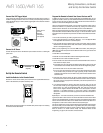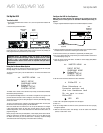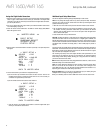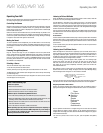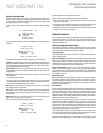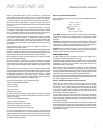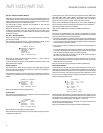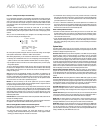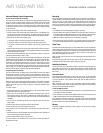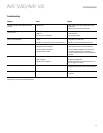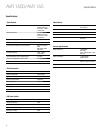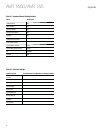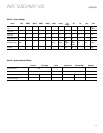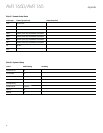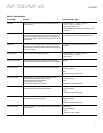AVR 1650/AVR 165
24
Advanced Functions, continued
Advanced Remote Control Programming
Remote Channel-Control Punch-Through
The punch-through feature allows you to operate one component while setting certain
groups of controls to operate another component. For example, while using the AVR
controls for surround modes and other audio functions, you may also use the remote
to operate the transport controls of your Blu-ray Disc player. Or while using the remote
to control video functions on your TV, you may also use the remote to change channels
on your cable box.
To program punch-through control while operating any device:
1. For three seconds, press and hold the Source Selector button (or the AVR button) for
the main device the remote will be operating. The Program Indicator LED will flash,
indicating that the remote is in Program mode and that you may release the button.
2. Select the type of punch-through programming.
a) To program volume-control punch-through, press the Volume Up button.
b) To program channel-control punch-through, press the Volume Down button.
c) To program transport-control punch-through, press the Play transport-control
button.
3. Press the Source Selector button for the device whose volume, channel or transport-
controls you will use while operating the device selected in the first step. The Program
Indicator LED will flash to confirm.
To undo punch-through programming, follow the same steps as above, but press the
same Source Selector button in Steps 1 and 3.
You may reassign the transport-control punch-through programming for the AVR, VID2
and VID3 devices to another device, such as a CD player. If you wish to remove transport-
control punch-through altogether for the AVR, VID2 or VID3 device, follow the same
procedure as for programming punch-through, but in Step 3 press either of the other
two of these three special selector buttons. For example, to remove transport-control
punch-through from the VID3 device so that pressing any of the transport controls will
have no effect, press and hold the VID3 Button until the Program Indicator LED flashes,
then press the Play Button, followed by either the AVR or VID2 Button.
Programming Macro Commands
Each of the AVR remote’s four Macro buttons and the Power On button (see System
Remote Control Functions, on pages 8 and 9) can be programmed to send out up to
19 commands at one time from a single button push. Any AVR remote control button’s
function from any mode (except the Mute button, the Dim button and the Channel Up/
Down buttons) can be programmed into a macro.
NOTE: Use caution when programming complicated macros. It isn’t possible to program
a pause or delay before sending additional commands after a “Power On” command,
and the component may not be ready to respond to commands immediately after
powering on.
To program a macro:
1. Simultaneously press one of the four Macro buttons, or the Power On button, and the
Mute button to enter the Programming mode.
2. Press in up to 19 commands that you want stored in that Macro button. Press the
Source Selector button for each device (or AVR button for the AVR itself) before you
enter individual commands. This step counts as one of the 19 commands allowed for
each Macro.
3. For the Power On command, DO NOT press the Power On button. Press the Mute
button instead.
4. Press the Power Off button to program the Power Off command.
5. Press the Sleep button to end the programming process.
It isn’t possible to “edit” a command within a macro. However, you may erase the macro
as follows:
1. Simultaneously press and hold the Mute button and the Macro button containing the
macro until the Program Indicator LED flashes.
2. Press the Channel Down button to erase the macro.
To execute a macro, press the Macro button (or the Power On button) into which you
programmed the macro.
Recording
Two-channel analog and digital audio signals, as well as composite video signals, are
normally available at the appropriate recording output connectors. To make a recording,
connect your audio or video recorder to the appropriate AVR output connectors as
described in the Making Connections section, insert blank media in the recorder and
make sure the recorder is turned on and recording while the source is playing. Refer to
the recording device’s instructions for complete information about making recordings.
NOTES:
1. The AVR does not convert analog signals to digital or vice versa.
2. Only PCM digital audio signals are available for recording. Proprietary formats such
as the Dolby Digital and DTS bitstreams may not be recorded using the digital audio
connections. Use the analog audio connections to make an analog recording.
3. HDMI and component video sources are not available for recording.
4. Please make certain that you are aware of any copyright restrictions on any material
you record. Unauthorized duplication of copyrighted materials is prohibited by law.
Sleep Timer
The sleep timer sets the AVR to play for up to 90 minutes and then turn off automatically.
Press the Sleep button on the remote, and the time until turn-off will be displayed on the
front-panel Message display and on a connected TV. Each additional press of the Sleep
button decreases the play time by 10 minutes, with a maximum of 90 minutes. The
SLEEP OFF setting disables the sleep timer.
When the sleep timer has been set, the front-panel display will automatically dim to
half brightness.
If you press the Sleep button after the timer has been set, the remaining play time will
be displayed. Press the Sleep button again to change the play time.
Resetting the Remote
To reset the remote to its factory-default condition, simultaneously press and hold any
Source Selector button and the “0” Number button. When the Program Indicator LED
flashes amber, enter the code “333.” When the green LED goes out, the remote control
will be reset.
Processor Reset
If the AVR behaves erratically after a power surge, first turn off the rear-panel Main
Power switch and unplug the AC power cord for at least 3 minutes. Plug the cord back
in and turn the AVR on. If this procedure doesn’t help, reset the AVR’s processor as
described below.
NOTE: A processor reset erases all user configurations, including video resolution,
speaker and level settings, and tuner presets. After a reset, reenter all of these settings
from your notes in the Appendix worksheets.
To reset the AVR’s processor:
1. Press the front-panel Standby/On switch to place the unit in the Standby mode (the
Power Indicator LED will turn amber).
2. Press and hold the front-panel Surround Mode button for at least 5 seconds until the
RESET message appears on the front-panel Message display.
If the AVR does not function correctly after a processor reset, contact an authorized
Harman Kardon service center for assistance. Authorized service centers may be located
by visiting our Web site at www.harmankardon.com.
Memory
If the AVR is unplugged or experiences a power outage, it will retain your user settings
for up to four weeks.