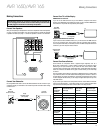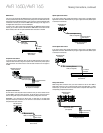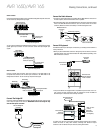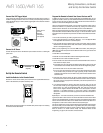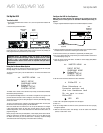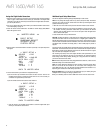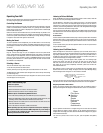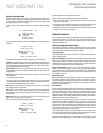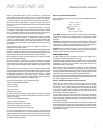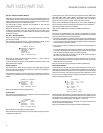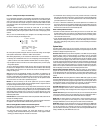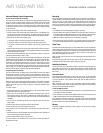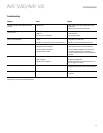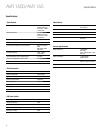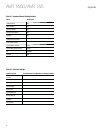AVR 1650/AVR 165
21
Advanced Functions, continued
Audio (7.1), DTS-HD Master Audio (7.1), DTS 5.1, DTS 96/24 (5.1), 2-channel PCM
modes in 32kHz, 44.1kHz, 48kHz or 96kHz, and 5.1 or 7.1 multichannel PCM. (Your
AVR will downmix the discrete surround back-channel information in 6.1-channel and
7.1-channel recordings into your system’s surround left and surround right channels.)
When the AVR receives a digital bitstream, it detects the encoding method and the
number of channels, which is displayed briefly as three numbers, separated by slashes
(e.g., “3/2/.1”).
The first number indicates the number of front channels in the signal: “1” represents
a monophonic recording (usually an older program that has been digitally remastered
or, more rarely, a modern program for which the director has chosen mono as a special
effect). “2” indicates the presence of the left and right channels but no center channel.
“3” indicates that all three front channels (left, right and center) are present.
The second number indicates whether any surround channels are present: “0” indicates
that no surround information is present. “1” indicates that a matrixed surround signal
is present. “2” indicates discrete surround left and right channels. (Bitstreams with
discrete surround back left and right channel signals will be indicated by a “4,” although
the AVR downmixes the surround back-channel information into the surround left and
right channels.)
The third number is used for the LFE channel: “0” indicates no LFE channel. “.1”
indicates that an LFE channel is present.
Dolby Digital 2.0 signals may include a Dolby Surround flag indicating DS-ON or DS-OFF,
depending on whether the 2-channel bitstream contains only stereo information or a
downmix of a multichannel program that can be decoded by the AVR’s Dolby Pro Logic
decoder. By default, these signals are played in Dolby Pro Logic II Movie mode.
When a PCM signal is received, the PCM message and the sampling rate (32kHz,
44.1kHz, 48kHz or 96kHz) will appear.
When only two channels – left and right – are present, the analog surround modes
may be used to decode the signal into multiple channels. If you would prefer a different
surround format than the native signal’s digital encoding, press the Surround Modes
button to display the Surround Modes menu (see Selecting a Surround Mode, on page
20).
The Auto Select option sets the surround mode to the native signal’s digital encoding,
e.g., Dolby Digital, DTS, Dolby TrueHD or DTS-HD Master Audio. For analog 2-channel
materials, the AVR defaults to the Logic 7 Movie mode. For Dolby Digital 2.0 programs,
the AVR defaults to the Dolby Pro Logic II Movie mode, which creates a 5.1-channel
surround-sound presentation from the 2-channel program. If you prefer a different
surround mode, select the surround-mode category: Virtual Surround, Stereo, Movie,
Music or Video Game. Press the OK button to change the mode.
Each surround-mode category is set to a default surround mode:
• Virtual Surround: HARMAN virtual speaker.
• Stereo: 5-CH Stereo.
• Movie: Logic 7 Movie.
• Music: Logic 7 Music.
• Video Game: Logic 7 Game.
You may select a different mode for each category. Below is a complete list of available
surround modes. (The actual surround modes available will depend on the number of
speakers in your system.)
• Virtual Surround: HARMAN virtual speaker.
• Stereo: 2-CH Stereo or 5-CH Stereo.
• Movie: Logic 7 Movie, Dolby Pro Logic II Movie.
• Music: Logic 7 Music, Dolby Pro Logic II Music.
• Video Game: Logic 7 Game, Dolby Pro Logic II Game.
Once you have programmed the surround mode for each type of audio, select the
line from the Surround Modes menu to override the AVR’s automatic surround-mode
selection. The AVR will use the same surround mode the next time the source is selected.
Please refer to Table A9 in the Appendix for more information on which surround modes
are available with different bitstreams.
Dolby Pro Logic II Music Mode Adjustments
When you select Dolby Pro Logic II as the music surround mode, additional adjustments
become available:
* MODE : MUSIC *
DOLBY PLII MUSIC
CENTER WIDTH :3
DIMENSION :0
PANORAMA :Off
BACK TO MASTER MENU
Center Width: This setting affects how vocals sound through the three front speakers.
A lower number focuses the vocal information tightly on the center channel. Higher
numbers (up to 7) broaden the vocal soundstage. Use the Left/Right buttons to adjust
this setting.
Dimension: This setting affects the depth of the surround presentation, allowing you to
“move” the sound toward the front or rear of the room. The setting of “0” is a neutral
default. Setting “F-3” moves the sound toward the front of the room, while setting “R-3”
moves the sound toward the rear. Use the Left/Right buttons to adjust it.
Panorama: With the Panorama mode turned on, some of the sound from the front
speakers is moved to the surround speakers, creating an enveloping “wraparound”
effect. Each press of the OK button toggles the setting On or Off.
Manual Speaker Setup
Your AVR is flexible and may be configured to work with most speakers and to
compensate for the acoustic characteristics of your room.
The EzSet/EQ process automatically detects the capabilities of each connected speaker
and optimizes the AVR’s performance with your speakers. If you are unable to run EzSet/
EQ calibration, or if you wish to set up your AVR for your speakers manually, use the
Manual Speaker Setup on-screen menus.
Before beginning, place your loudspeakers as explained in the Place Your Speakers
section, on page 10, and connect them to the AVR. Consult the owner’s guide for the
speakers or the manufacturer’s Web site for their frequency-range specification. Although
you may set the AVR’s individual channel levels “by ear,” an SPL (sound-pressure level)
meter purchased at a local electronics store will provide greater accuracy.
Record your configuration settings in Tables A4 and A6 in the Appendix for easy re-entry
after a system reset or after the AVR’s Master Power switch has been turned off or the
unit has been unplugged for more than four weeks.
Step One – Determine Your Speakers’ Crossover Frequencies
Without using the EzSet/EQ process, the AVR can’t detect how many speakers
you’ve connected to it; nor can it determine their capabilities. Consult the technical
specifications for all of your speakers and locate the frequency response, usually given
as a range, e.g., 100Hz – 20kHz (±3dB). Write down the lowest frequency that each
of your speakers is capable of playing (100Hz in the above example) as the crossover
in Table A6 in the Appendix. NOTE: This frequency is not the same as the crossover
frequency listed in the speaker’s specifications.
For the subwoofer, write down the transducer size. The AVR’s bass management
determines which speakers will be used to play back the low-frequency (bass) portion
of the source program. Sending the lowest notes to small satellite speakers will result
in bad sound and may even damage the speakers. The highest notes may not be heard
at all through the subwoofer.
With proper bass management, the AVR divides the source signal at a crossover point.
All information above that crossover point is played through your system’s speakers,
and all information below the crossover point is played through the subwoofer. This way,
each loudspeaker in your system will perform at its best, delivering a more powerful and
enjoyable sound experience.