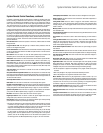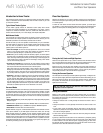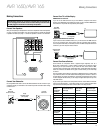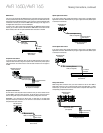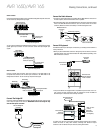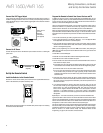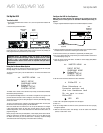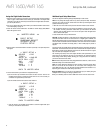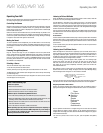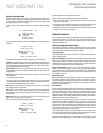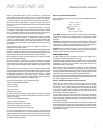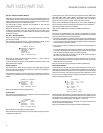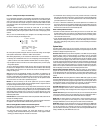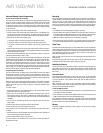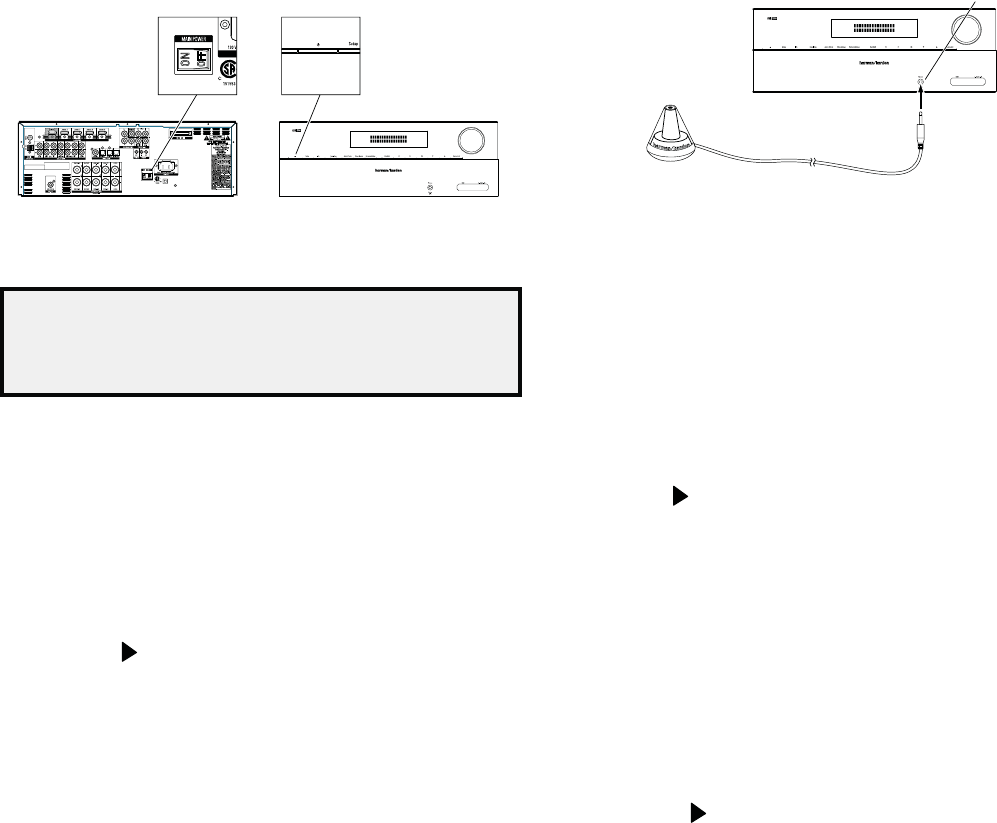
AVR 1650/AVR 165
17
Set Up the AVR
Set Up the AVR
Turn On the AVR
1. Set the rear-panel Main Power switch to “On.” (The front-panel Power indicator will
glow amber.)
2. Press the front-panel Power button.
Power
Button
Main Power
Switch
Unless you will not be using the AVR for an extended period of time, leave the Main
Power switch set to “On.” When the Main Power switch is turned off, any settings you
have programmed will be preserved for up to four weeks.
IMPORTANT NOTE: If the PROTECT message ever appears in the Message
display, turn off the AVR and unplug it. Check all speaker wires for a short
circuit (“+” and “–” wires touching). If none is found, bring the unit to an
authorized Harman Kardon service center for inspection and repair before
using it again.
Using the On-Screen Menu System
Although it’s possible to configure the AVR using only the remote and the front-panel
Message display, it is easier to use the on-screen menu system.
To access the menu system, press the OSD button on the remote. The Master menu
will appear.
** MASTER MENU **
INPUT SETUP
SURROUND MODE
EzSet/EQ
MANUAL SETUP
SYSTEM SETUP
The Master menu consists of five submenus: Input Setup, Surround Mode, EzSet/EQ,
Manual Setup and System Setup.
Use the Up/Down/Left/Right buttons on the remote to navigate the menu system, and
press the OK button to select a menu or setting line, or to enter a new setting.
The current menu, setting line or setting will appear in the front-panel Message display,
as well as on screen.
To return to the previous menu, navigate to the “Back to Master Menu” line and press
the OK button. To exit the menu system, press the OSD button.
Most users should follow the instructions in this Set Up the AVR section to configure
a basic home theater system. You may return to these menus at any time to make
additional adjustments, such as those described in the Advanced Functions section, on
pages 20 through 24.
Before you begin initial setup, all loudspeakers, a video display and all source devices
should be connected to the AVR. You should be able to turn on the AVR and view
the Master menu when you press the OSD button. If necessary, reread the Making
Connections section and the beginning of this section before continuing.
Configure the AVR for Your Speakers
NOTE: If there are fewer than five main speakers in your system, do not use the
EzSet/EQ process. Instead, proceed as described in Manual Speaker Setup, on
page 21.
1. Plug the supplied EzSet/EQ microphone into the AVR’s Headphone connector.
AVR
Headphone
Connector
EzSet/EQ Microphone
(supplied)
2. Place the microphone at ear height in your listening position. The microphone features
a threaded insert on the bottom for mounting on a camera tripod.
3. Set the volume control on your subwoofer to approximately the halfway point.
4. Turn on your TV and select the TV input where you connected the AVR in Connect Your
TV or Video Display, on page 13.
5. Press the remote control’s OSD button. The AVR’s on-screen display (OSD) Master
Menu will appear on the TV.
** MASTER MENU **
INPUT SETUP
SURROUND MODE
EzSet/EQ
MANUAL SETUP
SYSTEM SETUP
6. Use the remote’s arrow and OK buttons to select “EzSet/EQ.”
* EzSet/EQ *
Place Microphone at
listening position and
plug into Headphone Jack
Do you want to start
EzSet/EQ?
YES NO
7. Select “YES.” The Speaker Configuration menu will appear.
8. Select “5.1.”
9. The test will begin. Make sure that the room is quiet while the test noise is playing
through the speakers.
10. When the test finishes, select “View Settings” to see the results of the EzSet/EQ
process, or select “Done” to exit.