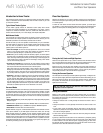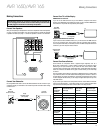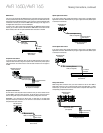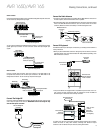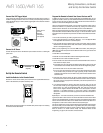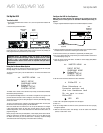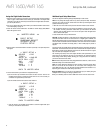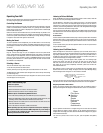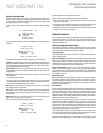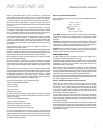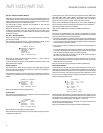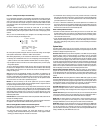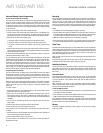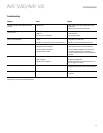AVR 1650/AVR 165
18
Set Up the AVR, continued
Assign the Digital Audio Connectors
1. Review the input connections you listed on the Input Connections and Source Buttons
table, on page 13. Note which source devices you connected to the digital audio
connectors. (If you did not connect any source devices to the digital audio connectors,
you can skip this section.)
2. Turn on your TV and select the TV input where you connected the AVR in Connect Your
TV or Video Display, on page 13.
3. Press the remote control’s OSD button. The AVR’s on-screen display (OSD) Master
Menu will appear on the TV.
** MASTER MENU **
INPUT SETUP
SURROUND SELECT
SPEAKER SETUP
SYSTEM SETUP
4. Use the remote’s arrow and OK buttons to select “Input Setup.” The Input Setup menu
will appear.
* INPUT SETUP *
SOURCE : DVD
TITLE:
AUDIO IN : ANALOG
AUTO POLL : OFF
BXR : OFF
TONE : IN
BASS : 0
TREBLE : 0
BACK TO MASTER MENU
5. For each source device you connected to a digital audio input:
a) Use the remote’s Up and Down arrow buttons to select “Source.” Use the Left
and Right arrow buttons to change the listed source to one of the sources you
connected to a digital audio input connector.
b) Use the remote’s down arrow button to select “Audio In.”
* INPUT SETUP *
SOURCE : DVD
TITLE:
AUDIO IN : OPT 1
AUTO POLL : ON
BXR : OFF
TONE : IN
BASS : 0
TREBLE : 0
BACK TO MASTER MENU
c) Use the remote’s Left and Right arrow buttons to select the digital audio input
where you connected the source device.
Additional Input Setup Menu Items
You can also adjust the following settings independently for each source:
Title: You may change the display name for any source (except the radio). This feature
may help you to select the correct source device even when you have forgotten which
physical connections you used.
1. Move the cursor to the Title line and press the OK button. A block cursor will blink.
2. Use the Up/Down buttons to scroll through the alphabet in upper and lower case,
the numbers and many punctuation marks. When you have selected the desired
character, press the Right button to move to the next space. Press the Right button
twice to leave a blank space.
3. Press the OK button when you have finished.
Auto Poll: The Auto Poll feature is used when both an analog audio and a digital audio
connection have been made for one source device. If no digital signal is available, the
AVR will automatically switch to the analog input for the source. This situation can occur
with some cable or satellite television broadcasts, where some channels are broadcast
with digital audio and others with analog audio, or when a DVD player is paused or
stopped.
For some sources such as DVD players, the Auto Poll feature is unnecessary and may be
undesirable. To turn Auto Poll off, move the cursor to the Auto Poll line and press the Left/
Right buttons until Off appears. With Auto Poll turned off, the AVR will check for a signal
only at the audio input assigned to the source.
The remaining Input Setup menu items adjust the AVR’s audio performance for that
source and may be skipped at this time. For most listening, we recommend leaving
these settings at their factory defaults, allowing you to enjoy the sound mix created by
your favorite movie and music artists.
BXR: Enhances bass performance when playing MP3 tracks. Select On, or leave it at the
default Off setting for non-MP3 audio sources.
Tone: This setting determines whether the treble and bass controls are active. When
this line is set to Off, the tone controls are out of the circuit, with no changes to the
sound. When this line is set to On, the bass and treble frequencies are boosted or cut,
depending upon the Bass and Treble settings (see below).
Bass and Treble: Boost or cut the low or high frequencies by up to 10dB by using the
Left/Right buttons to change the setting by 2dB at a time.
When you’re finished, press the remote’s OSD button to turn off the on-screen menu.