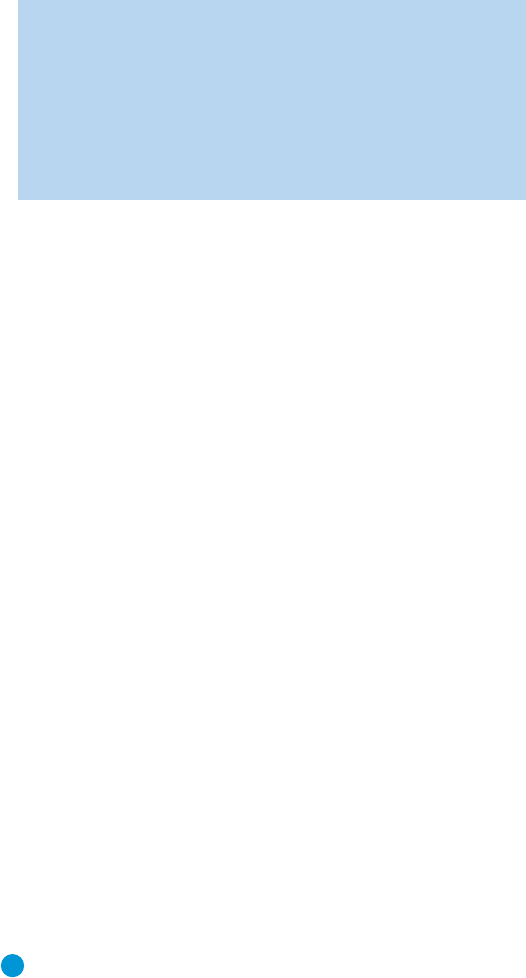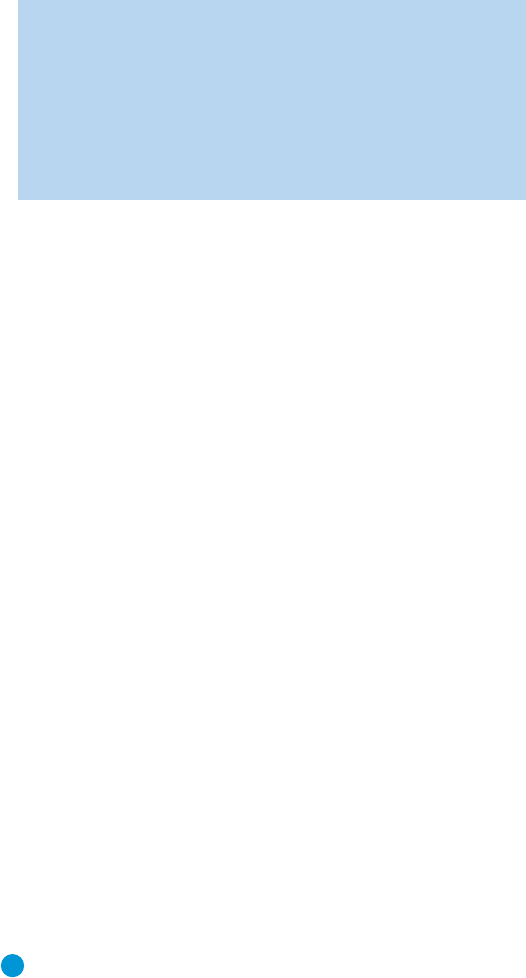
48
ADVANCED FUNCTIONS
Use the
⁄
/
¤
Buttons to move the cursor to the FL (front left) line;
then use the
‹
/
›
Buttons to change the measurement as needed. Use the
⁄
/
¤
Buttons to move to each speaker in turn – CEN (center), FR (front
right), SR (surround right), SL (surround left) and SUB (subwoofer).
DELAY RESET: This line is used if you wish to reset all of the speaker
delay settings to the factory default of 10 feet (3.0 meters) at once. Use
the ‹/› Buttons to change the setting of OFF to ON. If you change
any speaker’s setting, this line will automatically revert to OFF.
A/V SYNC DELAY: This line allows you to compensate for a situation
in which one of your source devices, or your video display, introduces
a significant amount of video processing that causes the audio and
video parts of the signal to lose synchronization. This is known as a
“lip sync” problem. You may delay the audio for all channels by up to
80 milliseconds to compensate.
NOTE: We recommend that you adjust the A/V Sync Delay
using the Delay Button on the remote, rather than in this menu,
so that you can view the picture while adjusting the audio delay.
With the program playing, press the Delay Button, and the A/V
SYNC DELAY message will appear on the front panel and in the
semi-OSD display. Press the Set Button to display the current
delay setting, and use the
⁄
/
¤
Buttons to adjust the setting
until the picture and sound are back in sync.
Move the cursor to the BACK TO MANUAL SETUP line and press the
Set Button to return to the Manual Setup menu.
You may adjust the delay settings without using the on-screen menu
system. Select a surround mode that uses all of the speakers in your
system. Press the Delay Button on the remote to display the A/V SYNC
DELAY message. If you wish to adjust A/V Sync Delay as described in
the above note, press the Set Button to select it. Otherwise, use the
⁄
/
¤
Buttons to scroll through the list of all loudspeakers in your
system. Press the Set Button when the speaker you wish to adjust is
displayed, and use the
⁄
/
¤
Buttons again to change the setting.
Press the Set Button to return to the previous display, or wait a few
seconds for the AVR to return to normal operation on its own.
Step Four – Setting Channel Output Levels
Manually
For a conventional 2-channel receiver, the balance control enables the
user to control the stereo imaging by adjusting the relative loudness of
the left and right channels, as heard at the listening position.
With up to five main channels plus a subwoofer, imaging becomes both
more critical and more complex. Unlike the rotary balance control, the
goal of the AVR 147’s channel output adjustment process is to examine
the output level of each channel independently and ensure that each is
heard at the listening position with equal loudness.
If you followed the instructions in the Initial Setup section, then you let
EzSet/EQ handle this critical task for you, simply and automatically.
However, if you prefer to make these adjustments manually, the
AVR 147’s Channel Adjust menu allows you to do so, either using the
system’s test tone or while playing source material. In addition, this is
the only method for adjusting the level of the subwoofer.
You may use a handheld SPL meter (available at most electronics stores)
set to the C-Weighting, Slow scale.
1. Make sure all speakers have been connected correctly.
2. Adjust the size, crossover and delay for each speaker in your system
as described in Step Three.
3. If you are using a handheld SPL meter with source material, such as
a test disc or another audio selection, play it now and adjust the
AVR’s master volume control until the meter measures 75dB.
4. There are several methods of adjusting the channel output levels,
using either the test tone or source materials. In all cases, you may
measure the channel levels in one of two ways:
a) By ear. Try to adjust the levels so that all channels sound equally loud.
b) Using a handheld SPL meter set to the C-Weighting, Slow scale. Try
to adjust each channel so that the meter reads 75dB.
The best method of setting the output levels is by running EzSet/EQ,
as described in the Initial Setup section. If any finer adjustments are desired,
we recommend using the full-OSD system to make the adjustments while
playing the AVR’s built-in test tone and measuring the output using an SPL
meter. Less effective would be to measure the output by ear. The adjust-
ments may also be made using the remote’s Test Tone command or
Channel command. Although the Channel command is also accessible
using the front-panel controls, we don’t recommend doing so, as the
measurements cannot be made from the listening position.
A. Using the Remote Control With the Test Tone
While sitting in the listening position, press the Test Button on the
remote. The test tone will start playing at the front left channel. After
a few seconds, it will move to the center channel, then the front right
channel, surround right, surround left and finally the subwoofer, displaying
the channel name on the front of the receiver and in the semi-OSD
display, as well as the current level setting (varies between –10dB and
+10dB). Press the
⁄
/
¤
Buttons to adjust the level setting, and the
tone will remain at that channel until several seconds after your last
adjustment. When you have finished adjusting the levels, press the Test
Button again to stop the tone. Measure the levels by ear, using an SPL
meter, or using the remote, as described above.
B. Using the Front-Panel or Remote Control Channel
Command
You may adjust the levels by pressing the Channel Button on the front
panel, and the FRONT L LEVEL message will appear. Use the
‹
/
›
Buttons on the front panel to select the desired speaker channel to
adjust, and press the Set Button when the desired channel is displayed.
The current level for that channel will appear, and you may adjust it
using the
‹
/
›
Buttons. Press the Set Button to return to the speaker
channel choices. This method is not recommended, as you will not be
able to measure the channel levels at the listening position. In addition,
this method requires a source to be playing.
AVR147-OM.qxd 2/6/07 3:19 PM Page 48