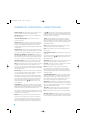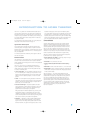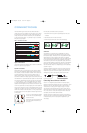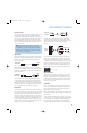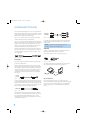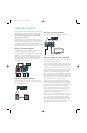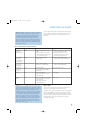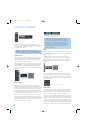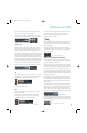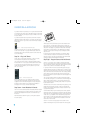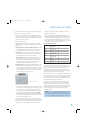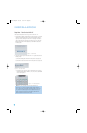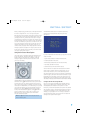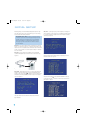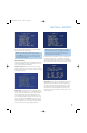22
INSTALLATION
Figure 19 – Video 1 A/V Inputs and Outputs, and Digital Audio Inputs
Remember to connect the audio and video
output
jacks on your
recorder to the Video 1 or digital audio
input
jacks on the AVR, and the
audio and video
input
jacks on your recorder to the Video 1 or digital
audio
output
jacks on the AVR.
NOTE: It isn’t possible to make recordings using HDMI or
component video connections. Keep this in mind as you connect
other source devices that you may wish to make recordings from.
Video 2 Source
The Video 2 source is used only for playback. The AVR 147 remote
control is programmed to operate many brands and models of cable
and satellite television devices, and we recommend connecting your
cable or satellite set-top box to this source.
Referring to Table 2, connect your set-top box to the Video 2 Analog
Audio inputs and to the Optical 1 Digital Audio input. If possible, use
the Component Video 2 inputs. Otherwise, connect the set-top box’s
S-video or composite video output to the matching Video 2 video input.
See Figure 20.
Figure 20 – Video 2 A/V, Digital Audio and Component Video Inputs
Video 3 Source
The Video 3 source is used only for playback. It is also generally
reserved for components that are only temporarily connected to the
receiver, such as cameras and game consoles, or for your TV to facilitate
programming the remote. When not in use, you may place the supplied
covers over the front-panel Video 3 jacks for a cleaner appearance.
Simply snap the covers in place. When you wish to use the jacks, gently
press on the left side of each cover to pivot it out for removal.
Referring to Table 2, connect your TV, camera or game console to the
Video 3 Analog Audio inputs and to either the Coaxial 3 or Optical 3
digital audio input. See Figure 21. If possible, use the Component Video 2
inputs. Otherwise, connect the devices’s S-video or composite video
output to the matching Video 3 video input.
Figure 21 – Video 3 A/V and Digital Audio Inputs
NOTE: If you receive your television programming using your
TV with an antenna or direct cable connection, connect the
TV’s analog and optical digital audio outputs (if available) to
the Video 3 Analog Audio inputs and to the Coax or Optical 3
Digital Audio input. Do not connect any video output on the
television set to any video input on the receiver. See Step Five
for information on connecting the receiver’s video monitor
outputs to the television.
DVD
The DVD source is used for a DVD player. If you have a more advanced
multichannel device, such as a Blu-ray Disc or HD-DVD player, connect
it to the DVD source.
Referring to Table 2, connect your DVD player to the DVD Analog
Audio inputs and to the Coaxial 1 Digital Audio input. If possible, use
the Component Video 1 inputs. Otherwise, connect the DVD player’s
S-video or composite video output to the matching DVD video input.
See Figure 22.
Figure 22 – DVD A/V, Digital Audio and Component Video Inputs
If your DVD player plays high-resolution audio discs such as SACD or
DVD-Audio or when an HD-DVD or Blu-ray Disc player is used, connect
the 6-channel analog audio outputs on the DVD player to the 6-channel
analog audio inputs on the receiver in order to enjoy these discs to their
fullest. See Figure 23.
Figure 23 – 6-Channel Analog Audio Inputs
HDMI 1 Source
The HDMI 1 source is used with a device that is capable of outputting
digital video through an HDMI connection, such as a DVD, HD-DVD or
Blu-ray Disc player or HDTV tuner. The HDMI 1 source is not used with
any of the 2-channel analog audio or video inputs on the AVR 147.
Since the AVR 147 is not capable of processing either the audio or video
signal transmitted via the HDMI connection, you will need to connect the
source’s coaxial digital audio output to the Coaxial 2 digital audio input
on the AVR 147, or use the 6-/8-channel inputs. See Figure 24. You will
also need to make sure your video display is HDMI-capable, and for many
source devices, the display must be HDCP-compliant (High-Bandwidth
Digital Content Protection) in order to display copy-protected materials.
AVR147-OM.qxd 2/6/07 3:17 PM Page 22