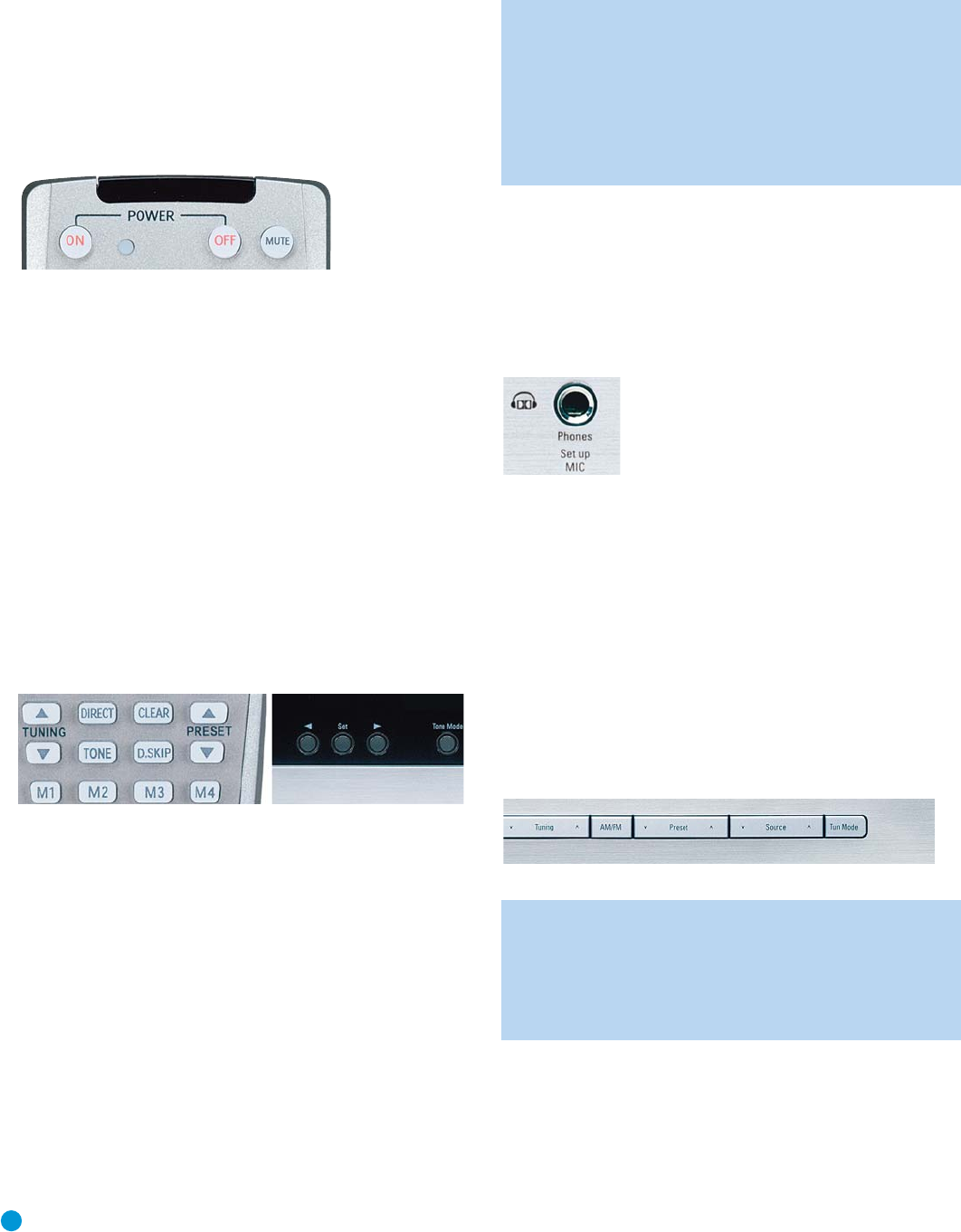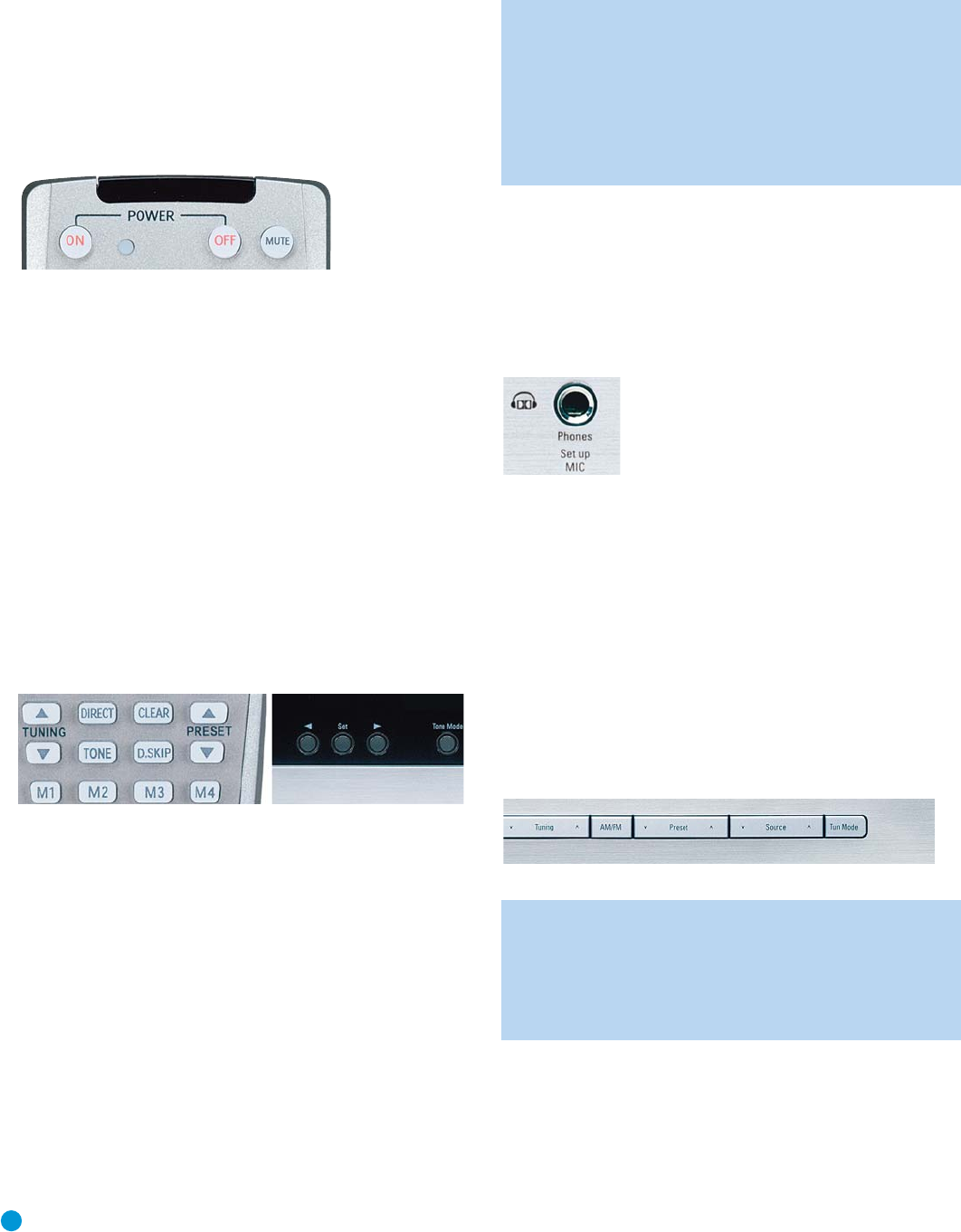
34
OPERATION
Mute Function
To temporarily mute all speakers and the headphones, press the Mute
Button on the remote. See Figure 60. Any recording in progress will not
be affected. The MUTE message will flash in the display as a reminder.
To restore normal audio, either press the Mute Button again, or adjust
the volume. Turning off the AVR will also end muting.
Figure 60 – Mute Button
Tone Controls
You may boost or cut either the treble or the bass frequencies by
up to 10dB.
Using the front-panel controls or the remote, press the Tone Mode
Button once. See Figure 61. This will indicate whether the tone controls
are in or out of the circuitry. If you wish to return the tone controls to 0,
or “flat” response, press the
‹
/
›
Buttons (
⁄
/
¤
on the remote) until
the TONE OUT message appears, which preserves any changes you
have made to the bass or treble settings for later use. To reactivate
your changes, the tone control must again be set to TONE IN.
With the TONE IN message displayed, press the Tone Mode Button
repeatedly to access TREBLE MODE and BASS MODE. Use the
‹
/
›
Buttons (
⁄
/
¤
on the remote) to change the treble or bass settings,
as desired. The display will return to normal a few seconds after your
last command.
Figure 61 – Tone Button
You may alternatively adjust the tone controls using the full-OSD menu
system. Press the OSD Button on the remote to view the Master Menu.
The cursor will be pointing to the INPUT SETUP line; press the Set Button
to display that menu and view the current tone settings. If you wish to
make any changes to the TONE, BASS or TREBLE settings, use the
arrow keys on the remote to move the cursor to the line you wish to
change. Once you have changed the setting using the
‹
/
›
Buttons,
simply move the cursor up or down to a different line; it isn’t necessary
to press the Set Button to enter the new setting. When you have finished,
either wait until the display times out and disappears, press the OSD
Button to clear the display, or move the cursor to the BACK TO MASTER
MENU line if you wish to make other changes using the menu system.
NOTE: The AVR 147 does not have a conventional balance
control. The EzSet/EQ process compensates for any characteristics
of your room or speakers, and we recommend that you leave
the settings as they are after EzSet/EQ has been run. However,
you may manually adjust the levels of the left and right channels –
decreasing one and increasing the other by the same amount –
using the Channel Adjust submenu, as described on page 49.
This achieves the same effect as a balance control.
Headphones
Plug the 1/4" plug on a pair of headphones into the headphone jack
on the front of the receiver for private listening. See Figure 62. The
first time you use the headphones, the DOLBY H:BP message will be
displayed, indicating that Dolby Headphone surround processing is in
the bypass mode, which delivers a conventional 2-channel signal to
the headphones.
Figure 62 – Headphone Jack
Press the Surround Select Button on the front panel, or the Dolby
Button on the remote, to switch to Dolby Headphone virtual surround
processing, indicated by the DOLBY H:DH message. Dolby Headphone
delivers an enhanced sound field that emulates a 5.1-channel speaker
system. No other surround modes are available for the headphones.
Source Selection
Press the front-panel Source Select Button to scroll through the
sources. The left side of the button scrolls down the list that appears in
the display; the right side scrolls upward. For direct access to the tuner,
press the Tuner Band Button, which switches to the last-used band and
frequency. See Figure 63. For direct access to any source, press its
Input Selector on the remote (see Figure 57).
Figure 63 – Source Select and Tuner Band Buttons
NOTE: The Bridge/DMP source has no icon in the Source
Indicators display. When selected, the DMP indication will
appear in the message display’s upper line, and one of two
messages will scroll on the right side to indicate whether
The Bridge is unplugged or connected. If you have retitled this
source, then only the new name will appear in the upper line.
For direct access to any source, press its Input Selector on the remote
(see Figure 57). Since the AVR 147 allows for more source input
devices than the remote has buttons for, some sources are required
to share buttons. These are the DVD and CD sources, the Tape and
The Bridge sources, and the HDMI 1 and HDMI 2 sources. The first press
of any of these three Input Selectors will select the source whose name
appears on the button (i.e., DVD, Tape or HDMI 1), as indicated by the
AVR147-OM.qxd 2/6/07 3:18 PM Page 34