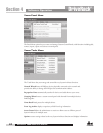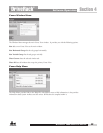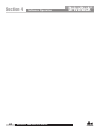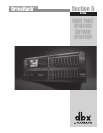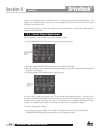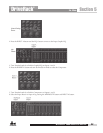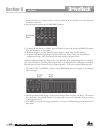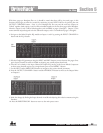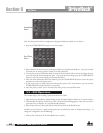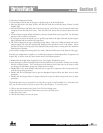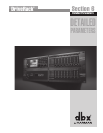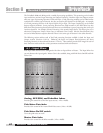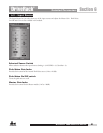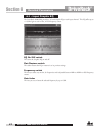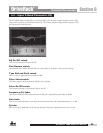In Use
36
Section 5
Now that the preset has had its configuration changed and has been edited, we can Store it:
1. Press the STORE/DELETE button to enter Store mode.
2. Select a location for this new preset in the preset table by turning Encoder Knob #1. (A preset can either
be stored over an existing preset or stored in an empty location.)
3. To name the preset, press Encoder Knob #2, then use the Encoder Knobs #1 and #2 to change the char-
acter and move the cursor through the name. (To accept the name change press the STORE/DELETE
button; to reject the name change press Encoder Knob #3.)
4. Once the name and location have been selected, press the STORE/DELETE button to store the preset,
and again to confirm storing the preset.
5. If you want to store an altered preset over the previous preset in the same location, you can press the
STORE/DELETE button three times in succession.
6. Once the preset is stored, you’re returned to the main preset screen and Edit mode.
5.2 - GUI Operation
The example begins with recalling a preset from the Preset Table:
1. Open the Device Window by double clicking on the DriveRack 4800 or 4820 icon in System architect.
2. Click the RECALL button on the Preset Tool. The Preset Recall dialog appears, where you can select a
preset and View it, Recall it, or Cancel the Recall operation.
3. Select Preset 8 Stereo 2-Way with Sub from the list and click on the Recall button.
As before, this 2x5 preset is a good starting point, but we still need to make a Configuration change. To
change the configuration, do the following:
1. Click on the Tools menu in the DriveRack Device window.
DriveRack
®
DriveRack
®
4800/4820 User Manual