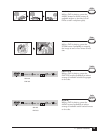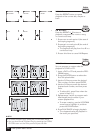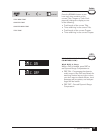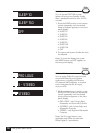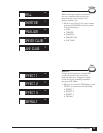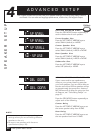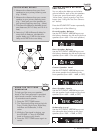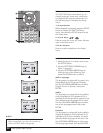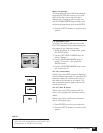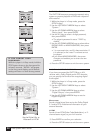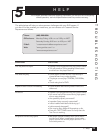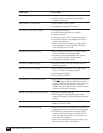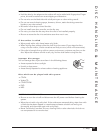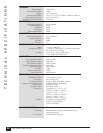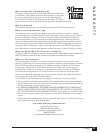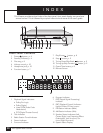23
4 - Advanced Setup
Menu Language
The language you select will be the default
language for DVD disc menus (if it is avail-
able on the disc); otherwise, the disc’s
default menu language will be used. Use
the UP/DOWN ARROW keys to select one
of the languages listed, then press ENTER.
4. Press the SETUP button to exit the menu
system.
TV SCREEN SIZE
The TV Screen setting will ensure that the
DHT7100 displays movies appropriately for
the shape of your television screen.
1. While the player is in Stop mode, press
the SETUP button.
2. Use the LEFT/RIGHT ARROW keys to
select “System.”
3. Use the UP/DOWN ARROW keys to
select “TV Screen,” then press the
ENTER button.
4. Use the UP/DOWN ARROW keys to set
the screen size to:
4:3 LB (Letterbox)
Select if you want DVD movies to display at
their full widescreen width on a standard 4:3
television screen (4:3 refers to the ratio of
the width of the screen to its height). This
will cause black bars to appear above and
below the picture.
4:3 PS (Pan & Scan)
Select if you want DVD movies to fill the
screen on a standard 4:3 television screen.
16:9
Select if you have a widescreen television
with a 16:9 aspect ratio.
5. Press ENTER to confirm your selection.
6. Press the SETUP button to exit the menu
system.
NOTE
• If the DVD movie is recorded in a 4:3 aspect
ratio, you will not be able to view the full 16:9
picture even in 4:3 LB or 16:9 mode.