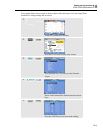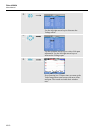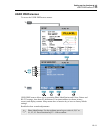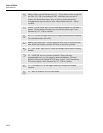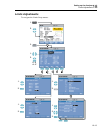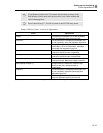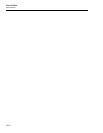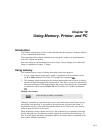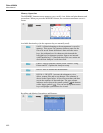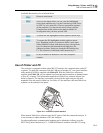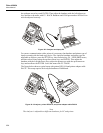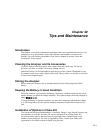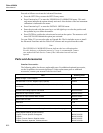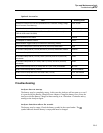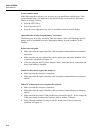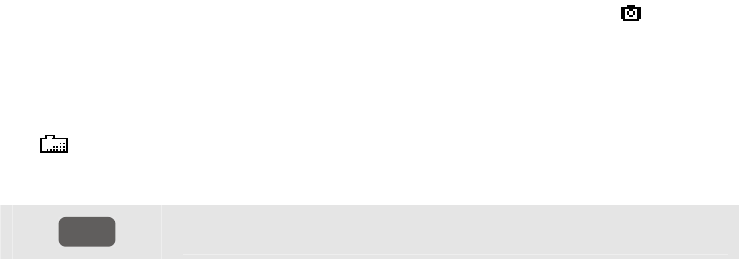
19-1
Chapter 19
Using Memory, Printer, and PC
Introduction
This chapter explains how to save screens and data into the Analyzer’s memory and how
to view, rename and delete them.
The second part of the chapter explains how to setup the Analyzer for communication
with a PC, laptop, and printer.
Note: the Analyzer also has memories to store setups. How to change, save, and recall
setups is explained in Chapter 17 Setup.
Using memory
The Analyzer has two ways of storing measuring results into memory:
1. A copy of the current screen can be stored. A maximum of 50 screenshots can be
saved in Fluke 434 and 25 in Fluke 433. Symbol for screenshots:
2. The complete dataset belonging to the current measurement can be saved. A dataset
includes all data belonging to the measurement. This allows you to view and analyze
all screens belonging to the measurement, and to use Cursor and Zoom. A maximum
of 10 datasets can be saved in Fluke 434 and 5 in Fluke 433. Symbol for datasets:
Making a Screenshot
SAVE
SCREEN
Press this key to make a screenshot.
Making a screenshot is a quick and easy way to store measuring results. However post
processing is not possible. A screenshot is saved each time you press this button. A
screenshot is saved as a file with date and time when saved. This occurs via a menu to
define a name for the file to be saved.
Name definition is done with the arrow keys: the up/down keys for character selection
and the left/right keys for character position. Spaces are inserted with Function key F3.
How to recall, print, and delete screenshots and how to rename them is explained in the
next section ‘Memory Operations’.