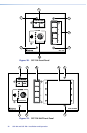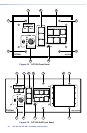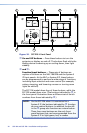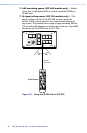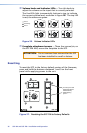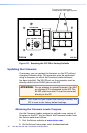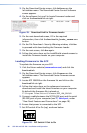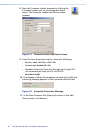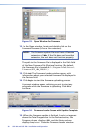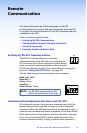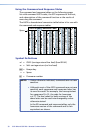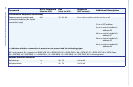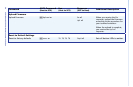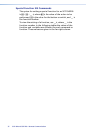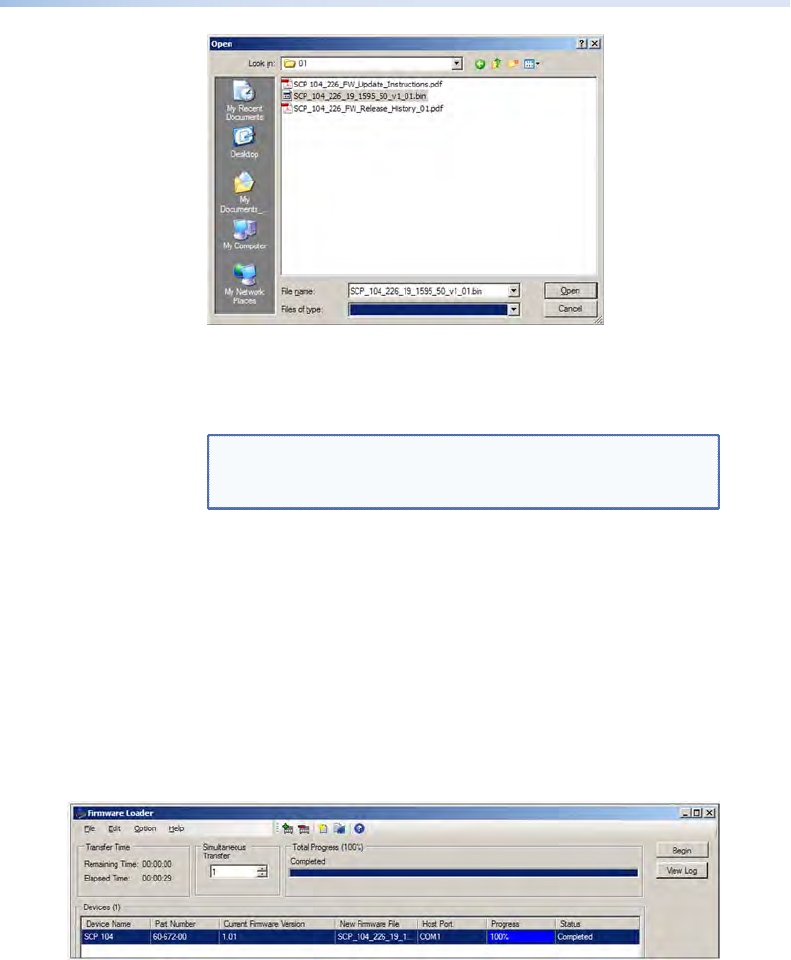
Figure 33. Open Window for Firmware
12. In the Open window, locate and double-click on the
firmware filename (it has a .bin extension).
NOTE: The firmware update file must have a filename
extension of .bin. If the file does not have that
extension, the unit does not function properly.
The path to the firmware file is displayed in the Path field
of the New Firmware File (Optional) section. (By default,
the firmware file is located at C:\Program Files\Extron\
Firmware\SCP_104_226\01.)
13. Click Add. The Firmware Loader window opens, with
information about your selected firmware file displayed in
the Devices field.
14. Click Begin to start the firmware uploading process.
A prompt window opens, advising you not to start any
programs while the firmware is uploading. Click OK to
continue.
Figure 34. Firmware Loader Screen with Update Complete
15. When the firmware update is finished, Completed appears
above the Total Progress bar. In the Devices section, the
Progress column displays 100%, and the Status column
displays
Completed. Close the Firmware Loader window.
SCP 104 and SCP 226 • Installation and Operation
30