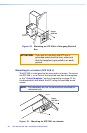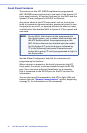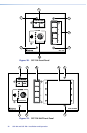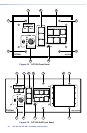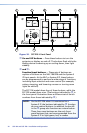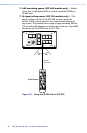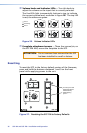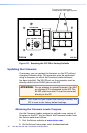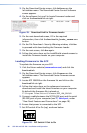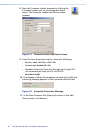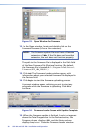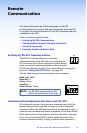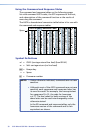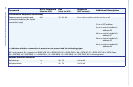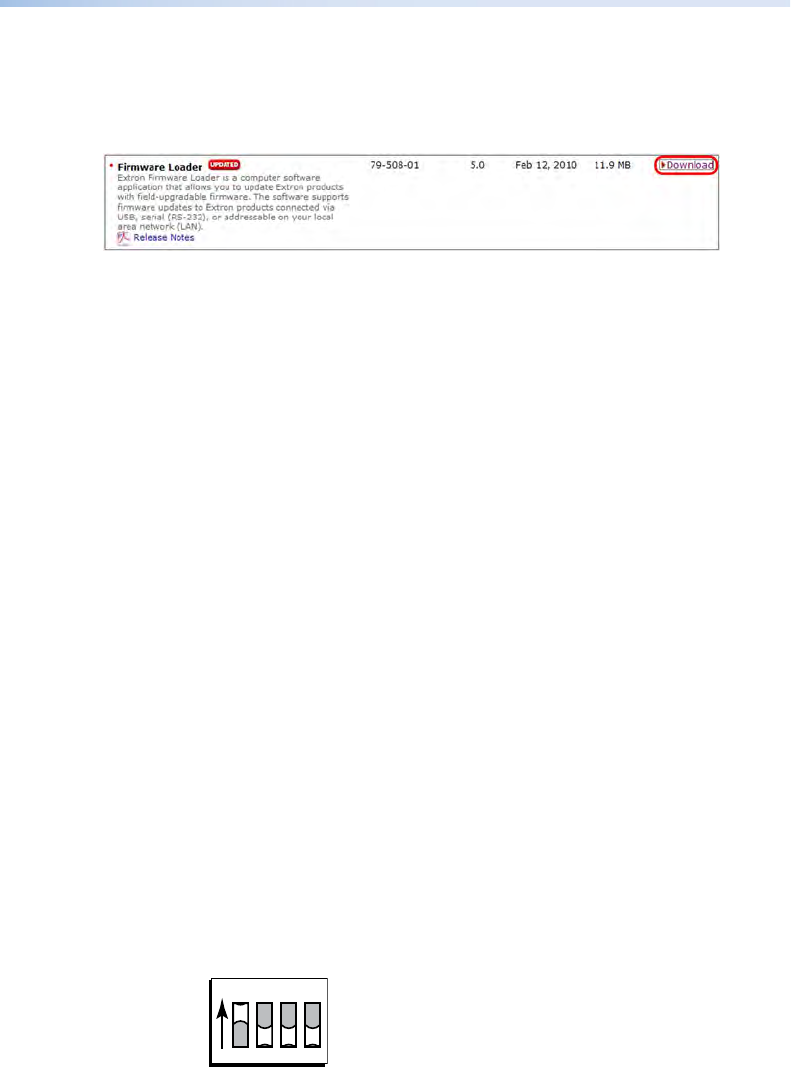
3. On the Download Center screen, click Software on the
left sidebar menu. The Download Center Control Software
screen appears.
4. On the software list, scroll to locate Firmware Loader and
click on the Download link at right.
Figure 29. Download Link for Firmware Loader
5. On the next download screen, fill in the required
information, then click the Download fw_loader_vnxnxn.exe
button.
6. On the File Download – Security Warning window, click Run
to proceed with downloading the Firmware Loader.
7. On the next screen, click Run again.
8. Follow the instructions on the InstallShield wizard screens to
install the Firmware Loader on your computer.
Loading Firmware to the SCP
To update the firmware on your SCP:
1. Visit the Extron website (www.extron.com) and click the
Download tab.
2. On the Download Center screen, click Firmware on the
left sidebar menu. The Download Center Firmware screen
appears.
3. Locate SCP 104/226 on the firmware list and click on the
Download link at right.
4. Follow the instructions on the subsequent screens to
download and install the latest firmware on your computer.
By default the firmware file is placed at:
C:\Program Files\Extron\Firmware\SCP_104_226\01
5. Connect a cable between the SCP RS-232 port and the serial
(RS-232) port of your computer (see d, Serial port, under
“Rear Panel Features and Connections” on page 10).
6. Ensure that power is connected to the SCP.
7. Set DIP switch #1 to On (up), as shown below.
1
ON
234
Figure 30. DIP Switch #1 Set to On
SCP 104 and SCP 226 • Installation and Operation
28