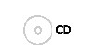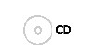
Web Browser Control
5 Web Browser Control
5.1 Introduction
A personal computer (PC) running a Web Browser can be used to configure, control
and monitor the receiver remotely. The following web browsers have been tested:
• Microsoft Internet Explorer (This is the only browser supported by Ericsson)
• Mozilla Firefox (Functional but unsupported)
• Google Chrome (Functional but unsupported)
5.1.1 Setting Up Web Browser Remote Control
1. Connect the PC to either of the two IP control interfaces on the rear of the
receiver (labelled ETHERNET 1 / 2 or CONTROL 1 / 2).
2. Enter the settings for the relevant control port (IP Address, Subnet and
Gateway) via the front panel Network menu.
Note: If the receiver is connected to an existing network, or is not on the same
subnet as the control PC, assistance from the network administrator may be
required in modifying the network settings.
3. Open a Web Browser window on the PC.
4. Enter the IP address of the receiver into the address field of the Web Browser.
The Status page of the receiver interface will appear in the Web Browser
window.
Note: To assist with troubleshooting, the IP control ports will respond to ICMP
PING request messages.
More details on all receiver user settings available on Web Browser Control can be
found in the Reference Guide.
5.2 Using the Web Browser Interface
5.2.1 Navigation
The Web Browser Interface displays various web pages, corresponding to the
different functions of the receiver, in the format shown in Figure 5.
EN/LZT 790 0009 R1A 2011-03-30
23 (44)