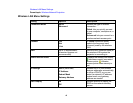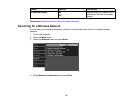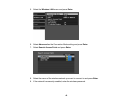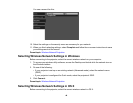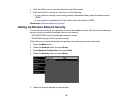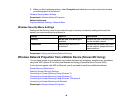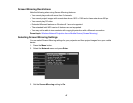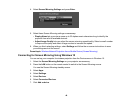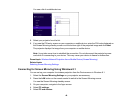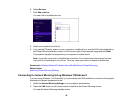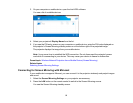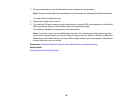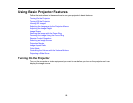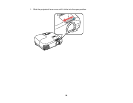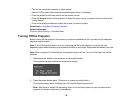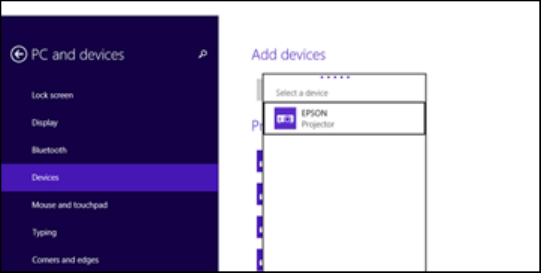
You see a list of available devices.
8. Select your projector from the list.
9. If you see the PIN entry screen on your computer or mobile device, enter the PIN code displayed on
the Screen Mirroring standby screen or at the bottom right of the projected image and click Next.
The projector displays the image from your computer or mobile device.
Note: It may take some time to establish the connection. Do not disconnect the projector's power
cord while it is connecting to your device. This may cause your device to freeze or malfunction.
Parent topic: Wireless Network Projection from a Mobile Device (Screen Mirroring)
Related tasks
Selecting Screen Mirroring Settings
Connecting for Screen Mirroring Using Windows 8.1
You can set up your computer for wireless projection from the Devices menu in Windows 8.1.
1. Select the Screen Mirroring Settings on your projector as necessary.
2. Press the LAN button on the remote control to switch to the Screen Mirroring source.
You see the Screen Mirroring standby screen.
3. On your computer, navigate to the Apps screen.
4. Select PC settings.
5. Select PC and devices.
49