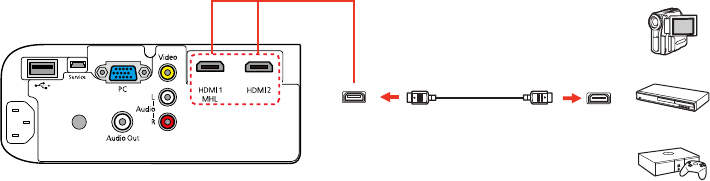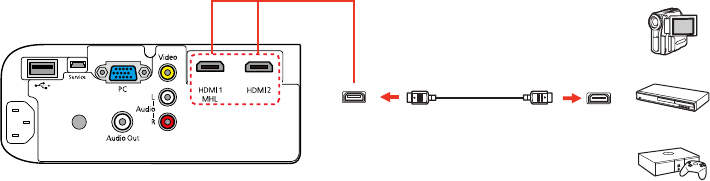
Connecting to an HDMI Video Source
If your video source has an HDMI port, you can connect it to the projector using an optional HDMI cable.
The HDMI connection provides the best image quality.
1. Connect the HDMI cable to your video source's HDMI output port.
2. Connect the other end to one of the projector's HDMI ports.
Note: The projector converts the digital audio signal sent from your video source into a mono analog
signal for the internal speaker or a stereo analog signal if you are connecting to external speakers.
Note: When an audio/video source that meets the HDMI CEC standard is connected to the projector's
HDMI port, you can use the projector's remote control to control certain features of the linked device by
pressing the HDMI Link button on the remote control and setting HDMI Link to On.
Parent topic: Connecting to Video Sources
Related references
Projector Feature Settings - Settings Menu
Related tasks
Connecting to External Speakers
Connecting to an MHL-Compatible Device
If you have an MHL-compatible smartphone or tablet, you can connect it to the projector using either an
MHL cable or an HDMI cable with a device-compatible MHL adapter. If you have a device with a built-in
MHL connector, plug it directly into the HDMI 1/MHL port.
Note: Some connected devices may not charge when using an MHL adapter.
1. Connect the MHL cable or adapter to your device's Micro-USB port.
27