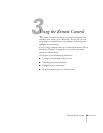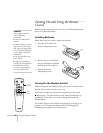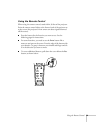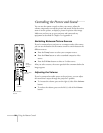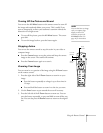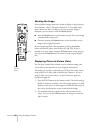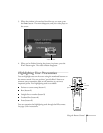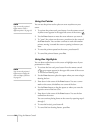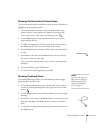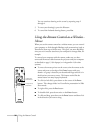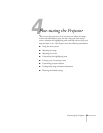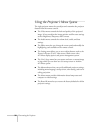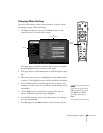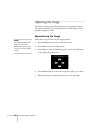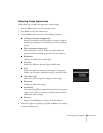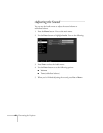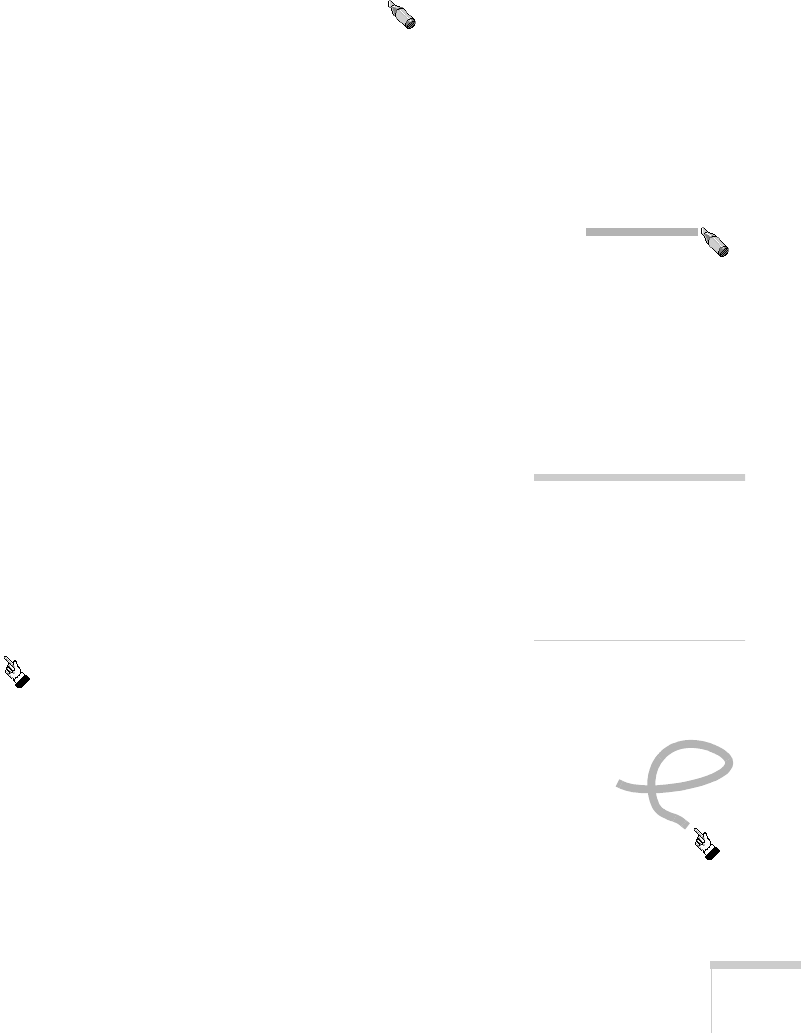
Using the Remote Control
35
Drawing Horizontal and Vertical Lines
You can draw horizontal or vertical lines on the screen to underline or
highlight your presentation points.
1. To activate the line or marker tool, press the
3
button on the
remote control. A pink marker icon appears in the upper left
corner of the screen. This is the “line-drawing” tool.
2. Use the
Enter
button to move the marker where you want to
begin drawing the line.
3. To define the beginning of the line, press down in the center of
the
Enter
button. You see a corner mark on the screen.
4. Use the
Enter
button to drag the marker where you want the line
to end.
5. Press down in the center of the
Enter
button. You see a line on
the screen, as shown at the right.
You can continue placing lines on the screen by repeating steps 2
through 5.
6. To erase the line(s), press the
5
button.
7. To cancel the line drawing feature, press
Esc
.
Drawing Freehand Lines
The freehand drawing tool lets you click and drag to draw opaque
marks anywhere on the screen.
1. To activate the freehand tool, press the
4
button on the remote
control. A pointing hand appears in the upper left corner of the
screen.
2. Use the
Enter
button to move the hand where you want to begin
drawing.
3. Press down in the center of the
Enter
button to start your line and
then press the edges of the
Enter
button to move around and
draw.
4. To end a line or shape after drawing it, press down in the center of
the
Enter
button.
note
You can use the projector’s
Effect menu to change the
width and color for both
“marker” and freehand
lines. See page 43.