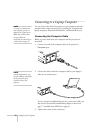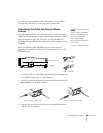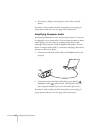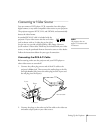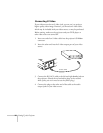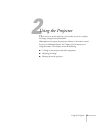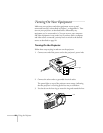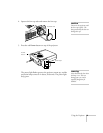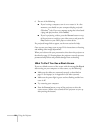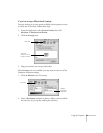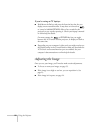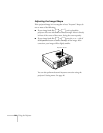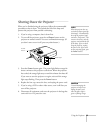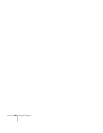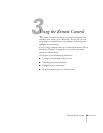20
Using the Projector
6. Do one of the following:
■
If you’re using a computer, turn it on or restart it. In a few
moments, you should see your computer display projected.
(Windows
®
only: If you see a message saying that it has found
a plug-and-play monitor, click
Cancel
.)
■
If you’re projecting a video, press the
Source
button on top
of the projector to switch to your video source, and press the
Play
button on your DVD player or other device.
If a projected image fails to appear, see the next section for help.
Once you see your image, turn to page 22 for instructions on focusing
and making other image adjustments.
When you’re done with your presentation, shut down the projector as
described on page 25. Shutting down the projector correctly prevents
premature lamp failure and possible damage from overheating.
What To Do If You See a Blank Screen
If you see a blank screen or a blue screen with the message
No Signal
after turning on your computer or video source, try the following:
■
Make sure the cables are connected correctly, as described on
page 12 (for laptops) or in Appendix A (for other systems).
■
Make sure the power light is green and not flashing and the lens
cover is off.
■
Try restarting your computer.
■
Press the
Source
button on top of the projector to select the
correct source. (Allow a few seconds for the projector to sync up
after pressing the button.)