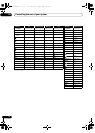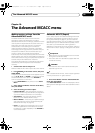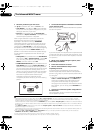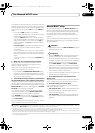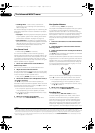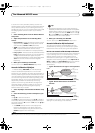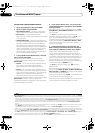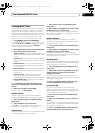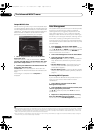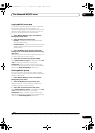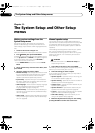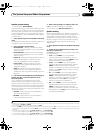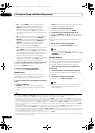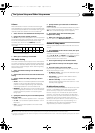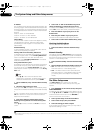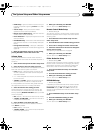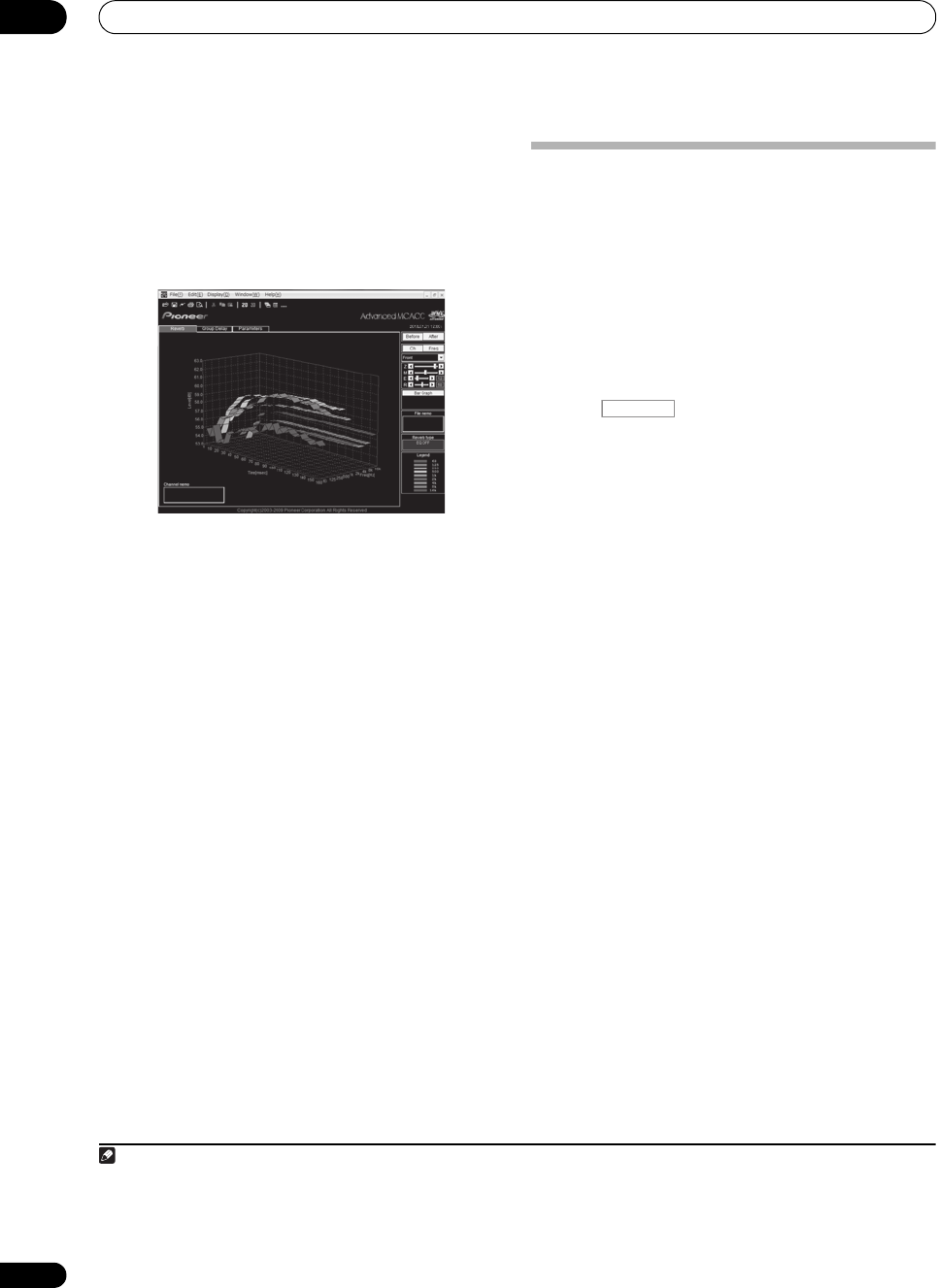
The Advanced MCACC menu
10
80
En
Output MCACC data
Before continuing, make sure you have completed step 2
in Checking MCACC Data on page 79. The data measured
with the Advanced MCACC function is transmitted to the
USB device.
1
The 3D graphs of the reverb characteristics
before and after calibration and the MCACC results
(parameter s) can be checked on your computer.
1 Select ‘
Output MCACC data
’ from the
MCACC
Data Check
menu.
When the receiver is ready for transmission, “Please
connect your USB memory for the MCACC data, then
press OK to output them.” shows on the GUI screen.
2 Connect your USB device to the USB terminal on the
front panel, then select “OK”.
“Please wait...” will be displayed on the screen and
transmission of measurement data to the USB device will
begin.
Transmission is complete when “Complete” is
displayed.
2
Data Management
This system allows you to store up to six MCACC presets,
allowing you to calibrate your system for different
listening positions (or frequency adjustments for the
same listening position).
3
This is useful for alternate
settings to match the kind of source you’re listening to
and where you’re sitting (for example, watching movies
from a sofa, or playing a video game close to the TV).
From this menu you can copy from one preset to another,
name presets for easier identification and clear any ones
you don’t need.
1 Press , then press
HOME MENU
.
A Graphical User Interface (GUI) screen appears on your
TV. Use /// and ENTER to navigate through the
screens and select menu items. Press RETURN to
confirm and exit the current menu.
2 Select ‘
Data Management
’ from the
Home Menu
.
3 Select the setting you want to adjust.
• Memory Rename – Name your MCACC presets for
easy identification (see Renaming MCACC presets
below).
• MCACC Memory Copy – Copy settings from one
MCACC preset to another (see Copying MCACC
preset data on page 81).
• MCACC Memory Clear – Clear any MCACC presets
that you don’t want (see Clearing MCACC presets on
page 81).
Renaming MCACC presets
If you have several different MCACC presets that you’re
using, you may want to rename them for easier
identification.
1 Select ‘
Memory Rename
’ from the
Data
Management
setup menu.
2 Select the MCACC preset you want to rename, then
select an appropriate preset name.
Use / to select the preset, then / to select a
preset name.
3 Repeat for as many MCACC presets as necessary,
then press
RETURN
when you’re finished.
You will return to the Data Management setup menu.
Note
1 MCACC data and parameters are transferred from this receiver to a USB device and by connecting the USB device to a computer, the data is
imported via the MCACC software in the computer. See Connecting a USB device for Advanced MCACC output on page 34 for more on this.
2 Only one set of reverb characteristics is stored on the receiver. If you wish to compare several different measurement results, transmit the
data to the USB memory each time reverb measurements are taken.
3 This can be done in Automatically conducting optimum sound tuning (Auto MCACC) on page 37 or Automatic MCACC (Expert) on page 73,
either of which you should have already completed.
RECEIVER
VSX-33_UXJCB.book 80 ページ 2010年3月9日 火曜日 午前10時39分