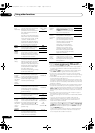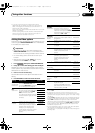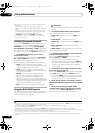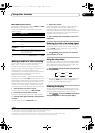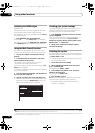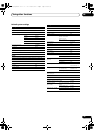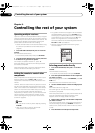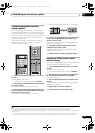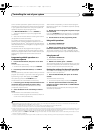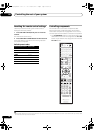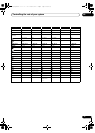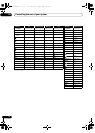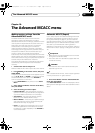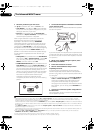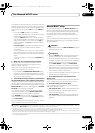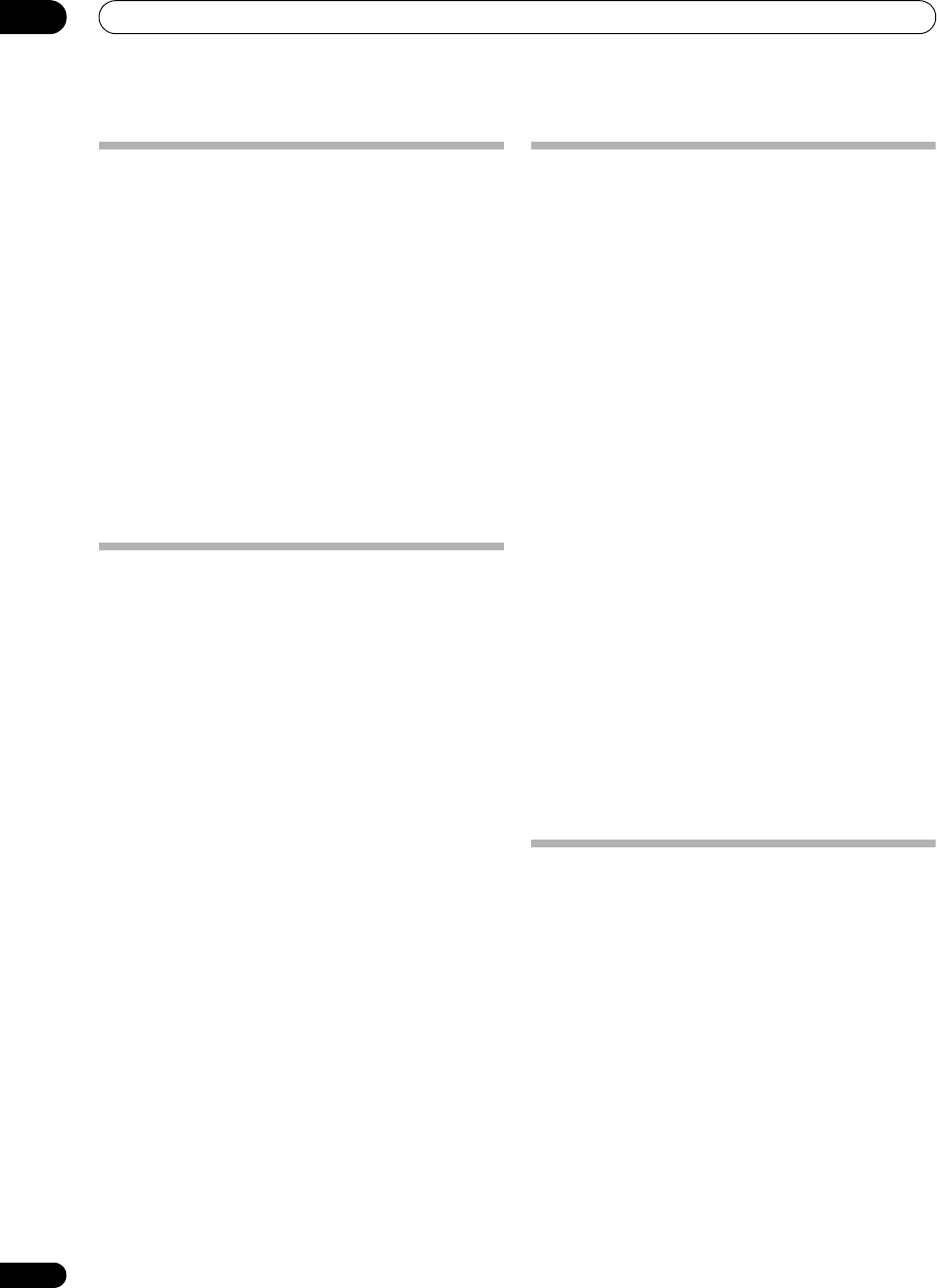
Controlling the rest of your system
09
68
En
Erasing all learnt settings that are in
one input function
This operation erases all the operational settings of other
devices that have been programmed in one input
function, and restores the factory default.
This function is handy for erasing all data programmed
for devices no longer being used.
1 Press and hold
R.SETUP
, then press “9” for three
seconds.
The LED flashes continuously.
• To cancel the preset setup mode press R.SETUP.
2 Press and hold the input function button
corresponding to the command to be erased for three
seconds.
If the LED lights for one second, the erasing has been
successfully completed.
Direct function
•Default setting: On
You can use the direct function feature to control one
component using the remote control while at the same
time using your receiver to play a different component.
This could let you, for example, use the remote control to
set up and listen to a CD on the receiver, and then use the
remote control to rewind a tape in your VCR while you
continue to listen to your CD player.
When direct function is on, any component you select
(using the input function buttons) will be selected by both
the receiver and the remote control. When you turn direct
function off, you can operate the remote control without
affecting the receiver.
1 Press and hold
R.SETUP
, then press “5” for three
seconds.
The LED flashes continuously.
• To cancel the preset setup mode press R.SETUP.
2 Press the input function button for the component
you want to control.
3 Press “1” (On) or “0” (Off) to switch the direct
function mode.
If the LED lights for one second, the setting has been
successfully completed.
If the LED flashes three times, the setting has failed.
4 Press
R.SETUP
to exit the setup.
Setting the backlight mode
• Default setting: 1 (normal mode)
The backlight lighting pattern can be selected from
among four modes, in consideration of convenience and
battery service life.
1 Press and hold
R.SETUP
, then press “6” for three
seconds.
The LED flashes continuously.
• To cancel the preset setup mode press R.SETUP.
2 Press the number button for the backlight mode
you want to set.
•
“1” (normal mode)
– The backlight is turned on and
off with the light button. After it lights, it turns off
automatically if no operation is performed for 10
seconds.
•
“2” (
frequent lighting mode
)
– The backlight turns
on when any button on the remote control is pressed.
It is turned off with the light button. After it lights, it
turns off automatically if no operation is performed
for 10 seconds.
•
“3” (eco mode)
– The backlight is turned on and off
with the light button. After it lights, it turns off
automatically if no operation is performed for 5
seconds.
•
“4” (off mode)
– The backlight does not turn on even
when the light button is pressed.
If the LED lights for one second, the setting has been
successfully completed.
If the LED flashes three, the setting has failed.
3 Press
R.SETUP
to exit the setup.
Multi operation and System off
The Multi operation feature allows you to program a
series of up to 5 commands for the components in your
system.
•
Be sure to call up the preset codes of devices or
perform programming signals for other remote
controls before multi operation memory
programming (
page 67).
The Multi operation feature makes it easy to perform the
following operations by pressing just two buttons.
Press MULTI OPERATION and then the DVD input
function button to:
1. Switch this receiver on.
2. Switch this receiver’s input to DVD.
3. Transmit a sequence of up to five programmed
commands.
VSX-33_UXJCB.book 68 ページ 2010年3月9日 火曜日 午前10時39分