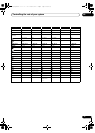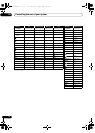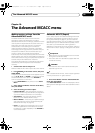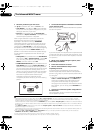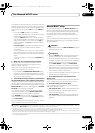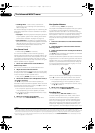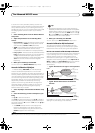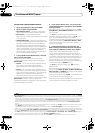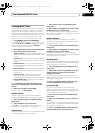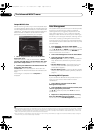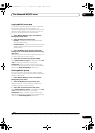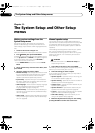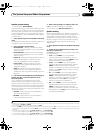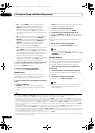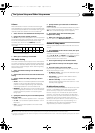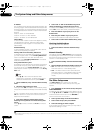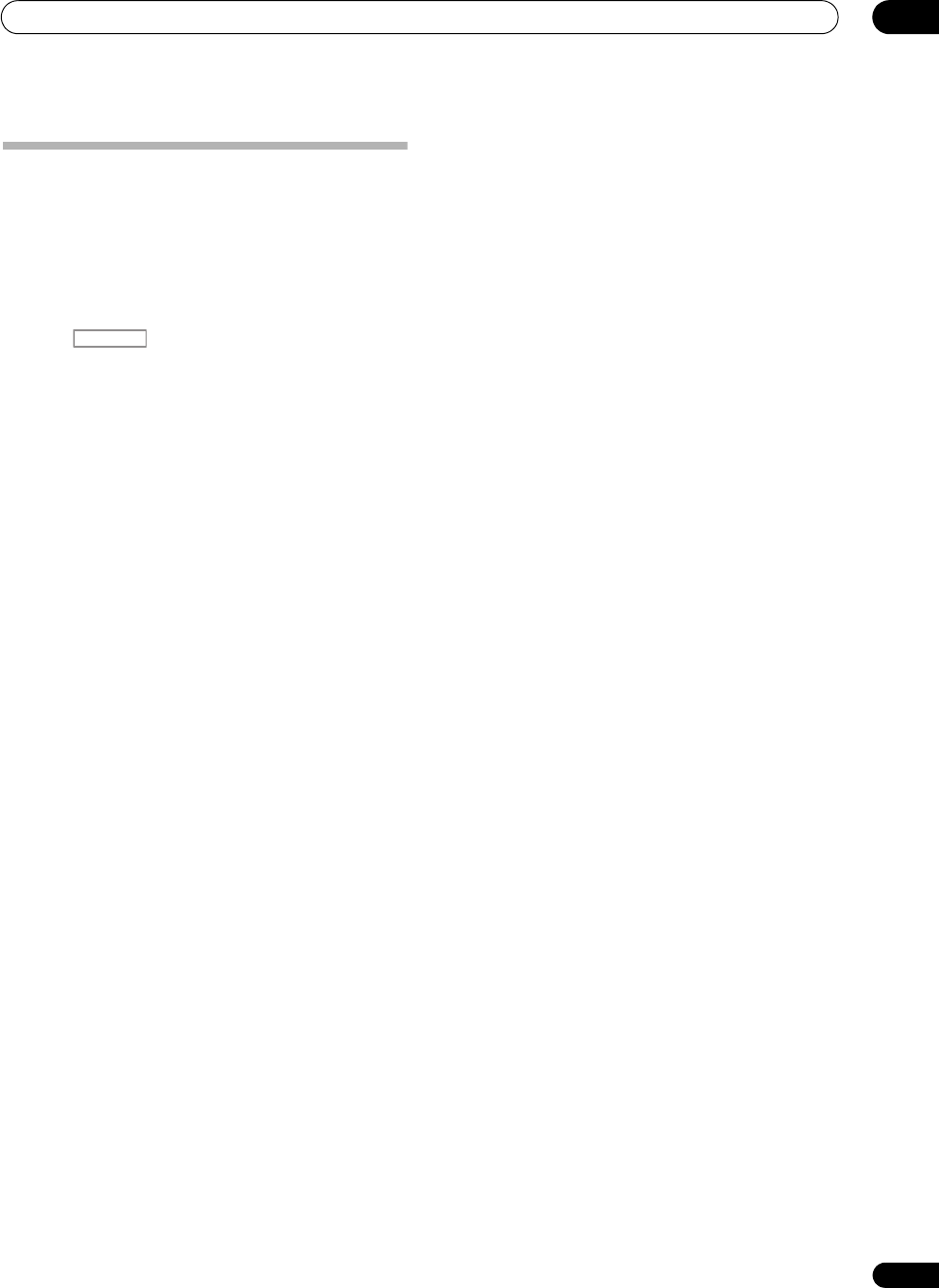
The Advanced MCACC menu
10
79
En
Checking MCACC Data
At the procedure of Automatically conducting optimum
sound tuning (Auto MCACC) on page 37, the procedure
of Automatic MCACC (Expert) on page 73 or after fine-
adjusting at Manual MCACC setup on page 75, you can
check your calibrated settings using the GUI screen. The
data can be transferred to a computer using a USB
device to check it on the computer’s screen as well.
1 Press , then press
HOME MENU
.
A Graphical User Interface (GUI) screen appears on your
TV. Use /// and ENTER to navigate through the
screens and select menu items. Press RETURN to
confirm and exit the current menu.
2 Select ‘
MCACC Data Check
’ from the
Home Menu
.
3 Select the setting you want to check.
• Speaker Setting – Used to check the settings of the
speaker systems. See Speaker Setting below for more
on this.
• Channel Level – Used to check the output level of the
different speakers. See Channel Level below for more
on this.
• Speaker Distance – Used to check the distance to
the different speakers. See Speaker Distance below
for more on this.
• Standing Wave – Used to check the standing wave
control filter settings. See Standing Wave below for
more on this.
• Acoustic Cal EQ –
Used to check the calibration
values of the listening environment’s frequency
response. See
Acoustic Cal EQ below
for more on this.
• Output MCACC data – See Output MCACC data on
page 80 for more on this.
4Press
RETURN
to go back to the
MCACC Data
Check
menu, repeating steps 2 and 3 to check other
settings.
5 When you’re finished, press
RETURN
.
You will return to the Home Menu.
Speaker Setting
Use this to display the speaker size and number of
speakers. See
Speaker Setting
on page 83 for more on this.
1 Select ‘
Speaker Setting
’ from the
MCACC Data
Check
menu.
2 Select the channel you want to check.
Use / to select the channel. The corresponding
channel on the layout diagram is highlighted.
Channel Level
Use this to display the level of the various channels. See
Channel Level on page 84 for more on this.
1Select ‘
Channel Level
’ from the
MCACC Data
Check
menu.
2 When ‘
MCACC
’ is highlighted, use
/
to select
the MCACC preset you want to check.
The level of the various channels set at the selected
MCACC preset is displayed. ‘---’ is displayed for channels
that are not connected.
Speaker Distance
Use this to display the distance from the different
channels to the listening position. See Speaker Distance
on page 84 for more on this.
1Select ‘
Speaker Distance
’ from the
MCACC Data
Check
menu.
2 When ‘
MCACC
’ is highlighted, use
/
to select
the MCACC preset you want to check.
The distance from the various channels set at the
selected MCACC preset is displayed. ‘---’ is displayed for
channels that are not connected.
Standing Wave
Use this to display the standing wave related adjustment
values for the various MCACC memories. See Standing
Wave on page 76 for more on this.
1Select ‘
Standing Wave
’ from the
MCACC Data
Check
menu.
2 When ‘
Filter Channel
’ is highlighted, use
/
to
select the channel for which you want to check
standing wave control.
The standing wave related calibration value for the
selected channel stored at the selected MCACC preset
and its graph are displayed.
3Press
to highlight ‘
MCACC
’, then use
/
to
select the MCACC preset you want to check.
Acoustic Cal EQ
Use this to display the calibration values for the
frequency response of the various channels set in the
different MCACC presets. See Acoustic Calibration EQ
Adjust on page 77 for more on this.
1Select ‘
Acoustic Cal EQ
’ from the
MCACC Data
Check
menu.
2 When ‘
Ch
’ is highlighted, use
/
to select the
channel.
The calibration value for the frequency response of the
selected channel stored at the selected MCACC preset
and its graph are displayed.
3Press
to highlight ‘
MCACC
’, then use
/
to
select the MCACC preset you want to check.
RECEIVER
VSX-33_UXJCB.book 79 ページ 2010年3月9日 火曜日 午前10時39分