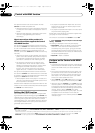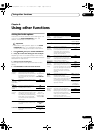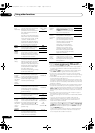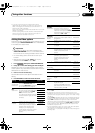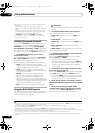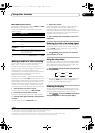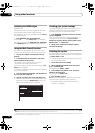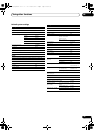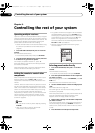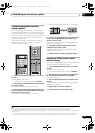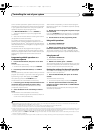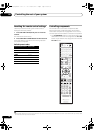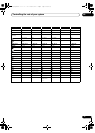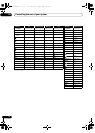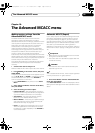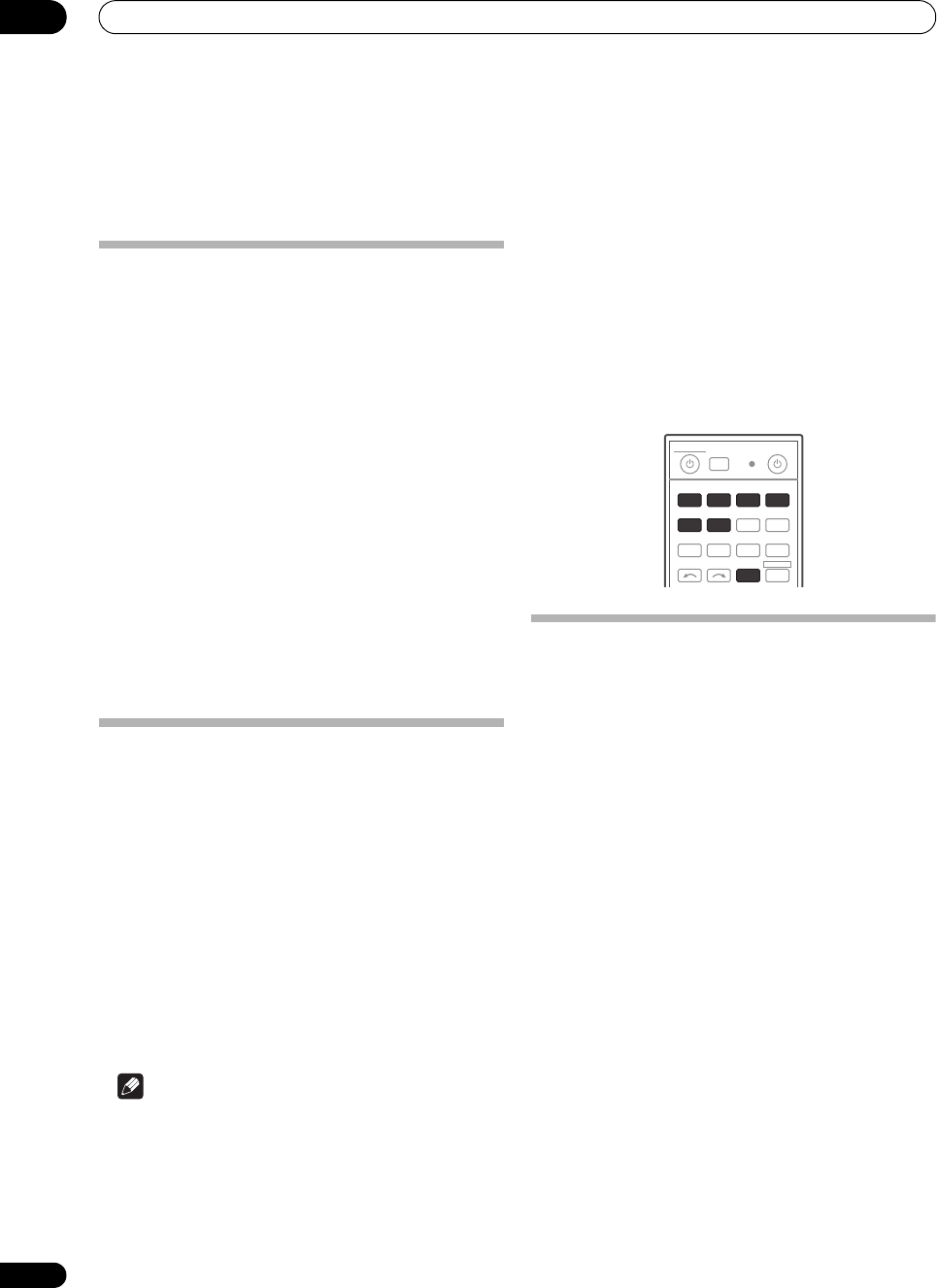
Controlling the rest of your system
09
66
En
Chapter 9:
Controlling the rest of your system
Operating multiple receivers
Up to four receivers can be operated discretely using this
receiver's remote control when using multiple receivers,
provided they are of the same model as this receiver. The
receiver to be operated is switched by inputting the
preset code to set the remote control setting.
• Set the remote modes on the receivers before using
this function (see Remote Control Mode Setup on
page 87).
1 Press and hold
R.SETUP
, then press “4” for three
seconds.
The LED flashes continuously.
• To cancel the preset setup mode press R.SETUP.
2 Press the number button for the receiver (“
Receiver
1
” to “
Receiver 4
”) you wish to operate.
For example, to operate “Receiver 2”, press “2”.
If the LED lights for one second, the setting has been
successfully completed.
When the preset code is input, the LED flashes three
times to indicate that the setting has failed.
Setting the remote to control other
components
Most components can be assigned to one of the input
function buttons (such as DVD or CD) using the
component’s manufacturer preset code stored in the
remote.
However, there are cases where only certain functions
may be controllable after assigning the proper preset
code, or the codes for the manufacturer in the remote
control will not work for the model that you are using.
If you can’t find a preset code that matches the
component you want to control, you can still teach the
remote individual commands from another remote
control (see Programming signals from other remote
controls on page 67).
Note
• You can cancel or exit any of the steps by pressing
R.SETUP.
•A
ft
er one minute of inactivity, the remote
automatically exits the operation.
•For greater convenience, assign the TV connected to
the MONITOR OUT terminal to the TV CTRL button,
and assign your satellite/cable receiver or set-top box
connected to the TV input terminal to the TV input
button. If a single device is connected to both
terminals, that device should be assigned to both the
TV CTRL and TV input buttons.
• Devices may be assigned to the following input
function buttons.
Selecting preset codes directly
1 Press and hold
R.SETUP
, then press “1” for three
seconds.
The LED flashes continuously.
• To cancel the preset setup mode press R.SETUP.
2 Press the input function button for the component
you want to control.
When assigning preset codes to TV CONTROL, press TV
CTRL here.
The LED blinks once and flashes continuously.
3 Use the number buttons to enter the 4-digit preset
code.
See Preset code list on page 104.
If the LED lights for one second, the setting has been
successfully completed.
When the preset code is fully input, the LED flashes three
times to indicate that the setting has failed. If this
happens, enter the 4-digit preset code again.
4 Repeat steps 2 through 3 for the other components
you want to control.
To try out the remote control, switch the component on or
off (into standby) by pressing SOURCE. If it doesn’t
seem to work, select the next code from the list (if there
is one).
5 Press
R.SETUP
to exit the preset setup mode.
INPUT
SELECT TV CTRL
iPod
USB TUNER SIRIUS XM
ADAPTERNET RADIO
CDTV
BD DVD
R.SETUP
SOURCERECEIVER
MULTI
OPERATION
DVR/BDR HDMI
RECEIVER
VSX-33_UXJCB.book 66 ページ 2010年3月9日 火曜日 午前10時39分