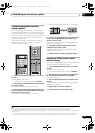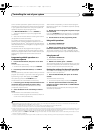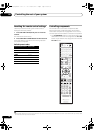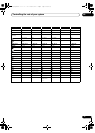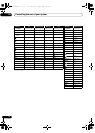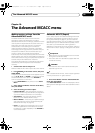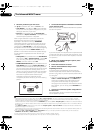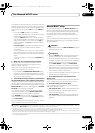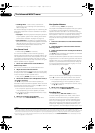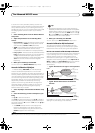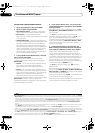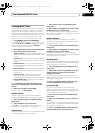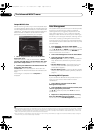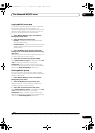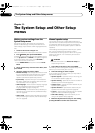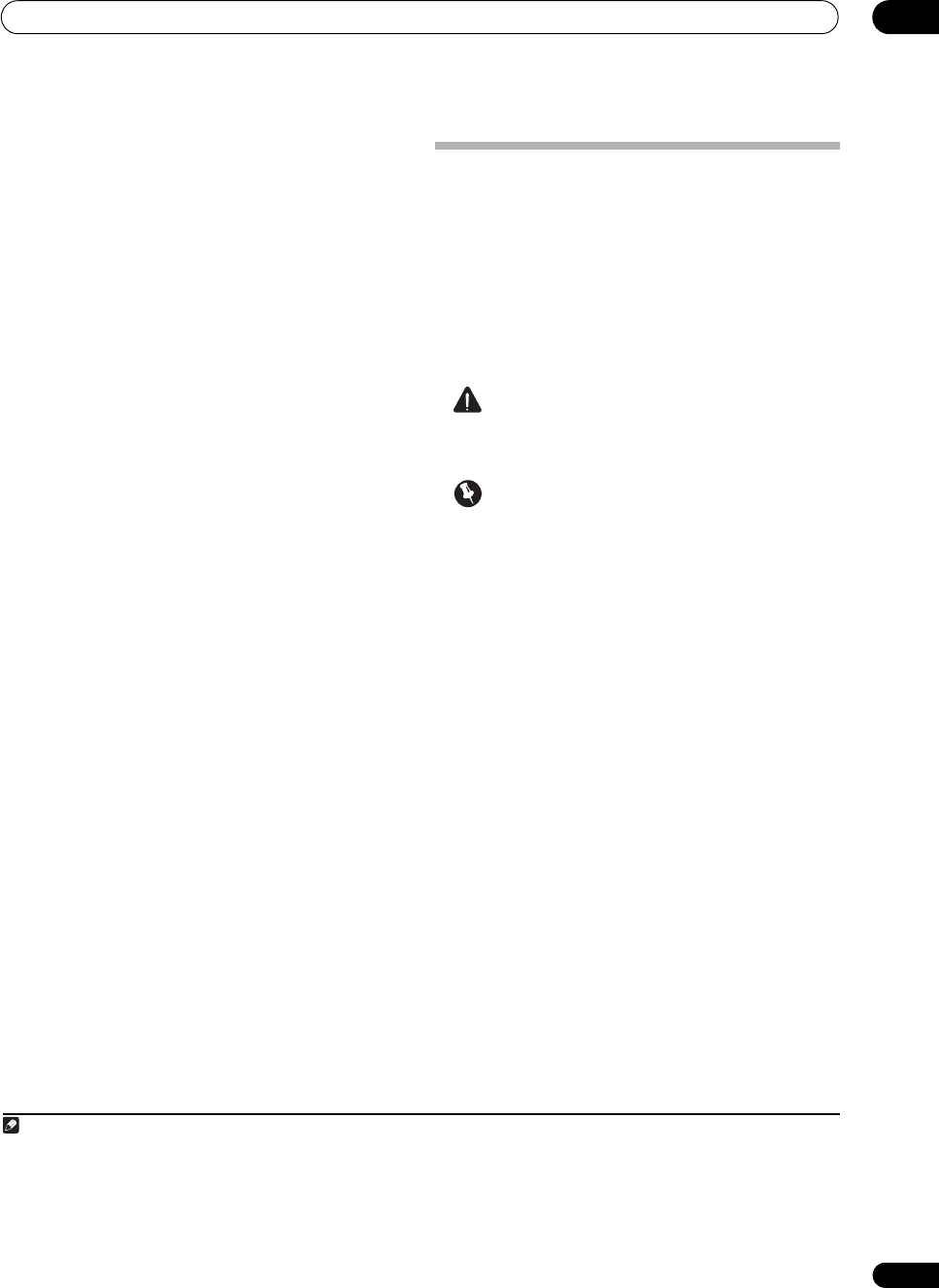
The Advanced MCACC menu
10
75
En
If no operations are performed for 10 seconds while the
speaker configuration check screen is being displayed,
the Auto MCACC Setup will resume automatically. In this
case, you don’t need to select ‘OK’ and press ENTER in
step 8.
• If you see an ERR message (or the speaker
configuration displayed isn’t correct), there may be a
problem with the speaker connection.
If selecting RETRY doesn’t work, turn off the power
and check the speaker connections. If there doesn’t
seem to be a problem, you can simply use / to
select the speaker and / to change the setting
and continue.
•If Reverse Phase is displayed, the speaker’s wiring
(+ an
d –) may be in
verted. Check the speaker
connections.
1
– If the connections were wrong, turn off the power,
disconnect the power cord, then reconnect properly.
After this, perform the Full Auto MCACC procedure
again.
– If the connections were right, select GO NEXT and
continue.
8 Make sure ‘
OK
’ is selected, then press
ENTER
.
A progress report is displayed on-screen while the
receiver outputs more test tones to determine the
optimum receiver settings.
Again, try to be as quiet as possible while this is
happening. It may take 3 to 7 minutes.
• If you selected a STAND.WAVE Multi-Point setup
(in step 2), you will be asked to place the mic at the
2nd and 3rd reference points before finally placing it
at your main listening position.
9 The Auto MCACC Setup procedure is completed and
the
Advanced MCACC
menu reappears automatically.
The settings made in the Auto MCACC Setup should give
you excellent surround sound fr om your system, but it is
also possible to adjust these settings manually using the
Manual MCACC setup menu (starting below) or Manual
SP Setup menu (starting on page 82).
2
You can also choose to view the settings by selecting
individual parameters from the MCACC Data Check
screen (see Checking MCACC Data on page 79).
Press RETURN after you have finished checking each
screen. When you’re finished, select RETURN to go back
to the Home Menu.
Be sure to disconnect the microphone from this receiver
upon completion of the Auto MCACC Setup.
Manual MCACC setup
You can use the settings in the Manual MCACC setup
menu to make detailed adjustments when you’re more
familiar with the system. Before making these settings,
you should have already completed Automatically
conducting optimum sound tuning (Auto MCACC) on
page 37.
You only need to make these settings once (unless you
change the placement of your current speaker system or
add new speakers).
CAUTION
• The test tones used in the Manual MCACC setup are
output at high volume.
Important
•Press the MCACC button while the pertinent setup
screens are displayed to select MCACC presets.
•For some of the settings below, you’ll have to connect
the setup microphone to the front panel and place it
about ear level at your normal listening position.
Press HO
ME MENU to
display the Home Menu
before you connect the microphone to this receiver.
•See Problems when using the Auto MCACC Setup on
page 39 for notes regarding high background noise
levels and other possible interference.
•If you’re using a subwoofer, switch it on and turn up
the volume to the middle position.
1Select ‘
Manual MCACC
’ from the
Advanced
MCACC
menu.
See Making receiver settings from the Advanced MCACC
menu on page 73 if you’re not already at this screen.
2 Select the setting you want to adjust.
If you’re doing this for the first time, you might want to
make these settings in order.
• Fine Channel Level – Make fine adjustments to the
overall balance of your speaker system (see Fine
Channel Level on page 76).
• Fine SP Distance – Make precise delay settings for
your speaker system (see Fine Speaker Distance on
page 76).
Note
1If the speaker is not pointed to the microphone (listening position) or when using speakers that affect the phase (dipole speakers, reflective
speakers, etc.), Reverse Phase may be displayed even if the speakers are properly connected.
2• Depending on the characteristics of your room, sometimes identical speakers with cone sizes of around 12 cm (5 inches) will end up with
different size settings. You can correct the setting manually using the Manual speaker setup on page 82.
• The subwoofer distance setting may be farther than the actual distance from the listening position. This setting should be accurate (taking
delay and room characteristics into account) and generally does not need to be changed.
• If Auto MCACC Setup meas
urement results are incorrect due to the interaction of the speakers and viewing environment, we recommend
adjusting the settings manually.
VSX-33_UXJCB.book 75 ページ 2010年3月9日 火曜日 午前10時39分