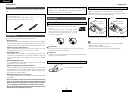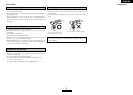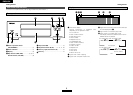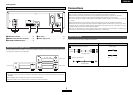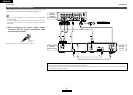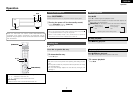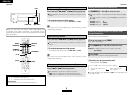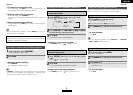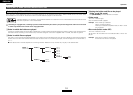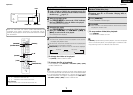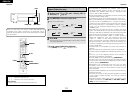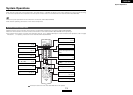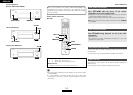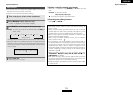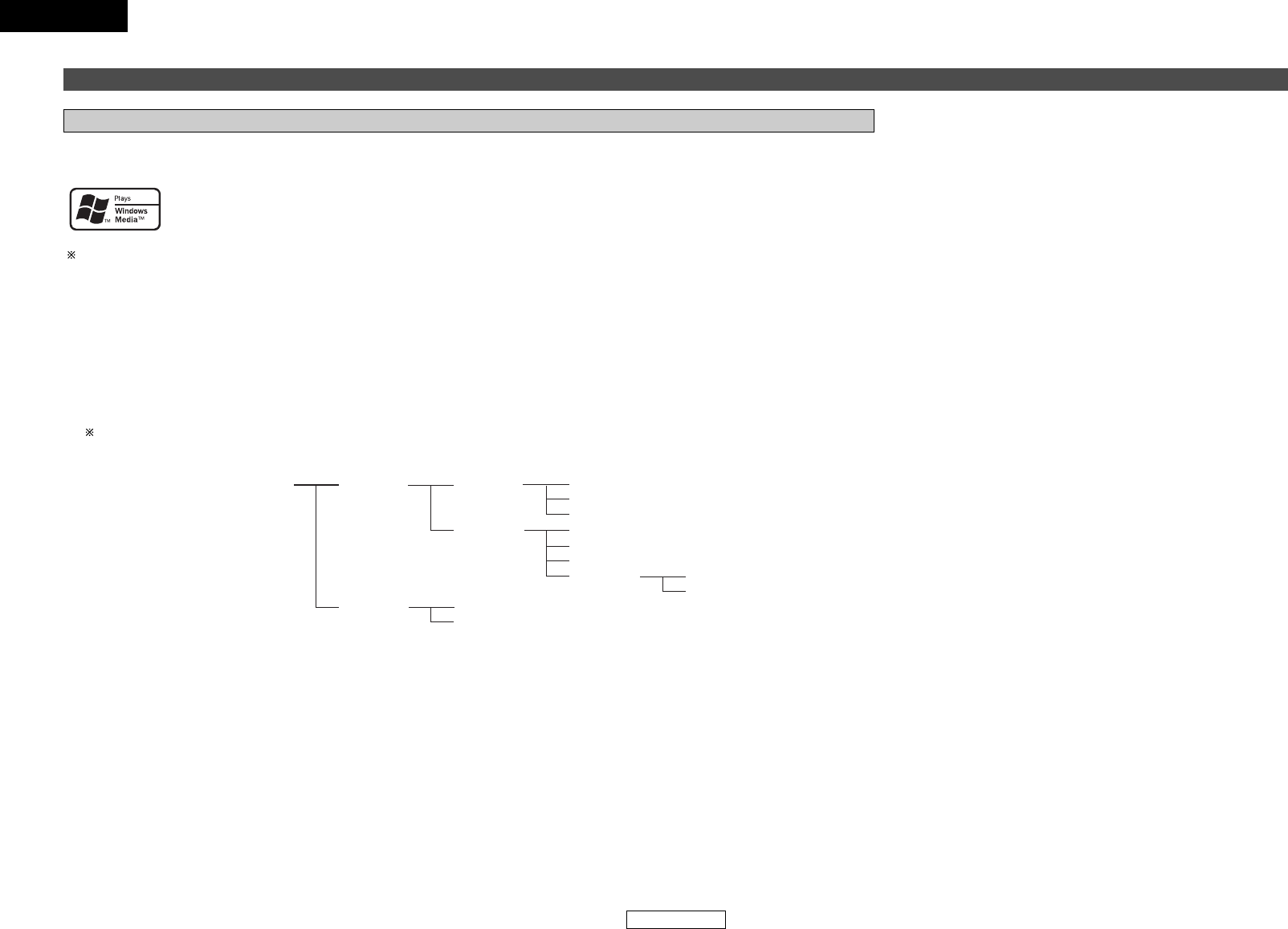
Operation Operation
10
ENGLISH
ENGLISH
Playing MP3 or WMA (Windows Media
®
Audio) files
Before playing MP3 or WMA files
There are many music distribution sites on the Internet allowing you to download music files in MP3 or WMA format. The music (files)
downloaded from such sites can be stored on CD-R or CD-RW discs and played on the DCD-F102.
“Windows Media” and “Windows” are registered trademarks or trademarks in the United States and other countries of the
Microsoft Corporation of the United States.
According to copyright laws, recordings you have made should only be used for your personal enjoyment and must not be used
in other ways without the consent of the copyright holder.
¢Order in which the folders are played
If there are multiple folders containing MP3 or WMA files, the DCD-F102 automatically assigns the folders numbers when reading the disc.
The folders switch according to the numbers they have been assigned. If there are no playable files in a folder, that folder is ignored.
¢Order in which files are played
The order in which the files are played depends on the folder structure attributed when the disc was created and other data recorded on
the disc when the files were recorded. With the folder structure shown in the following example, the files are played in numerical order (1,
2, 3 …).
The data stored on the disc depends on the writing software. Because of this, the files may not play in the desired order.
¢Setting the folders and files to be played
(folder mode/file mode)
Use [FOLDER MODE] to switch between the modes.
•
Folder mode
The “FLD” indicator lights.
Only the selected folder is played.
Example: When folder r is selected
Files 4, 5 and 6 are played.
Folder t is treated as a separate folder, so files 7 and 8
are not played.
• Disc mode (folder mode: OFF)
The “FLD” indicator turns off.
All the files in all the folders from the selected folder or file on are
played.
Example: When file 3 in folder e is selected
All the files from file 3 on are played.
(ROOT folder)
Folder q Folder w Folder e
Folder r
Folder y
File 1
File 2
File 3
File 9
File 10
File 7
File 8
Folder t
File 4
File 5
File 6