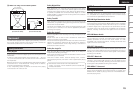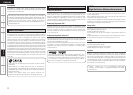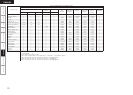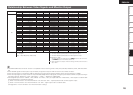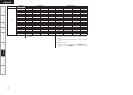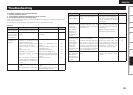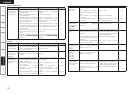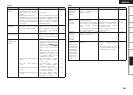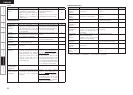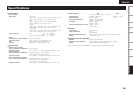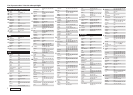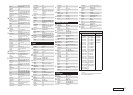Specifications
Symptom Cause Countermeasure Page
No sound is
produced from
subwoofer.
• Subwoofer’s power not turned
on.
• The “Subwoofer” setting at
“Speaker Configuration” is set to
“No”.
• The subwoofer is not properly
connected.
• The subwoofer’s volume is
turned off.
• Turn on the subwoofer’s power.
• Set to “Yes”.
• Check the connections.
• Adjust the subwoofer’s volume
to an appropriate level.
–
25
10
59
No test tones are
produced when
remote control
unit’s TEST button
is pressed.
• Surround mode not set to
“STANDARD” (Dolby/DTS
Surround).
• Set to the “STANDARD” (Dolby/
DTS Surround) mode.
41
DTS sound is not
output.
• Blu-ray Disc player / DVD player’s
audio output setting is not set to
bitstream.
• Blu-ray Disc player / DVD player is
not compatible with DTS sound
playback.
• The AVR-789’s “Decode Mode”
setting is set to “PCM”.
• Set the Blu-ray Disc player / DVD
player. For details, refer to the
Blu-ray Disc player / DVD player’s
operating instructions.
• Use a DTS-compatible player.
• Set to the “Auto” or “DTS”
mode.
–
–
37
HDMI audio
signals are not
output from
speakers.
• The “Manual Setup” – “HDMI
Setup” – “HDMI Audio Out”
setting is set to “TV”.
• Set to “AMP”. 28
No sound is
output from
the monitor
connected
with HDMI
connections.
• The “Manual Setup” – “HDMI
Setup” – “HDMI Audio Out”
setting is set to “AMP”.
• Set to “TV”. 28
Dolby TrueHD,
DTS-HD, Dolby
Digital Plus audio
is not output.
• HDMI is not connected.
• Blu-ray Disc player’s audio output
setting is not set to bitstream.
• Blu-ray Disc player is not
compatible with DTS sound
playback.
• Connect the HDMI.
• Set the Blu-ray Disc player. For
details, refer to the Blu-ray Disc
player’s operating instructions.
• Use a DTS-compatible player.
11, 12
–
–
Symptom Cause Countermeasure Page
No sound is
produced from
center speaker.
• You are playing a monaural
source (TV, AM radio broadcast,
etc.) in the “STANDARD” (Dolby/
DTS Surround) mode.
• The mode is set to something
other than “STANDARD” (Dolby/
DTS Surround).
41
No sound
is produced
from surround
speakers.
• The surround mode is set to
“STEREO”, “DIRECT” or “PURE
DIRECT”.
• Set to a surround playback
mode.
41, 42
No sound is
produced from
surround back
speaker.
• The surround back speaker’s
power amplifier is assigned to a
different channel.
• Surround back speaker setting is
set to “None”.
• The “Parameter” – “Surround
Parameter” – “SB CH Out”
settings are “OFF”.
• Surround mode not set to a mode
for 6.1- or 7.1-channel playback.
• Check the setting and change it
as necessary.
• Set to something other than
“None”.
• Please set “Parameter” –
“Surround Parameter” – “SB
CH Out” to settings other than
“OFF”.
• Select a surround playback
mode.
31
26
44, 45
40 ~ 42
GAudioH
Getting Started Connections Setup Playback Remote Control Multi-zone Information Troubleshooting
ENGLISH
Symptom Cause Countermeasure Page
Set does not work
properly when
remote control
unit operated.
• Batteries are worn.
• You are operating outside of the
specified range.
• Obstacle between main unit and
remote control unit.
• The batteries are not inserted in
the proper direction, as indicated
by the polarity marks in the
battery compartment.
• The set’s remote control sensor
is exposed to strong light (direct
sunlight, inverter type fluorescent
bulb light, etc.).
• The remote ID of the main unit
and remote control unit do not
match.
• Settings do not match the remote
control unit’s SOURCE CONTROL
switch.
• Replace with new batteries.
• Operate within the specified
range.
• Remove the obstacle.
• Insert the batteries in the
proper direction, following the
polarity marks in the battery
compartment.
• Move the set to a place in which
the remote control sensor will
not be exposed to strong light.
• Set “Remote ID” for the main
unit to “1”.
• Match the settings to the remote
control unit’s SOURCE CONTROL
switch.
3
3
3
3
3
32
61
GRemote Control UnitH