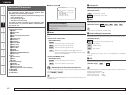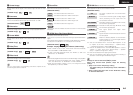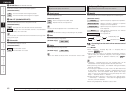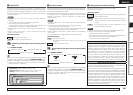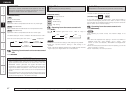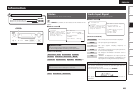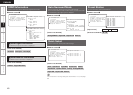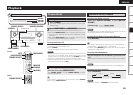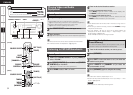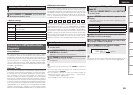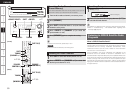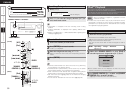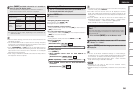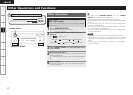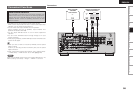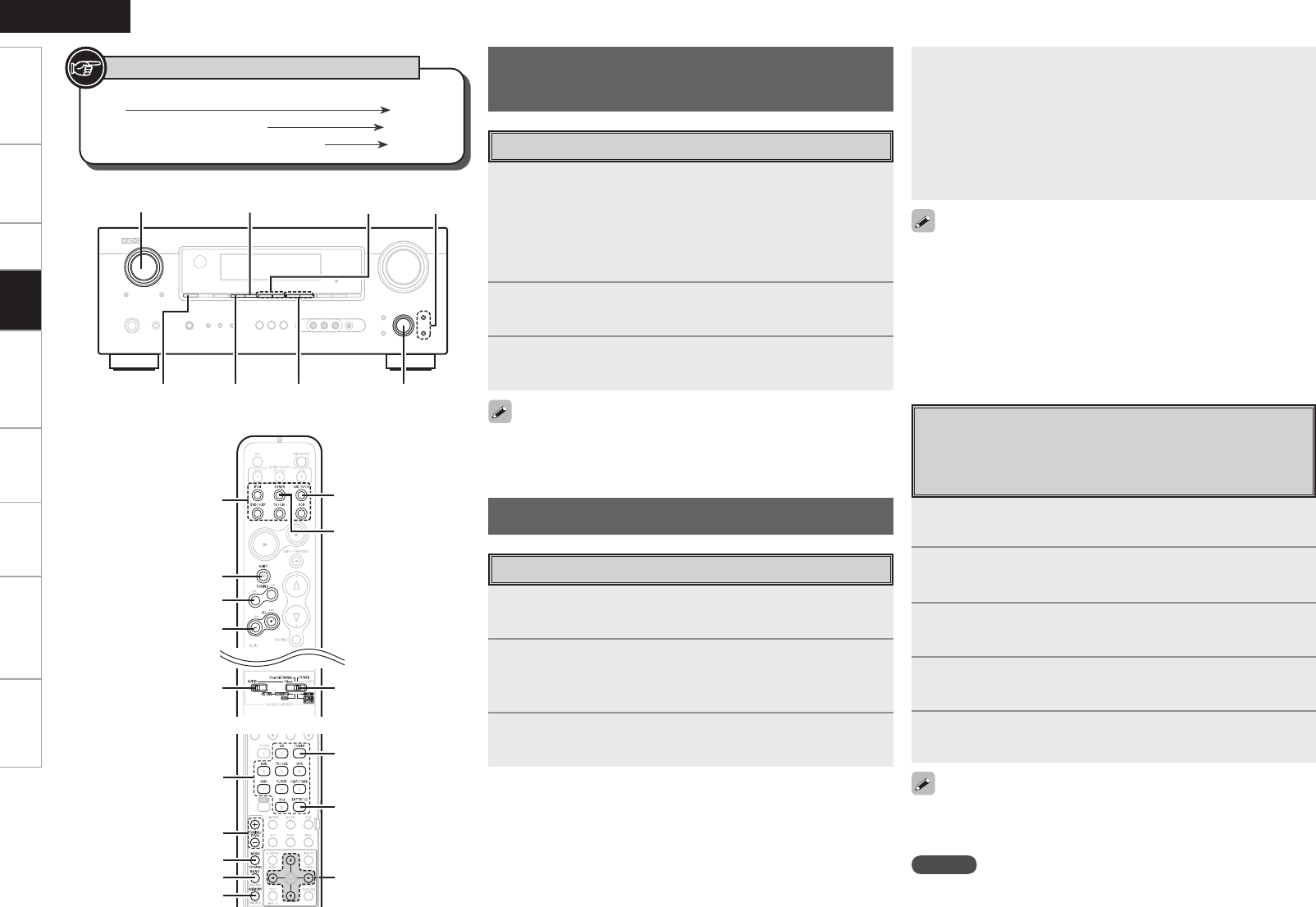
Specifications
1
Either turn <SOURCE SELECT> or press [TUNER] to
select “TUNER”.
2
Set [SOURCE CONTROL 1] to “AUDIO” and [SOURCE
CONTROL 2] to “TUNER”.
(vpage 61 “Remote Control Unit Operations”)
3
Press BAND to select “FM” or “AM”.
Listening to FM/AM Broadcasts
Basic Operation
Playing Video and Audio
Equipment
1
Prepare the equipment.
q Load the BD, DVD, CD or other software in the player.
(vSee the operating instructions of the respective equipment.)
w To play a video equipment, switch the monitor input.
(vSee the monitor’s operating instructions.)
2
Use SOURCE SELECT to select the input source.
3
Start playback.
(vSee the operating instructions of the respective equipment.)
Basic Operation
• If the desired station cannot be tuned in with auto tuning, tune it in
manually.
• When tuning in stations manually, press and hold TUNING to change
frequencies continuously.
• The time (default : 30 sec) for which the on-screen display are
displayed can be set at “Manual Setup” – “Option Setup” – “On-
Screen Display” (vpage 32).
Press uiop to return to the original screen.
BAND<STATUS>
TUNING
<SOURCE SELECT>
SHIFT
<PRESET>
op
ui
SOURCE SELECT
SHIFT
TUNING
[SOURCE
CONTROL 1]
[SOURCE
CONTROL 2]
[TUNER]
[SAT TU1/2]
[CHANNEL+/–]
uiop
SOURCE SELECT
TUNING
[MODE]
[MEMORY]
[TUNER]
[SAT TU1/2]
BAND
[Front]
[Rear]
Button located on both the main unit and the remote control
unit
BUTTON
Button only on the main unit
<BUTTON>
Button only on the remote control unit
[BUTTON]
Symbols used to indicate buttons in this manual
Getting Started Connections Setup Playback Remote Control Multi-zone Information Troubleshooting
ENGLISH
The remote control unit can be used to operate external devices.
See “Remote Control Unit Operations” (vpage 61).
4
Tune in the desired broadcast station.
q To tune in automatically (Auto Tuning)
Press [MODE] to light the “AUTO” indicator on the display, then
use TUNING to select the station you want to hear.
w To tune in manually (Manual Tuning)
Press [MODE] to turn off the display’s “AUTO” indicator, then use
TUNING to select the station you want to hear.
Presetting Radio Stations
(Preset Memory)
Your favorite broadcast stations can be preset so that you can
tune them in easily. Up to 56 stations can be preset.
1
Tune in the broadcast station you want to preset.
2
Press [MEMORY].
3
Press SHIFT to select the block (A to G) in which the
station is to be preset.
4
Press <PRESET> or [CHANNEL +/–] to select the
preset number (1 to 8).
5
Press [MEMORY] again to complete the setting.
• To preset other stations, repeat steps 1 to 5.
• Stations can be preset automatically at menu “Input Setup” – “Auto
Preset” (vpage 35).
NOTE
Preset stations are erased by overwriting them.