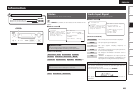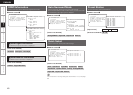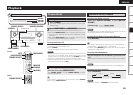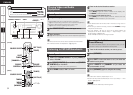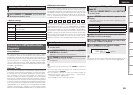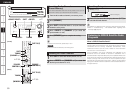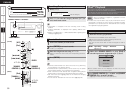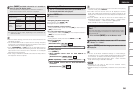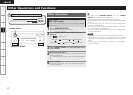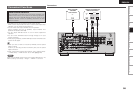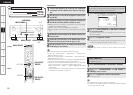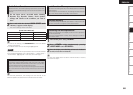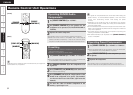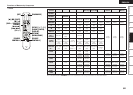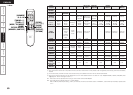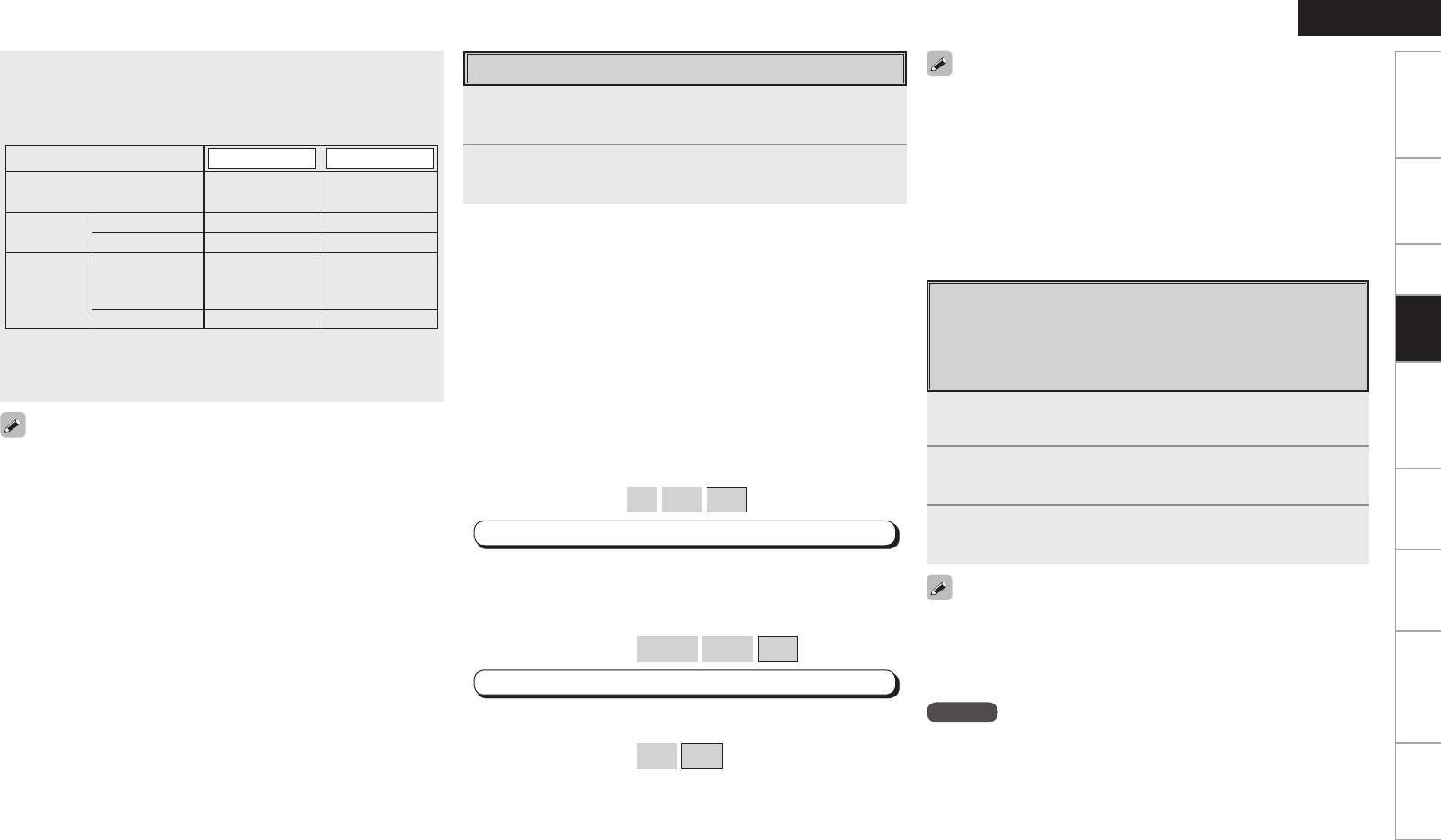
Getting Started Connections Setup Remote Control Multi-zone Information Troubleshooting
ENGLISH
Specifications
Listening to Music
1
Use ui to select the menu, then press ENTER or p
to select the music le to be played.
2
Press ENTER or p.
Playback starts.
n Stopping playback temporarily
During playback, press ENTER or [1].
Press again to resume playback.
n Fast-forwarding or fast-reversing
During playback, either press and hold [6] (to fast-reverse) or
[7] (to fast-forward).
n To cue to the beginning of a track
During playback, either press [8] (to cue to the previous track) or
[9] (to cue to the next track).
n To stop
During playback, either press and hold ENTER or press [2].
n Playing repeatedly
Press [TUNING –].
[Selectable items]
All
One
OFF
MENU : ”Input Setup” – ”iPod” – “Repeat” (vpage 38)
n Shuffling playback
Press [TUNING +].
• When DENON control dock for iPod ASD-1R is
connected
[Selectable items]
Albums
Songs
OFF
MENU : ”Input Setup” – ”iPod” – “Shuffle” (vpage 39)
• When DENON control dock for iPod ASD-3N/3W is
connected
[Selectable items]
ON
OFF
• To check the name of the title, the artist or the album when playing
in browse mode, press <STATUS>.
• The folder name and the file name can be displayed in browse
mode. Only alphanumeric characters and certain symbols can be
displayed. Any characters that cannot be displayed are replaced with
“ . (period)”.
• The time (default : 30 sec) for which the on-screen display are
displayed can be set at menu “Manual Setup” – “Option Setup”
– “On-Screen Display” – “iPod Information” (vpage 32).
Press uiop to return to the original screen.
Viewing Still Pictures or Videos on the
iPod
Photo and video data on the iPod can be viewed on the monitor.
Only for iPod equipped with slideshow or video functions. (When
using an ASD-1R)
1
Press and hold [MODE] to set the Remote mode.
2
Watching the iPod’s screen, use ui to select
“Photos” or “Videos”.
3
Press [ENTER] until the image you want to view is
displayed.
• “TV Out” at the iPod’s “Slideshow Settings” or “Video Settings”
must be set to “On” in order to display the iPod’s photo data or videos
on the monitor. For details, see the iPod’s operating instructions.
• When viewing an iPod video file, select “iPod” - “Video” in browse
mode. (When using an ASD-3N or ASD-3W)
• With the default settings, the iPod can be used connected to the
VCR (iPod) connector.
• Use the RESTORER mode to expand the low and high frequency
components of compressed audio files and achieve a richer sound.
The default setting is “Mode3” (vpage 47).
• Press <ON/STANDBY> or [OFF] and set the AVR-789’s power to
the standby mode before disconnecting the iPod. Also switch the
input source to one to which the menu “iPod Dock” is not assigned
before disconnecting the iPod.
• When using an ASD-3N or ASD-3W control dock for iPod, refer to
the respective manual to operate.
Getting Started Connections Setup Remote Control Multi-zone Information Troubleshooting
ENGLISH
4
Press [MODE] and hold it down for a 2 seconds or
more to select the display mode.
To switch between modes, press and hold down the button.
When remote mode is active, “Remote” is displayed.
[Selectable mode]
Browse mode Remote mode
Display location Main unit display
iPod display
Playable
files
Audio file
S S
Video file
S
z
1
S
z
2
Active
buttons
Remote
control unit
(AVR-789)
S S
iPod
A S
z
1
:
When using an ASD-3N or ASD-3W control dock for iPod.
z
2
:
Video may not be output, depending on the combination of
ASD-1R and iPod.
NOTE
• Depending on the type of iPod and the software version,
somefunctions may not operate.
• DENON will accept no responsibility whatsoever for any loss of iPod
data.
Playback